slarn-autocomplete v1.8.1
SlarnAutocomplate
An angular package for a very simple yet powerful autocomplete component
Default theme
| Simple selection | Multiple selection (with grouping) |
|---|---|
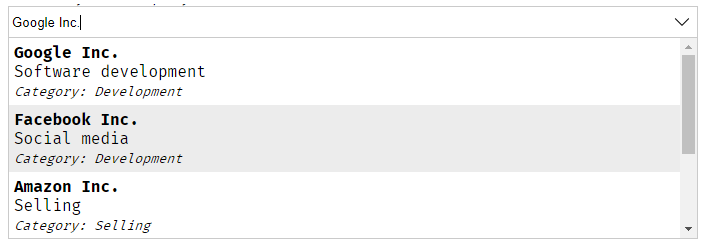 | 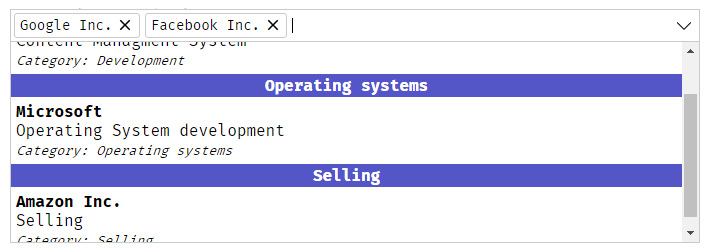 |
Material design theme
| Simple selection | Multiple selection |
|---|---|
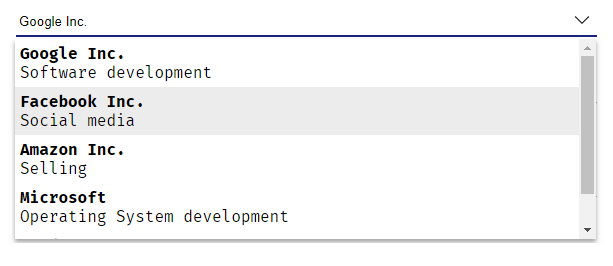 | 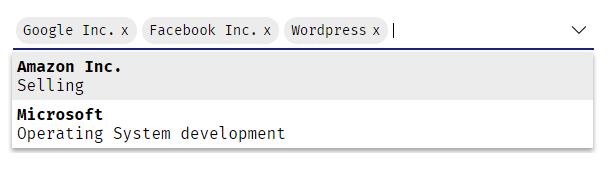 |
Demo
You can find a live demo here
Installation
- Run inside your terminal
npm i slarn-autocomplete - Add
SlarnAutocompleteModuletoapp.module.ts:
import { SlarnAutocompleteModule } from 'slarn-autocomplete';
@NgModule({
declarations: [
AppComponent
],
imports: [
BrowserModule, SlarnAutocompleteModule
],
providers: [],
bootstrap: [AppComponent]
})
export class AppModule { }- Select a theme:
/*Import material design theme*/
@import '~slarn-autocomplete/themes/material.css';
/*Import default theme*/
@import '~slarn-autocomplete/themes/default.css';In case of choosing material design theme:
If you want to change the default bottom border color and animation copy/paste this in the style.css file and change the colors as you want:
.slarn-autocomplete-container{
background-image:
/* color of the bottom border when animated */
linear-gradient(to bottom, red, red),
/* color of the bottom border without animation */
linear-gradient(to bottom, black, black)
;
}- Now call the component in your template
<slarn-autocomplete
[configurtion]="myConfig"
(onItemSelected)="doSomething($event)">
</slarn-automplete>Usage
SlarnAutocomplete works on two modes:
1. Locally: Filter through explicitly given array of objects
2. Remotely: You just give the url of your api and the autocomplete send a GET request to this url with a specific param called ac-reg that contains the word written in the autocomplete (which means you need to create a function in your api that get the autocomplete param and return an array of objects)
And in both cases you need to provide a configuration object to the autocomplete.
How to configure the autocomplete
Since SlarnAutocomplete works on two modes we need to provide a configuration for each one ACLocalConfiguration or ACRemoteConfiguration
Working locally
In app.component.ts:
slarn_local_config: ACLocalConfiguration = {
template: `
<div><strong>#name#</strong></div>
<div>#description#</div>
`,
key: 'code',
value: 'name',
data: [
{
code: 'OP1',
name: 'Option 1',
description: 'Some discription here for Option 1'
},
{
code: 'OP2',
name: 'Option 2',
description: 'Some discription here for Option 2'
},
{
code: 'OP3',
name: 'Options 3',
description: 'Some discription here for Option 3'
}
]
};In app.component.html:
<slarn-autocomplete
[configuration]="slarn_local_config">
</slarn-autocomplete>Working Remotely:
In app.component.ts:
slarn_remote_config: ACRemoteConfiguration = {
template: `
<div><strong>#name#</strong></div>
<div>#description#</div>
`,
key: 'code',
value: 'name',
url: 'path/to/your/api'
};In app.component.html:
<slarn-autocomplete
[configuration]="slarn_remote_config">
</slarn-autocomplete>Getting the selected item:
SlarnAutocomplete provides a selection event that will be triggered whenever you select an option or clear the autocomplete's input:
<slarn-autocomplete
[configuration]="myConfig"
(onItemSelected)="doSomething($event)">
</slarn-autocomplete>The selected item will be the full object:
doSomething(item: any){
console.log(JSON.stringify(item));// result: { code: 'OP3', name: 'Options 3', description: 'Some discription here for Option 3' }
}Setting an item
To pre-select an item you just need to provide it's key (or an array of keys in case of multiple selection) to the autocomplete:
<slarn-autocomplete [selectedId]="mySelectedObject.id"></slarn-autocomplete>or
<slarn-autocomplete [selectedId]="[1,2]"></slarn-autocomplete>of course it's based on the key you already gave in the configuration.
If the autocomplete is inside a form then you don't need to use selectedId input you just need to fill the formControl or bind it an ngModel
<slarn-autocomplete formControlName="ac_control"></slarn-autocomplete>in app.component.ts:
form.get('ac_control').setValue('myKeyValue');or using ngModel
<slarn-autocomplete [(ngModel)]="myAttribute"></slarn-autocomplete>API
Configuration
Common configuration
| Name | Details | Status |
|---|---|---|
key: string | Will be stored in the autocomplete (will be used to select an option or when sending a form) | Required |
value: string | Will be displayed in the autocomplete | Required |
template: string | The html view that you want to be displayed to the user | Optional |
multiple: boolean | Switch between simple or multiple selection | Optional |
name: string | Set a specific name to the input (in case you work with forms and you want a specific name) | Optional |
rtl: boolean | RTL Support | Optional: (false bu default) |
language: string | Select the language that will be used in the default texts and console errorsAvailable languages: en, fr and arIf you don't find your language please feel free to send a pull request for it | Optional (en by default) |
group: Group | Group items by a specific field (contains 2 options: field and tempalte) | Optional |
group.field Arrow function | The field that you want to group by, and must be an arrow function ex:group: { field: item => item.groupAttribute } or group: { field: item => item.subItem.groupAttribute } | Required |
group.template string | The view that you want to be rendered for the group ex: group:{ template: '<strong>#__group__#</strong>'}#__group__# is where you want to display the group name | Optional |
Local configuration
| Name | Details | Status |
|---|---|---|
data: Array<any> | Contains an array of objects | Required |
Remote configuration
| Name | Details | Status |
|---|---|---|
url: string | URL of your API | Required |
minCharacters: number | minimal number of characters typed before calling the API | Optional |
loadingView: string | The text or the html view that will be rendered while loading data remotely | Optional (default text: Loading data...) |
Render emptyListView
When there is no data found after typing, SlarnAutocomplete will render No match found! text .
But if you want to render a template of your own you can use ng-container inside slarn-autocomplete with empty-result-view class:
<slarn-autocomplete
#firstAutocomplete
[configuration]="local_config"
(onItemSelected)="selected_locally = $event">
<ng-container class="empty-result-view">
<div style="text-align: center">
<strong>We can't find what you're looking for!</strong><br>
<!--As you can see you can render buttons and do some stuff-->
<!--Of course you need to create the 'addItem()' function in your component-->
<button (click)="addItem()">Add this new item</button>
</div>
</ng-container>
</slarn-autocomplete>Inputs and Outputs
| Name | Details | Status |
|---|---|---|
@Inputconfiguration: ACLocalConfiguration or ACRemoteConfiguration | Contains your custom configuration of the autocomplete | Required |
@Inputdisabled: boolean | Disable autocomplete | Optional |
@Inputunselectable: Array<string or number> | Disable some specific items (won't be able to select them) | Optional |
@InputselectedId: any or Array<SelectedItem> | Contains one or more id of the items that you want to be selected | |
@OutputonItemSelected: any | Event will be fired after selecting an item ($event will be the selected item) |
Functions
| Name | Details |
|---|---|
getterselectedData | Returns selected data ({} or Array<{}>) |
| openSuggestions() | Open the list of suggestions |
| closeSuggestions() | Close the list of suggestions |
appendItem(item: any, selectIt: boolean)item: the item that you want to add it selectIt: set it to true if you want to select this item after adding it (false by default) | Add items dynamically to the autocomplete (works only with local configuration) |
LICENSE
This project is under MIT License
7 years ago
7 years ago
7 years ago
7 years ago
7 years ago
7 years ago
7 years ago
7 years ago
7 years ago
7 years ago
7 years ago
7 years ago
7 years ago
7 years ago
7 years ago
7 years ago
7 years ago
7 years ago
7 years ago
7 years ago
7 years ago