slideshow.js v2.0.14
Slideshow.js (demo)
Slideshow.js is a javascript slideshow with support for touch & mouse swipe.
Usage
Create some slides in a container:
<div class="slides-container">
<div class="slide"></div>
<div class="slide"></div>
<div class="slide"></div>
<div class="slide"></div>
</div>Then create a new slideshow from the container element:
var container = document.querySelector('.slides-container')
var slideshow = new Slideshow(container, options);Support for touch and mouse events will be automatically detected, but it can be explicitly disabled.
Options
| option | required | type | default | description |
|---|---|---|---|---|
| touchEventsEnabled | no | boolean | true | Enable or disable swipe for sliding through the slideshow. |
| mouseEventsEnabled | no | boolean | true | Enable or disable mouse events for sliding through the slideshow. |
| animationDuration | no | number | 400 | The duration of the animation. |
| animationDirection | no | string | 'x' | 'x': animate horizontally, 'y': animate vertically. The default effect does not support 'y', but that will change. |
| onWillChange | no | function | no-op | Fired when the animation is about to start, in the case of a touch event, this fires right after the touchEnd event. this refers to the slideshow instance. Receives the same parameters as the callbacks of the goTo* methods. |
| onDidChange | no | function | no-op | Fired when the animation is finished. this refers to the slideshow instance. Receives the same parameters as the callbacks of the goTo* methods. |
| effect | no | 'string' | 'default' | Name of a registered effect, or an effect object. Effects can be registered with Slideshow.registerEffect. See Effect for more information on effects. |
Effect
The effect option is an object with three functions and a conditions array:
| name | description |
|---|---|
| before | Executed right before the animation starts. |
| progress | The actual animation function. |
| after | Executed right after the animation finishes. |
| conditions | Array with conditions |
effect.before(slideState, slideElement)
Executed right before the animation starts. You can put the slide elements that are going to be animated in the right place in this function.
| param | type | description |
|---|---|---|
| slideState | int | -1, 0 or 1, where -1 means slideElement is the previous slide, 0 means slideElement is the current slide and 1 means slideElement is the next slide. |
| slideElement | HTMLElement | The slide's DOM element. |
The values of slideState and their corresponding slides in the before function:
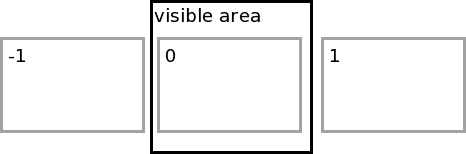
effect.progress(slideState, progress, slideElement)
The actual animation function. This function is called in a requestAnimationFrame loop. The plugin provides it's own fallback for requestAnimationFrame.
| param | type | description |
|---|---|---|
| slideState | int | 0 or 1, where 0 means slideElement is the slide that is going away and 1 means slideElement is the slide that is coming into view. |
| progress | number | The progress of the animation, anywhere between -1 and 1. 0 means nothing has happened yet and both -1 and 1 mean that the animation has finished. A negative number indicates going to the previous slide, a positive number indicates going to the next slide. |
| slideElement | HTMLElement | The slide's DOM element. |
Arguments:
The values of slideState and their corresponding slides in the progress function (the slides are moving to the right in this image):
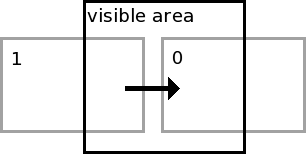
The progress function is where the animating happens. Use it to modify properties of the slideElement.style, according to the progress. Lightweight progress functions increase animation performance.
effect.after(slideState, slideElement)
Executed right after the animation finishes. You can clean up here, for example hide the previous slide.
| param | type | description |
|---|---|---|
| slideState | int | 0 or 1, where 0 means slideElement is the slide that moved away and 1 means slideElement is the slide that moved in. |
| slideElement | HTMLElement | The slide's DOM element. |
The values of slideState and their corresponding slides in the after function (a slide to the left has just occurred in this image):
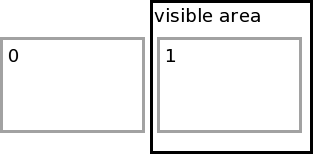
effect.conditions
The conditions array is used to determine if, after a touch/mouse event, the current slide or the next slide should slide into view. The array consists of objects, each of which has up to three keys:
| key | required | type | default | description |
|---|---|---|---|---|
| progress | yes | float | no default value | The minimum percentage of the slideshow element's width (height will also be supported) that the user must have touched the slideshow. Between 0 and 1. |
| time | no | int | Infinity | The maximum duration of the touch event. |
| durationModifier | no | float | 1 | Modifier for the animation duration, if this condition passes. |
When a touch event ends, the total distance and duration of the touch event will be measured. The distance is divided by the width of the slides' parent, to get the progress.
Each condition in the array is compared to the touch event according to touchEventProgress > condition.progress && touchEventDuration < condition.time. When this evaluates to true, the slideshow will proceed to animate to the next slide, when false the slideshow will return to the current slide.
Example
This example effect fades the slides in/out instead of sliding left/right
effect: {
before: function(slideState, slideElement) {
if (slideState === 0) {
// this is the currently visible slide. we want it to
// be totally opaque before animating it to totally transparent.
slideElement.style.opacity = 1;
} else {
// this is the slide that will become opaque, but first
// it should be transparent.
slideElement.style.opacity = 0;
}
},
progress: function(slideState, progress, slideElement) {
// get the absolute value of the property, because we are
// not interested in left/right
progress = Math.abs(progress);
// the slide that was visible at first should become
// more and more transparent as we progress further.
// the other element should get more opaque.
if (slideState === 0) {
slideElement.style.opacity = 1 - progress;
} else {
slideElement.style.opacity = progress;
}
},
after: function(slideState, slideElement) {
// the new slide should be on top for save image (etc.) to work
if (slideState === 0) {
// this is the previous slide, so send down
slideElement.style.zIndex = 0
} else {
// this is the next slide so send to top
slideElement.style.zIndex = 1
}
},
conditions: [{
// if user swipes over 10% of the slideshow width
// in less than 250ms, the slideshow will go to the
// next slide, playing the animation twice as fast
progress: .1,
time: 250,
durationModifier: .5
}, {
// else if user swipes over 30% of the slideshow width
// in less than 500ms, the slideshow will go to the
// next slide, playing the animation at normal speed
progress: .3,
time: 500
}, {
// else if the user swipes over half otf the slideshow
// the slideshow will go to the next slide
progress: .5
}]
// else the current slide sill slide back into place
}Methods
Instances of Slideshow have the following methods.
getSlide(index)
Gets the element of the slide at given index. Applies modulo to the index.
| param | description |
|---|---|
| index | The index of the slide to return. Starts at 0 |
getCurrentSlide()
Gets the element of the currently visible slide
getNextSlide()
Gets the slide after the currently visible one
getPrevSlide()
Gets the slide before the currently visible one
getFirstSlide()
Gets the first slide. Equivalent to getSlide(0)
getLastSlide()
Gets the last slide. Equivalent to getSlide(slides.length - 1)
goTo(index, callback)
Go to the slide at given index. Calls callback when the animation is finished.
| param | description |
|---|---|
| index | index of the target slide |
| callback | callback function, called when the animation is finished |
goToNext(callback)
Go to the next slide. Continues with first slide if currently on last slide.
| param | description |
|---|---|
| callback | callback function, called when the animation is finished |
goToPrev(callback)
Go to the previous slide. Continues with last slide if currently on first slide.
| param | description |
|---|---|
| callback | callback function, called when the animation is finished |
goToFirst
Go to the first slide.
| param | description |
|---|---|
| callback | callback function, called when the animation is finished |
goToLast
Go to the last slide.
| param | description |
|---|---|
| callback | callback function, called when the animation is finished |
callback(previousSlide, currentSlide, currentSlideIndex)
The callback function in the goTo* functions receives the following parameters:
| param | description |
|---|---|
| previousSlide | The slide that was visible before the goTo function was called. |
| currentSlide | The slide that is visible after the goTo function was called. |
| currentSlideIndex | Index of the slide that is visible after the goTo function was called. |
destroy()
Cleans up the slideshow (i.e. removes event listeners)
Class methods
The Slideshow class has the following methods.
Slideshow.registerAsJQueryPlugin(jQuery, methodName)
Registers slideshow.js as a jQuery plugin, to be called with jQuery[methodName](options)
| param | description |
|---|---|
| jQuery | The jQuery object to extend. |
| methodName | The name of the plugin method. The method returns an array of Slideshow instances. |
Example
Slideshow.registerAsJQueryPlugin(window.jQuery, 'Slideshow');
$('.slideshow-container').Slideshow(slideshowOptions);Slideshow.registerEffect(effectName, effect)
Register a new effect.
| param | description |
|---|---|
| effectName | The name of the effect. |
| effect | An effect object. |
Example
Slideshow.registerEffect('my-effect', effect);
new Slideshow(document.querySelector('.slideshow'), {
effect: 'my-effect'
});Acknowledgement
A lot of credits go to slides.js, which has been a huge inspiration for this project. I thought it wasn't customisable enough and I wanted to get rid of the jQuery requirement, so I created slideshow.js.
License
This project is licensed under the MIT license. © 2015, Olmo Kramer
9 years ago
9 years ago
9 years ago
9 years ago
9 years ago
9 years ago
9 years ago
9 years ago
9 years ago
9 years ago
9 years ago
9 years ago
9 years ago
9 years ago
9 years ago
9 years ago
9 years ago
9 years ago
9 years ago
9 years ago
9 years ago