special-ui v0.2.7
specialUi
你要的特效UI组件在这里!来看看有惊喜的!
Install
npm i special-uiUsage
全局使用
import Vue from 'vue'
import specialUi from 'special-ui'
Vue.use(specialUi)按需引入
import Vue from 'vue'
import {FlyLine} from 'special-ui'
Vue.use(FlyLine)1. FlyLine 组件
一个2维的飞线组件
效果图
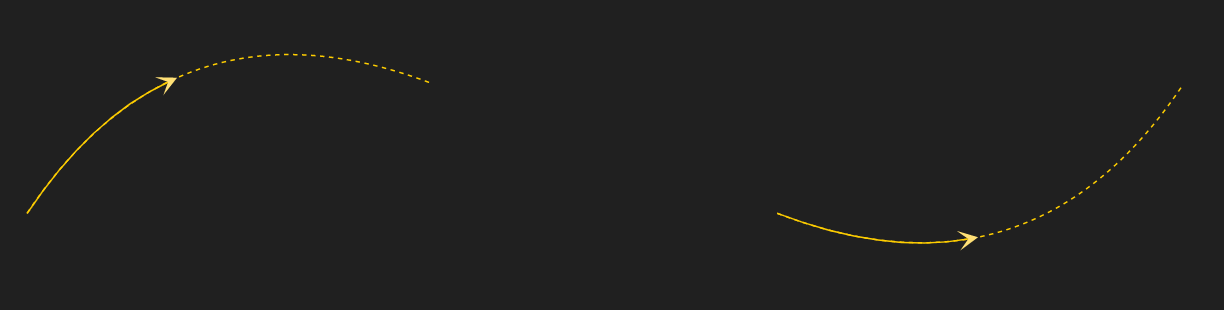
飞线使用
引入
import Vue from 'vue'
import {FlyLine} from 'special-ui'
Vue.use(FlyLine)使用
lines = [
{
start: [329.3029054888133, 166.22157534665564],
end: [800, 80],
},
{
start: [829.3029054888133, 166.22157534665564],
end: [1400, 80],
arcRadis: -0.6
}
]
config = {
isDash: false
}<fly-lIne :lines="lines" :config="config"></fly-lIne>组件参数
config: 对象 属性|说明|默认值 --|:--:|--: lineColor|飞线颜色|#FFCE00 isDash|是否是虚线|true dash|虚线配置|'3, 3' isFly|是否显示飞线动效|true flyLineColor|飞线动效颜色|#FFCE00 isShowArrow|是否显示箭头|true
lines: 数组 属性|说明|默认值 --|:--:|--: start|起点坐标|无 end|终点坐标|无 arcRadis|曲线系数|0.5
2. FlyLine2 组件
一个2维的飞线组件2
效果图
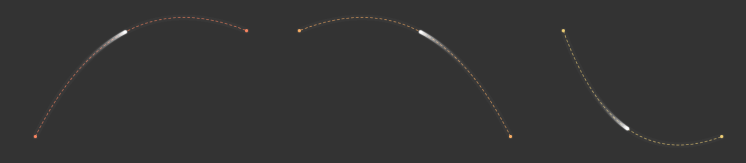
飞线使用
引入
import Vue from 'vue'
import {FlyLine2} from 'special-ui'
Vue.use(FlyLine2)使用
<template>
<div class="container">
<fly-line2 :width="1820" :height="900" :dataset="data" :config="config"></fly-line2>
</div>
</template>
<script>
export default {
name: 'App',
data () {
return {
data: [
{
from: { x: 300, y: 300},
to: { x: 700, y: 100},
raduis: 0.5
},
{
from: { x: 1200, y: 300},
to: { x: 800, y: 100},
raduis: 0.5
},
{
from: { x: 1300, y: 100},
to: { x: 1600, y: 300},
raduis: -0.5
}
],
config: {
//marker点半径
// markerRadius: 2,
//marker点颜色,为空或null则默认取线条颜色
// markerColor: null,
// 线条类型 solid、dashed; 有lineDash并且设值则dashed
lineDash: [5, 4],
//线条宽度
lineWidth: 1,
//线条颜色
colors: ['#F9815C', '#F8AB60', '#EDCC72', '#E2F194', '#94E08A', '#4ECDA5'],
//移动点半径
moveRadius: 3,
//移动点颜色
fillColor: '#fff',
//移动点阴影颜色
shadowColor: '#fff',
//移动点阴影大小
shadowBlur: 2
}
}
}
}
</script>
<style>
.container {
height: 100%;
}
</style>组件参数
| 属性 | 说明 | 默认值 |
|---|---|---|
| width | 画布宽度 | 0 |
| height | 画布高度 | 0 |
| dataset | 飞线数组 | [] |
| config | 飞线参数配置 | {} |
config: 数组 属性|说明|默认值 --|:--:|--: markerRadius|marker点半径|3, 为0则没有圆点显示 markerColor|marker颜色|null, 不设置则和线条颜色一致 lineWidth|线条宽度|1 lineDash|虚线设置|[], 为空数组则显示实线 colors|飞线颜色|[] moveRadius|移动点半径|3 fillColor|移动点颜色|'#fff' shadowColor|移动点阴影颜色|'#fff' shadowColor|移动点阴影颜色|'#fff' shadowBlur|移动点阴影大小|5
3. AirLoading 组件
一个无人机动画加载组件
效果图

无人机动画加载组件使用
引入
import Vue from 'vue'
import {AirLoading} from 'special-ui'
Vue.use(AirLoading)使用
<air-loading :loading="loading"></air-loading>组件参数
| 属性 | 说明 | 默认值 |
|---|---|---|
| loading | 是否加载 | true |
4. RingChart 组件
一个炫酷的环形占比组件
效果图
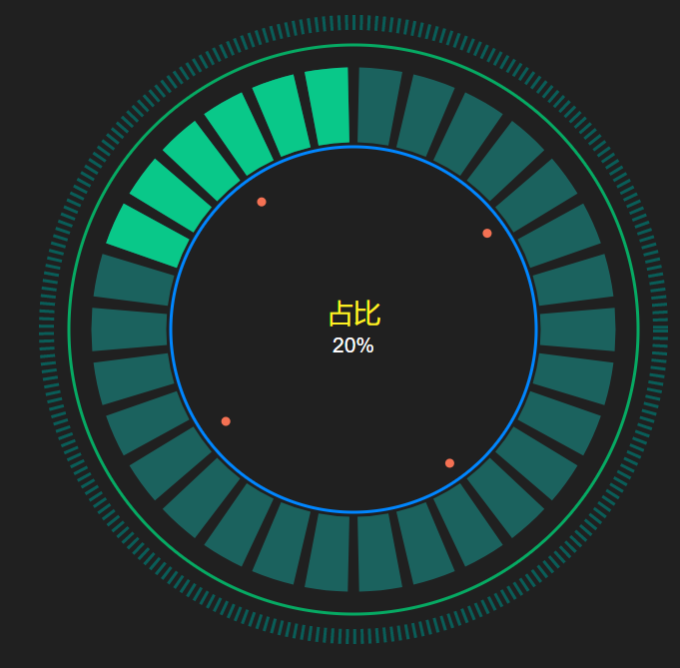
环形占比组件使用
引入
import Vue from 'vue'
import {RingChart} from 'special-ui'
Vue.use(RingChart)使用
config = {
ring: {
outDash: {
height: 10
},
progress: {
num: 30
}
},
text: {
title: {
color: '#fff222'
}
}
}<ring-chart :r="500" :num="20" :total="100" :title="'占比'" :subTitle="'20%'" :config="config"/>组件参数
| 属性 | 说明 | 默认值 |
|---|---|---|
| r | 半径(控制宽高) | 300 |
| total | 总数 | 0 |
| num | 占比数 | 0 |
| title | 内部大标题 | '' |
| subTitle | 内部小标题 | '' |
| config | 环形参数对象 | {} |
config对象参数说明: 属性|说明|默认值 --|:--:|--: text|文本对象|{} ring|环形图对象|{}
text参数说明:
color: 标题颜色;
fontSize: 标题字体;
dx: 标题x偏移量(默认居中);
dy: 标题y偏移量(默认居中);
| 属性 | 说明 | 默认值 |
|---|---|---|
| title | 大标题 | { color: '#ffffff', fontSize: '18px', dx: 0, dy: -5) } |
| subTitle | 小标题 | { color: '#ffffff', fontSize: '14px', dx: 0, dy: 15 } |
ring参数说明:
outDash: 设置最外层虚线参数;
outRing:设置外层实线参数;
innerRing:设置内层实线参数;
progress:设置进度条参数;
anniCircle:设置内层动画参数;
属性|说明|默认值
--|:--:|--:
title|大标题|{ color: '#ffffff', fontSize: '18px', dx: 0, dy: -5) }
subTitle|小标题|{ color: '#ffffff', fontSize: '14px', dx: 0, dy: 15 }
outDash参数说明:
属性|说明|默认值
--|:--:|--:
height|高度|5
dash|虚线宽度及间隔|'2, 3'
color|颜色|'2, 3'
outRing|innerRing参数说明:
属性|说明|默认值
--|:--:|--:
height|高度|5
color|颜色|'2, 3'
progress参数说明: 属性|说明|默认值 --|:--:|--: color|颜色|'rgba(18,253,240,0.30)' activeColor|高亮颜色|'#09C889' num|扇形块数量|60
anniCircle参数说明:
属性|说明|默认值
--|:--:|--:
color|颜色|'#F47153'
radius|半径|3
5. RingChart 组件
流程图组件
效果图
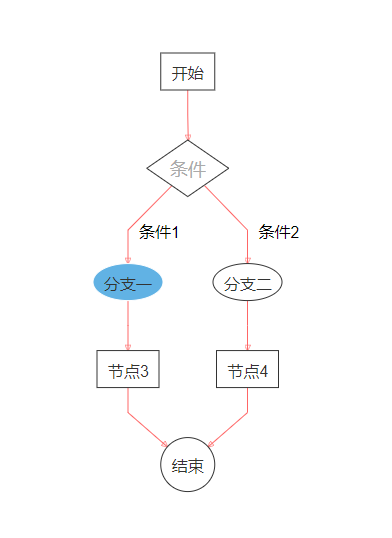
流程图组件使用
引入
import Vue from 'vue'
import {FlowChart} from 'special-ui'
Vue.use(FlowChart)使用
<template>
<div class="container">
<flow-chart :nodes="nodes" :edges="edges" :nodeStle="nodeStle" :eageStle="eageStle" :arrowheadStyle="arrowheadStyle" :direction="'TB'" @onSelect="selectNode"/>
</div>
</template>
<script>
export default {
data () {
return {
nodeStle: 'stroke: #333; fill: #fff;',
eageStle: 'stroke: #f66; stroke-width: 1px;',
arrowheadStyle: 'stroke: #f66;',
labelStyle: 'fill: #333; font-size: 14px',
nodes: [],
edges: []
}
},
created() {
this.init()
},
methods: {
selectNode (d) {
console.log(d)
},
init () {
this.nodes = [
{
id: 'e0',
value: {
label: '开始'
}
},
{
id: 'e1',
class: 'diamond',
labelStyle: 'fill: #aaa; font-size: 18px',
value: {
label: '条件',
shape: 'diamond'
}
},
{
id: 'e2',
style: 'stroke: #fff; fill: #61b2e4',
value: {
label: '分支一',
shape: 'ellipse'
}
},
{
id: 'e3',
value: {
label: '分支二',
shape: 'ellipse'
}
},
{
id: 'e4',
value: {
label: '节点3'
}
},
{
id: 'e5',
value: {
label: '节点4'
}
},
{
id: 'e6',
value: {
label: '结束',
shape: 'circle'
}
}
]
this.edges = [
{
from: 'e0',
to: 'e1'
},
{
from: 'e1',
to: 'e2',
label: '条件1'
},
{
from: 'e1',
to: 'e3',
label: '条件2'
},
{
from: 'e2',
to: 'e4',
},
{
from: 'e3',
to: 'e5',
},
{
from: 'e4',
to: 'e6'
},
{
from: 'e5',
to: 'e6'
}
]
}
}
}
</script>
<style lang="scss" scoped>
.container {
height: 100%;
}
</style>组件参数
| 属性 | 说明 | 默认值 |
|---|---|---|
| direction | 流程图方向 | LR (LR: 从左至右; RL: 从右至左; TB: 从上至下; BT: 从下至上) |
| nodes | 流程图节点 | [] |
| edges | 流程图连线 | [] |
| nodeStyle | 节点样式 | ' ', 遵循svg样式 |
| eageStyle | 连线样式 | ' ', 遵循svg样式 |
| arrowheadStyle | 连线箭头样式 | ' ', 遵循svg样式 |
| labelStyle | 文字样式 | ' ', 遵循svg样式 |
说明
可以在节点数组项中配置nodeStyle、labelStyle; 连线数组中配置eageStyle、arrowheadStyle、labelStyle;
配置了单项的样式后,优先级高于全局样式配置
事件
属性|说明 onSelect|节点点击事件
6. DashChart 组件
一个dash柱状图组件
效果图
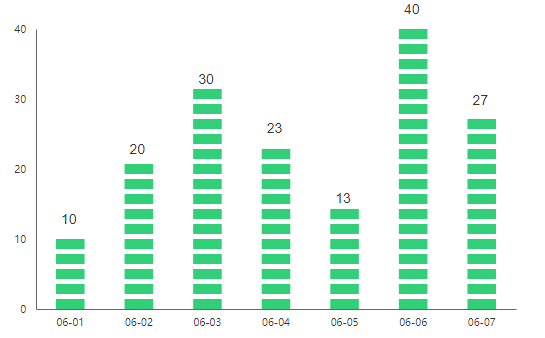
DashChart组件使用
引入
import Vue from 'vue'
import {DashChart} from 'special-ui'
Vue.use(DashChart)使用
<template>
<div class="container">
<dash-chart :dataset="dataset" :xAxisArr="xAxisArr"/>
</div>
</template>
<script>
export default {
data () {
return {
dataset: [10, 20, 30, 23, 13, 40, 27],
xAxisArr: ['06-01', '06-02', '06-03', '06-04', '06-05', '06-06', '06-07']
}
},
}
</script>
<style lang="scss" scoped>
.container {
height: 100%;
}
</style>组件参数
| 属性 | 说明 | 默认值 |
|---|---|---|
| dataset | 统计数据数组 | [] |
| xAxisArr | x轴显示 | 0, 1, ... |
| width | 画布宽度 | 600 |
| height | 画布高度 | 400 |
| color | 柱状图颜色 | '#31cf78' |
| dash | 柱状图高度和间隔 | 10, 5 |
| yAxisNum | y轴显示个数 | 5 |
| tickSizeInner | 坐标轴内刻度 | 0 |
| tickSizeOuter | 坐标轴外刻度 | 0 |
| axisColor | 坐标轴颜色 | '#666' |
| axisTextColor | 坐标轴文本颜色 | '#333' |
| padding | 内间距 | {top: 60, bottom: 60, left: 60, right: 60} |
| textStyle | 文本样式 | {fontSize: '14px',color: '#333333',dx: 5,dy: -15} |
textStyle属性说明:
fontSize: 字体大小
color: 字体颜色
dx: 文本偏移量x方向
dy: 文本偏移量y方向
7. GradientDashChart 组件
一个渐变的dash柱状图组件
效果图
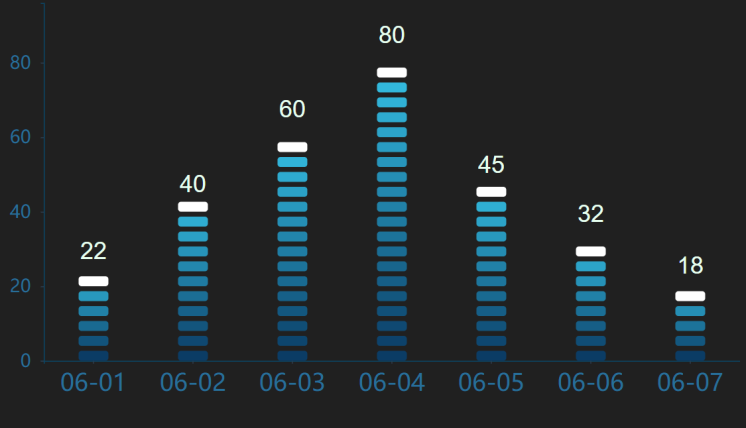
GradientDashChart组件使用
引入
import Vue from 'vue'
import {GradientDashChart} from 'special-ui'
Vue.use(GradientDashChart)使用
<template>
<div class="container">
<gradient-dash-chart
:direction="'y'"
:dataset="dataset"
:axisArr="axisArr"
:width="770"
:height="400"
:axisNum="config.axisNum"
:tickSizeInner="config.tickSizeInner"
:axisColor="config.axisColor"
:xAxisTextSize="config.xAxisTextSize"
:yAxisTextSize="config.yAxisTextSize"
:axisTextColor="config.axisTextColor"
:textStyle="config.textStyle"
:dash="config.dash"
:padding="config.padding"/>
</div>
</template>
<script>
export default {
data () {
return {
dataset: [22, 40, 60, 80, 45, 32, 18],
axisArr: ['06-01', '06-02', '06-03', '06-04', '06-05', '06-06', '06-07'],
config: {
dash: [30, 10, 5],
padding: {
top: 5,
bottom: 35,
left: 70,
right: 0
},
axisNum: 4,
axisColor: '#0B4665',
xAxisTextSize: '24px',
yAxisTextSize: '18px',
tickSizeInner: 3,
axisTextColor: '#276F99',
textStyle: {
fontSize: '24px',
color: '#E6FFEF',
dx: 0,
dy: -20
}
}
}
},
}
</script>
<style lang="scss" scoped>
.container {
height: 100%;
}
</style>组件参数
| 属性 | 说明 | 默认值 |
|---|---|---|
| dataset | 统计数据数组 | [] |
| direction | 主轴方向 | y |
| axisArr | 副轴显示 | [] |
| width | 画布宽度 | 600 |
| height | 画布高度 | 400 |
| formColor | 渐变开始颜色 | '#0B3C65' |
| toColor | 渐变结束颜色 | '#37C6EA' |
| lastColor | 渐变结束颜色 | '#ffffff' |
| dash | 柱状图宽、高度和间隔 | 10, 25, 5 |
| axisNum | 副轴显示个数 | 5 |
| tickSizeInner | 坐标轴内刻度 | 0 |
| tickSizeOuter | 坐标轴外刻度 | 0 |
| axisColor | 坐标轴颜色 | '#666' |
| axisTextColor | 坐标轴文本颜色 | '#333' |
| xAxisTextColor | x坐标轴文本颜色 | '', 同时存在axisTextColor和xAxisTextColor,xAxisTextColor优先级更高 |
| yAxisTextColor | y坐标轴文本颜色 | '', 同时存在axisTextColor和yAxisTextColor,yAxisTextColor优先级更高 |
| axisTextSize | 坐标轴文本大小 | '14px' |
| xAxisTextSize | x坐标轴文本大小 | '', 同时存在axisTextSize和xAxisTextSize,xAxisTextSize优先级更高 |
| yAxisTextSize | y坐标轴文本大小 | '', 同时存在axisTextSize和yAxisTextSize,yAxisTextSize优先级更高 |
| padding | 内间距 | {top: 60, bottom: 60, left: 60, right: 60} |
| textStyle | 文本样式 | {fontSize: '14px',color: '#333333',dx: 5,dy: -15} |
textStyle属性说明:
fontSize: 字体大小
color: 字体颜色
dx: 文本偏移量x方向
dy: 文本偏移量y方向
8. DashRatioChart 组件
一个栅格柱状统计|对比图
效果图

DashRatioChart组件使用
引入
import Vue from 'vue'
import {DashRatioChart} from 'special-ui'
Vue.use(DashRatioChart)使用
<template>
<div class="container">
<dash-ratio-chart :width="600" :raduis="2" :dataset="dataset"/>
</div>
</template>
<script>
export default {
data () {
return {
dataset: [
{
num: 300,
color: '#66FF99'
},
{
num: 200,
color: '#F1E541'
}
]
}
},
}
</script>
<style lang="scss" scoped>
.container {
height: 100%;
}
</style>组件参数
| 属性 | 说明 | 默认值 |
|---|---|---|
| dataset | 数据 | [] |
| width | 画布宽度 | 600 |
| raduis | 栅格矩形圆角 | 3 |
| dash | 栅格矩形宽、高和间隔 | 5, 20, 3 |
| padding | 左右间距 | {left: 5, right: 5} |
9. FlashMarker 组件
一个动效扩散组件(核爆炸式)
效果图
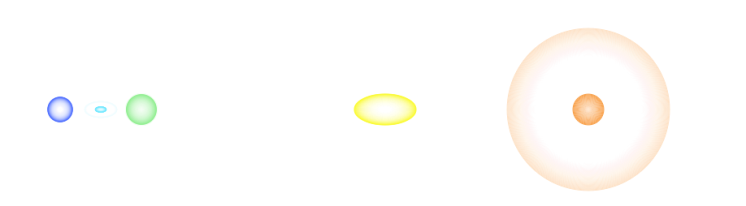
FlashMarker组件使用
引入
import Vue from 'vue'
import {FlashMarker} from 'special-ui'
Vue.use(FlashMarker)使用
<template>
<div class="container">
<flash-marker :width="1920" :height="1080" :dataset="dataset" @clickIndex="clickIndex"/>
</div>
</template>
<script>
export default {
data () {
return {
dataset: [
{
position: {x: 300, y: 300},
color: '#5070FF',
type: 'circle',
speed: 0.2
},
{
position: {x: 350, y: 300},
color: '#6EE7FF',
type: 'ellipse',
speed: 0.3,
max: 40,
},
{
position: {x: 400, y: 300},
color: '#90EE90',
type: 'circle',
speed: 0.45,
}, {
position: {x: 950, y: 300},
color: '#f8983a',
type: 'circle',
speed: 0.9,
max: 100,
},
{
position: {x: 700, y: 300},
color: '#FAFA32',
type: 'ellipse',
speed: 1,
max: 100,
}
]
}
},
methods: {
clickIndex (index) {
console.log(index)
}
}
}
</script>
<style lang="scss" scoped>
.container {
height: 100%;
}
</style>组件参数
| 属性 | 说明 | 默认值 |
|---|---|---|
| dataset | 数据 | [] |
| width | 画布宽度 | 0, 必传 |
| height | 画布高度 | 0, 必传 |
| zIndex | 视图层级 | 0 |
dataset数据项说明:
position: 动效中心坐标点;
color: 动效颜色;
type: 动效类型(circle | ellipse), 默认circle;
max: 动效最大范围, 默认20;
speed: 动效速度, 越大越快, 默认0.15
10. BesselArcFlyline 组件
三次贝塞尔加圆弧组成的飞线
效果图
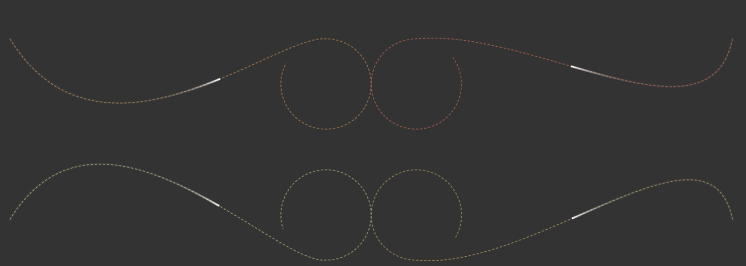
飞线使用
引入
import Vue from 'vue'
import {BesselArcFlyline} from 'special-ui'
Vue.use(BesselArcFlyline)使用
<template>
<div class="container">
<bessel-arc-flyline :width="1820" :height="900" :dataset="data" :config="config"></bessel-arc-flyline>
</div>
</template>
<script>
export default {
name: 'App',
data () {
return {
data: [
{
from: { x: 1700, y: 300},
to: { x: 1500, y: 500},
end: { x: 1000, y: 300},
r: 100,
firstControlFactor: -0.5,
secondControlFactor: 0.1,
speedBezierFactor: 8000,
speedArcFactor: 200,
startArcAngle: -Math.PI / 2,
endArcAngle: Math.PI * 1.8,
counterclockwise: true
},
{
from: { x: 100, y: 300},
to: { x: 600, y: 500},
end: { x: 800, y: 300},
r: 100,
firstControlFactor: -0.5,
secondControlFactor: 0.1,
speedBezierFactor: 8000,
speedArcFactor: 200,
startArcAngle: -Math.PI / 2,
endArcAngle: Math.PI * 3 / 2.6
},
{
from: { x: 1700, y: 700},
to: { x: 1500, y: 500},
end: { x: 1000, y: 790},
r: 100,
firstControlFactor: 0.5,
secondControlFactor: -0.1,
speedBezierFactor: 8000,
speedArcFactor: 200,
startArcAngle: -Math.PI * 3 / 2,
endArcAngle: Math.PI / 6,
arcDirction: 'top'
},
{
from: { x: 100, y: 700},
to: { x: 600, y: 500},
end: { x: 800, y: 790},
r: 100,
firstControlFactor: 0.5,
secondControlFactor: -0.1,
speedBezierFactor: 8000,
speedArcFactor: 200,
startArcAngle: -Math.PI * 3 / 2,
endArcAngle: Math.PI * 0.9,
counterclockwise: true,
arcDirction: 'top'
},
],
config: {
//marker点半径
// markerRadius: 2,
//marker点颜色,为空或null则默认取线条颜色
// markerColor: null,
// 线条类型 solid、dashed; 有lineDash并且设值则dashed
lineDash: [5, 4],
//线条宽度
lineWidth: 1,
//线条颜色
colors: ['#F9815C', '#F8AB60', '#EDCC72', '#E2F194', '#94E08A', '#4ECDA5'],
//移动点半径
moveRadius: 2,
//移动点颜色
fillColor: '#fff',
//移动点阴影颜色
shadowColor: '#fff',
//移动点阴影大小
shadowBlur: 1
}
}
}
}
</script>
<style>
.container {
height: 100%;
}
</style>组件参数
| 属性 | 说明 | 默认值 |
|---|---|---|
| width | 画布宽度 | 0 |
| height | 画布高度 | 0 |
| dataset | 飞线数组 | [] |
| config | 飞线参数配置 | {} |
config: 数组 属性|说明|默认值 --|:--:|--: markerRadius|marker点半径|3, 为0则没有圆点显示 markerColor|marker颜色|null, 不设置则和线条颜色一致 lineWidth|线条宽度|1 lineDash|虚线设置|[], 为空数组则显示实线 colors|飞线颜色|[] moveRadius|移动点半径|3 fillColor|移动点颜色|'#fff' shadowColor|移动点阴影颜色|'#fff' shadowColor|移动点阴影颜色|'#fff' shadowBlur|移动点阴影大小|5
dataset对象参数说明:
属性|说明
--|:--:
from|三次贝塞尔起点坐标
to|三次贝塞尔中间点坐标
end|三次贝塞尔终点点坐标
r|连接贝塞尔的弧线半径
firstControlFactor|三次贝塞尔第一个曲线系数
secondControlFactor|三次贝塞尔第二个曲线系数
speedBezierFactor|贝塞尔动画系数,越大越慢
speedArcFactor|圆弧动画系数,越大越慢
startArcAngle|开始弧度
endArcAngle|结束弧度
counterclockwise|是否逆时针画弧度
arcDirction|圆弧朝向,默认朝下
11. GradientDashProgress 组件
渐变性间隔进度条
效果图

GradientDashProgress 使用
引入
import Vue from 'vue'
import {GradientDashProgress} from 'special-ui'
Vue.use(GradientDashProgress)使用
<template>
<div class="container">
<gradient-dash-progress :width="600" :raduis="2" :total="total" :num="num"/>
</div>
</template>
<script>
export default {
data () {
return {
num: 20,
total: 100
}
},
}
</script>
<style lang="scss" scoped>
.container {
height: 100%;
}
</style>组件参数
| 属性 | 说明 | 默认值 |
|---|---|---|
| width | 画布宽度 | 0 |
| height | 画布高度 | 0 |
| total | 总数 | 0 |
| num | 占比数 | 0 |
| bacColor | 间隔默认背景色 | '#244971' |
| formColor | 渐变开始颜色 | '#0B3C65' |
| toColor | 渐变结束颜色 | '#37C6EA' |
| raduis | 栅格矩形圆角 | 3 |
| dash | 栅格矩形宽、高和间隔 | 5, 20, 3 |
| padding | 左右间距 | {left: 5, right: 5} |