st-three-dimensional-card-carousel v0.0.44
Stencil 3D Card Carousel
Sample project that shows an experimental 3D card carousel Web Component built with Stencil. A framework-agnostic web component that works in Ionic, Angular, React, Vue,...
Stencil is also great for building entire apps. For that, use the stencil-app-starter instead.
Stencil
Stencil is a compiler for building fast web apps using Web Components.
Stencil combines the best concepts of the most popular frontend frameworks into a compile-time rather than run-time tool. Stencil takes TypeScript, JSX, a tiny virtual DOM layer, efficient one-way data binding, an asynchronous rendering pipeline (similar to React Fiber), and lazy-loading out of the box, and generates 100% standards-based Web Components that run in any browser supporting the Custom Elements v1 spec.
Stencil components are just Web Components, so they work in any major framework or with no framework at all.
Component preview
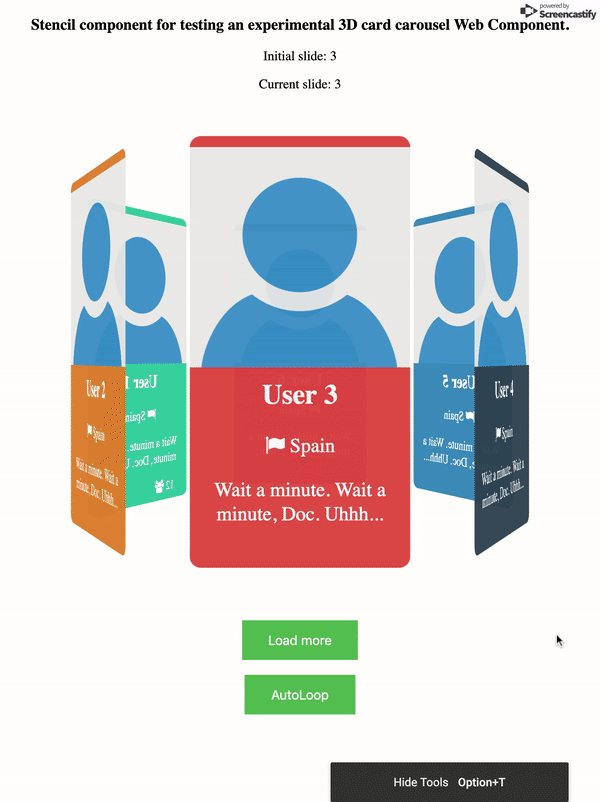
Slides model
Slides: CardItem[] interface.
INTERFACE
export interface CardItem {
id: number;
title: string;
description?: string;
subtitle?: {
text: string;
icon?: string;
};
color: string;
imgUrl: string;
backgroundImgUrl?: string;
footer?: {
icons: {
leftIcon: string;
rightIcon: string;
},
values: {
leftValue: number;
rightValue: number;
}
},
currentPlacement: number;
}
EXAMPLE SLIDES
slides = [{
id: 1,
title: 'User 1',
description: 'Wait a minute. Wait a minute, Doc. Uhhh...',
subtitle: {
text: 'Spain',
icon: "fa fa-flag"
},
color: '#1abc9c',
currentPlacement: 0,
imgUrl: 'https://www.resa.es/wp-content/uploads/2015/07/icon-user-default.png',
backgroundImgUrl: 'http://oxygennacdn3.oxygenna.com/wp-content/uploads/2015/11/18.jpg',
footer: {
icons: {
leftIcon: "fa fa-users",
rightIcon: "fa fa-comments"
},
values: {
leftValue:12,
rightValue: 4
}
}
},
{
id: 2,
title: 'User 2',
description: 'Lorem ipsum dolor sit amet, consectetur adipiscing elit. Proin placerat molestie euismod. Etiam tincidunt luctus diam non ullamcorper. Maecenas eros est, iaculis hendrerit imperdiet nec, rhoncus in turpis. Vestibulum elementum mauris vitae nibh sagittis, et fermentum nunc aliquet. Donec sed ex sollicitudin, tristique sapien non, lacinia enim.',
subtitle: {
text: 'Spain',
icon: "fa fa-flag"
},
color: '#e67e22',
currentPlacement: 0,
imgUrl: 'https://www.resa.es/wp-content/uploads/2015/07/icon-user-default.png',
backgroundImgUrl: 'https://s-media-cache-ak0.pinimg.com/originals/d2/7b/4f/d27b4fa995194a0c77b8871a326a7c0b.jpg'
}];Component properties
| Property | Attribute | Description | Type | Default |
|---|---|---|---|---|
allowSwipeSlide | -- | { prev: boolean; next: boolean; } | { prev: true, next: true } | |
animationSelectedSlide | animation-selected-slide | boolean | true | |
autoloop | -- | { enabled: boolean; seconds: number; direction: string; } | { enabled: false, seconds: 2000, direction: 'right' } | |
axis | axis | string | 'horizontal' | |
controls | -- | { enabled: boolean; position: string; text: string[]; } | { enabled: false, position: 'top', text: ['prev', 'next'] } | |
distance | distance | number | undefined | |
initialSlide | initial-slide | number | 1 | |
keyboard | keyboard | boolean | false | |
slideStyle | -- | {} | { } | |
slides | -- | CardItem[] | [] | |
slidesToShow | slides-to-show | number | 6 |
Component events
| Event | Description | Type |
|---|---|---|
currentItem | CustomEvent<any> | |
reachBeginningSlides | CustomEvent<any> | |
reachEndSlides | CustomEvent<any> | |
selectedItem | CustomEvent<any> | |
slideChange | CustomEvent<any> | |
slideDoubleTap | CustomEvent<any> |
Component public API methods
addSlide(index: number, slides: CardItem | CardItem[]) => Promise<CardItem[]>
Add new slides to the required index. Slides could be new slide or array with such slides.
const newSlides = [
{
id: Math.floor(Math.random() * 100),
title: 'User ' + Math.random().toString(36).substr(2, 4),
description: 'Wait a minute. Wait a minute, Doc. Uhhh...',
subtitle: {
text: 'Spain',
icon: "fa fa-flag"
},
color: '#e67e22',
currentPlacement: 0,
imgUrl: 'https://www.resa.es/wp-content/uploads/2015/07/icon-user-default.png',
backgroundImgUrl: 'https://ak2.picdn.net/shutterstock/videos/19300069/thumb/9.jpg'
},
{
id: Math.floor(Math.random() * 100),
title: 'User ' + Math.random().toString(36).substr(2, 4),
description: 'Wait a minute. Wait a minute, Doc. Uhhh...',
subtitle: {
text: 'Spain',
icon: "fa fa-flag"
},
color: '#e74c3c',
currentPlacement: 0,
imgUrl: 'https://www.resa.es/wp-content/uploads/2015/07/icon-user-default.png',
backgroundImgUrl: 'http://oxygennacdn1.oxygenna.com/wp-content/uploads/2017/01/header-image-6.jpg'
}
];
.addSlide(newSlides);Returns
Type: Promise<CardItem[]>
appendSlide(slides: CardItem[]) => Promise<CardItem[]>
Add new slide / slides to the end. Slides could be new slide or array with such slides.
const newSlides = [
{
id: Math.floor(Math.random() * 100),
title: 'User ' + Math.random().toString(36).substr(2, 4),
description: 'Wait a minute. Wait a minute, Doc. Uhhh...',
subtitle: {
text: 'Spain',
icon: "fa fa-flag"
},
color: '#e67e22',
currentPlacement: 0,
imgUrl: 'https://www.resa.es/wp-content/uploads/2015/07/icon-user-default.png',
backgroundImgUrl: 'https://ak2.picdn.net/shutterstock/videos/19300069/thumb/9.jpg'
},
{
id: Math.floor(Math.random() * 100),
title: 'User ' + Math.random().toString(36).substr(2, 4),
description: 'Wait a minute. Wait a minute, Doc. Uhhh...',
subtitle: {
text: 'Spain',
icon: "fa fa-flag"
},
color: '#e74c3c',
currentPlacement: 0,
imgUrl: 'https://www.resa.es/wp-content/uploads/2015/07/icon-user-default.png',
backgroundImgUrl: 'http://oxygennacdn1.oxygenna.com/wp-content/uploads/2017/01/header-image-6.jpg'
},
{
id: Math.floor(Math.random() * 100),
title: 'User ' + Math.random().toString(36).substr(2, 4),
description: 'Wait a minute. Wait a minute, Doc. Uhhh...',
subtitle: {
text: 'Spain',
icon: "fa fa-flag"
},
color: '#e67e22',
currentPlacement: 0,
imgUrl: 'https://www.resa.es/wp-content/uploads/2015/07/icon-user-default.png',
backgroundImgUrl: 'https://ak2.picdn.net/shutterstock/videos/19300069/thumb/9.jpg'
},
{
id: Math.floor(Math.random() * 100),
title: 'User ' + Math.random().toString(36).substr(2, 4),
description: 'Wait a minute. Wait a minute, Doc. Uhhh...',
subtitle: {
text: 'Spain',
icon: "fa fa-flag"
},
color: '#e74c3c',
currentPlacement: 0,
imgUrl: 'https://www.resa.es/wp-content/uploads/2015/07/icon-user-default.png',
backgroundImgUrl: 'http://oxygennacdn1.oxygenna.com/wp-content/uploads/2017/01/header-image-6.jpg'
},
];
const newSlide = {
id: 18,
title: 'User 18',
description: 'Wait a minute. Wait a minute, Doc. Uhhh...',
subtitle: {
text: 'Spain',
icon: "fa fa-flag"
},
color: '#e67e22',
currentPlacement: 0,
imgUrl: 'https://www.resa.es/wp-content/uploads/2015/07/icon-user-default.png',
backgroundImgUrl: 'https://ak2.picdn.net/shutterstock/videos/19300069/thumb/9.jpg'
}
.appendSlide(newSlides);
.appendSlide(newSlide);Returns
Type: Promise<CardItem[]>
cycle() => Promise<boolean>
Restarts cycling through the slides from left to right.Returns
Type: Promise<boolean>
getActiveIndex() => Promise<number>
Get the index of the active slide.Returns
Type: Promise<number>
getNextIndex() => Promise<number>
Get the index of the next slide.Returns
Type: Promise<number>
getPreviousIndex() => Promise<number>
Get the index of the previous slide.Returns
Type: Promise<number>
isBeginning() => Promise<boolean>
Get whether or not the current slide is the first slide.Returns
Type: Promise<boolean>
isEnd() => Promise<boolean>
Get whether or not the current slide is the last slide.Returns
Type: Promise<boolean>
length() => Promise<number>
Get the total number of slides.Returns
Type: Promise<number>
loadMore() => Promise<CardItem[]>
Returns
Type: Promise<CardItem[]>
moreSlides() => Promise<boolean>
Returns
Type: Promise<boolean>
next() => Promise<CardItem>
Navigates to the next slide.Returns
Type: Promise<CardItem>
prependSlide(slides: CardItem | CardItem[]) => Promise<CardItem[]>
Add new slide / slides to the beginning. Slides could be new slide or array with such slides.
const newSlides = [
{
id: Math.floor(Math.random() * 100),
title: 'User ' + Math.random().toString(36).substr(2, 4),
description: 'Wait a minute. Wait a minute, Doc. Uhhh...',
subtitle: {
text: 'Spain',
icon: "fa fa-flag"
},
color: '#e67e22',
currentPlacement: 0,
imgUrl: 'https://www.resa.es/wp-content/uploads/2015/07/icon-user-default.png',
backgroundImgUrl: 'https://ak2.picdn.net/shutterstock/videos/19300069/thumb/9.jpg'
},
{
id: Math.floor(Math.random() * 100),
title: 'User ' + Math.random().toString(36).substr(2, 4),
description: 'Wait a minute. Wait a minute, Doc. Uhhh...',
subtitle: {
text: 'Spain',
icon: "fa fa-flag"
},
color: '#e74c3c',
currentPlacement: 0,
imgUrl: 'https://www.resa.es/wp-content/uploads/2015/07/icon-user-default.png',
backgroundImgUrl: 'http://oxygennacdn1.oxygenna.com/wp-content/uploads/2017/01/header-image-6.jpg'
}
];
.prependSlide(newSlides);Returns
Type: Promise<CardItem[]>
prev() => Promise<CardItem>
Navigates to the previous slide.Returns
Type: Promise<CardItem>
reloadSlides() => Promise<CardItem[]>
Returns
Type: Promise<CardItem[]>
removeAllSlides() => Promise<CardItem[]>
Returns
Type: Promise<CardItem[]>
removeSlide(slideIndex: number | number[]) => Promise<CardItem[]>
Returns
Type: Promise<CardItem[]>
select(slideId: string | number) => Promise<CardItem>
Go to specific slide by number or keywords.
.select(3);
.select('prev');
.select('next');
.select('first');
.select('last');Returns
Type: Promise<CardItem>
slideReset() => Promise<CardItem>
Reset swiper position to initial slide.Returns
Type: Promise<CardItem>
Getting Started
Before you go through this component, you should have at least a basic understanding of Stencil concepts.
git clone https://github.com/abritopach/st-3d-card-carousel
cd st-3d-card-carouseland run:
npm install
npm startTo build the component for production, run:
npm run buildTo run the unit tests for the components, run:
npm testNaming Components
When creating new component tags, we recommend not using stencil in the component name (ex: <stencil-datepicker>). This is because the generated component has little to nothing to do with Stencil; it's just a web component!
Instead, use a prefix that fits your company or any name for a group of related components. For example, all of the Ionic generated web components use the prefix ion.
Using this component
Ionic / Angular project
1) Install the package.
npm install st-three-dimensional-card-carousel --save2) Modify main.ts to import and make a call to defineCustomElements.
import { enableProdMode } from '@angular/core'
import { platformBrowserDynamic } from '@angular/platform-browser-dynamic'
import { AppModule } from './app/app.module'
import { environment } from './environments/environment'
import { defineCustomElements } from 'st-three-dimensional-card-carousel/dist/loader'
if (environment.production) {
enableProdMode()
}
platformBrowserDynamic()
.bootstrapModule(AppModule)
.catch(err => console.log(err))
defineCustomElements(window)3) Add the CUSTOM_ELEMENTS_SCHEMA.
import { NgModule, CUSTOM_ELEMENTS_SCHEMA } from '@angular/core'
import { CommonModule } from '@angular/common'
import { IonicModule } from '@ionic/angular'
import { FormsModule } from '@angular/forms'
import { RouterModule } from '@angular/router'
import { HomePage } from './home.page'
@NgModule({
imports: [
CommonModule,
FormsModule,
IonicModule,
RouterModule.forChild([
{
path: '',
component: HomePage,
},
]),
],
schemas: [CUSTOM_ELEMENTS_SCHEMA],
declarations: [HomePage],
})
export class HomePageModule {}4) Use 3D card carousel web component in html
<st-3D-card-carousel [slides]="slides" [autoloop]="autoloop" [distance]="slideDistance" (selectedItem)="handleSelectedItem($event)"
(slideChange)="handleSlideChange($event)"></st-3D-card-carousel>Vue project
1) Install the package.
npm install st-three-dimensional-card-carousel --save2) Modify main.js to import and make a call to defineCustomElements.
import Vue from 'vue'
import App from './App.vue'
import { defineCustomElements, applyPolyfills } from 'st-three-dimensional-card-carousel/loader';
Vue.config.productionTip = false
// tell Vue to ignore all components defined in the st-three-dimensional-card-carousel/loader
// package. The regex assumes all components names are prefixed.
// 'st'
Vue.config.ignoredElements = [/st-\w*/];
// Bind the custom elements to the window object.
applyPolyfills().then(() => {
defineCustomElements(window);
});
new Vue({
render: h => h(App),
}).$mount('#app')3) Use 3D card carousel web component in jsx
Vue provides a way to explicitly pass the object as a property rather than an attribute, it is as simple as adding .prop to the property name of the stencil component.
<st-3D-card-carousel v-bind:slides.prop="slides" v-bind:autoloop.prop="autoloop"></st-3D-card-carousel>Example Ionic project
- Component in Ionic project: https://github.com/abritopach/ionic-employees-stitch-mongodb
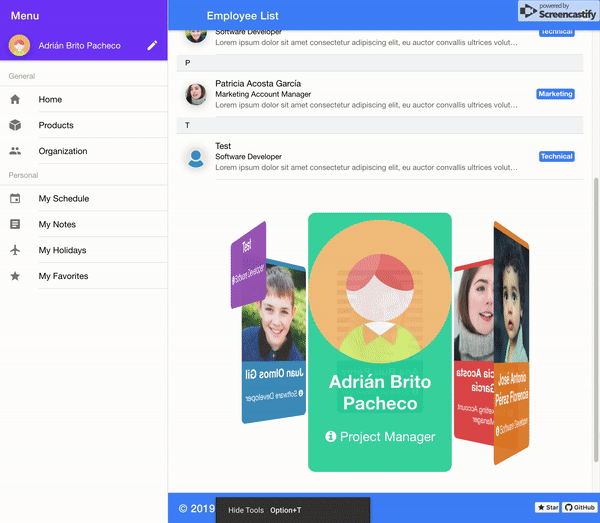
Example Angular project
- Component in Angular project: https://github.com/abritopach/angular-architecture
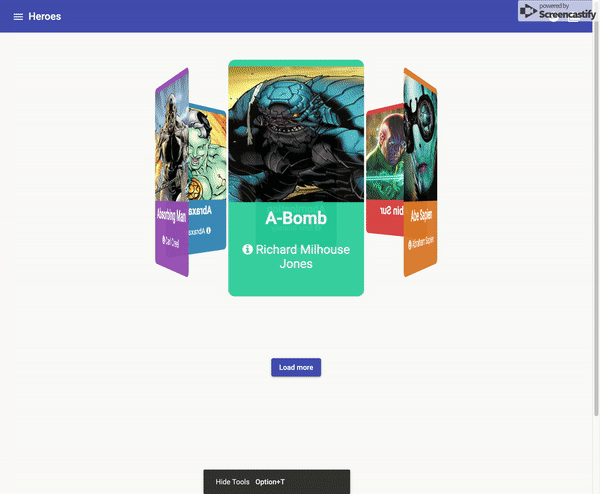
Example React project
Example Vue project
- Component in Vue project: https://github.com/abritopach/vue-stencil-3d-card-carousel
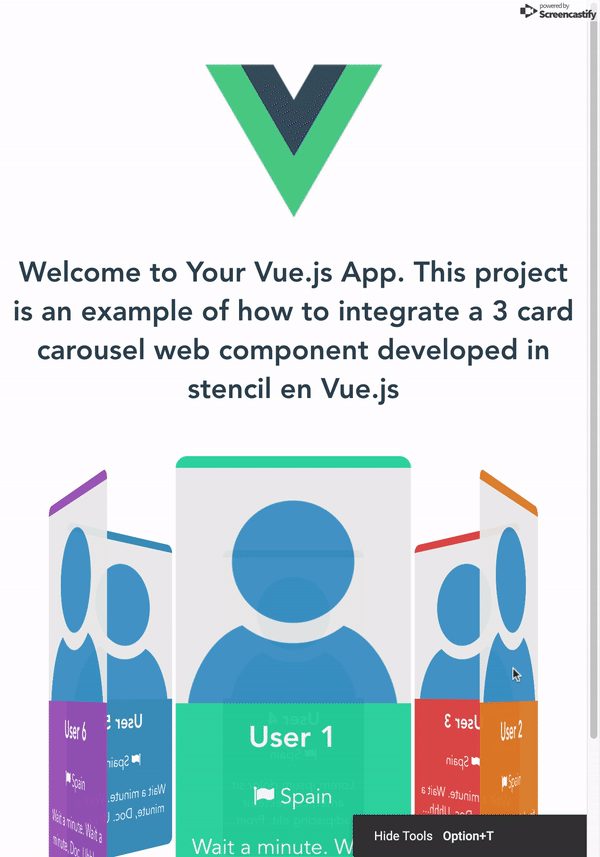
Script tag
- NPM
- Put a script tag similar to this
<script src='https://unpkg.com/st-three-dimensional-card-carousel@0.0.1/dist/st-three-dimensional-card-carousel.js'></script>in the head of your index.html - Then you can use the element anywhere in your template, JSX, html etc
Node Modules
- Run
npm install st-three-dimensional-card-carousel --save - Put a script tag similar to this
<script src='node_modules/my-component/dist/st-three-dimensional-card-carousel.js'></script>in the head of your index.html - Then you can use the element anywhere in your template, JSX, html etc
In a stencil-starter app
- Run
npm install st-three-dimensional-card-carousel --save - Add an import to the npm packages
import st-three-dimensional-card-carousel; - Then you can use the element anywhere in your template, JSX, html etc
6 years ago
6 years ago
6 years ago
6 years ago
6 years ago
6 years ago
6 years ago
6 years ago
6 years ago
6 years ago
6 years ago
6 years ago
6 years ago
6 years ago
6 years ago
6 years ago
6 years ago
6 years ago
6 years ago
6 years ago
6 years ago
6 years ago
6 years ago
6 years ago
6 years ago
6 years ago
6 years ago
6 years ago
6 years ago
6 years ago
6 years ago
6 years ago
7 years ago
7 years ago
7 years ago
7 years ago
7 years ago
7 years ago
7 years ago



