terminal-task-runner v1.6.0
terminal-task-runner
Terminal task execution system
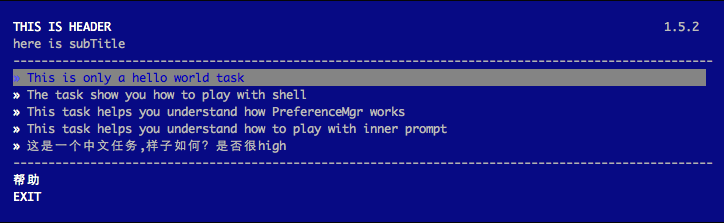
Terminal-task-runner is a node UI framework for task execution. Developer can only focus on the task logic. Framework will generate the terminal menu for you.
terminal-task-runner is now used by sero-cli, modou-terminal-controller, fe-interview
High-level overview
terminal-task-runner is runner system with a lovely terminal UI. Which also provide some cool features to ease the way of implementing tasks.
Installation
npm install terminal-task-runner --saveUsage
var TaskRunner = require('terminal-task-runner');
TaskRunner.createMenu({
title: 'This is Header',
subtitle: 'here is subTitle'
});By doing above, you've created a very simple terminal menu as following:

Welcome to play with the example as your skeleton.
API
TaskRunner.createMenu(options)
options
Type: Object
Options to pass to createMenu
options.title
Type: String
Default: =====================
The title displayed on the top of the terminal ui.
options.subtitle
Type: String
Default: --------------------
The subtitle displayed below the title.
options.helpTxt
Type: String
Default: HELP
The text will be displayed if you have set helpFile.
options.exitTxt
Type: String
Default: EXIT
The text will be displayed at the bottom of the terminal UI.
options.width
Type: number
Default: 100
menu width in columns.
options.x
Type: number
Default: 3
top-left corner x offset.
options.y
Type: number
Default: 2
top-left corner y offset.
options.taskDir
Type: String
The location of where the tasks placed.
options.taskList
Type: array
Optional: true
The the list of task folders. If not specified, task-runner will go through all the folders under taskDir.
options.helpFile
Type: String
The location of where the help file placed. A help file should be written in colors-tmpl style.
options.version
Type: String
Default: ''
The version will be displayed at the right of the title.
options.preferenceName
Type: String
The preference file name will be used to store the information. For example: .sero
How to play with PreferenceMgr
options.onFinish
Type: Function
This Function gets called once a task is executed successfully with two parameters id and name
options.onError
Type: Function
This Function gets called once a task is failed with three parameters id, name and error
TaskRunner.Base
Your own task should extend from it.
var Task = TaskRunner.Base.extend({
id: 'helloTask',
name: 'This is only a hello world task',
priority: 1,
run: function(cons) {
//Task has to be asynchronous, otherwise, you won't receive the finish/error event
setTimeout(function() {
logger.warn('hello, world!!');
cons();
});
}
});TaskRunner.logger
Print stuff to the terminal instead of the original console.
var logger = TaskRunner.logger;
logger.info('information'); //print in white
logger.success('congratulation'); //print in green
logger.warn('warning'); //print in yellow
logger.error('error'); //print in redTaskRunner.shell(commands, variables, displayCmdItself)
commands
Type: Array
Commands to pass to new Shell
command
Type: String
The command you'd like to execute. A command can contains variable which will be replaced later before executed by Shell, the varible syntax should apply lodash
variables
Type: Object
The object used to replace the variable in command by using lodash's template engine.
displayCmdItself
Type: Boolean
This option used to determine whether to display the command itself
var Shell = TaskRunner.shell;
new Shell(['ls -l *<%= suffix %>'], {
suffix: '.js'
}, true).start().then(function() {
cons();
}, function(err) {
cons(err);
});TaskRunner.Q
Q as default promise implementation is recommended.
LICENSE
10 years ago
10 years ago
11 years ago
11 years ago
11 years ago
11 years ago
11 years ago
11 years ago
11 years ago
11 years ago
11 years ago
11 years ago
11 years ago
11 years ago
11 years ago
11 years ago
11 years ago
11 years ago
11 years ago
11 years ago
11 years ago



