test-file-magic v0.7.13
This is an open-source VS Code extension created by Herb Caudill.
Why?
Going back and forth between a test file and its source is something that I do many, many times a day; and every time I do it, I have to think about where test files are stored relative to source files. It's a tiny bit of cognitive friction that I'd like to get rid of.
Creating a test file is also a chore. It's a tiny chore, to be sure, but it's also a distraction and a source of friction: I have to think about what naming convention we use, where it should be saved, and I have to put some boilerplate in place before I can start actually writing a test.
Features
Test File Magic gets rid of that friction with a single keyboard shortcut, alt+T alt+T, to do all of those things:
- From a test file, press alt+T alt+T to jump to the corresponding source file.
- From a source file, press alt+T alt+T to jump to the test file.
- If a test file doesn't exist, one is created and scaffolded with the necessary boilerplate (importing the source module, creating a
describeblock, etc.)
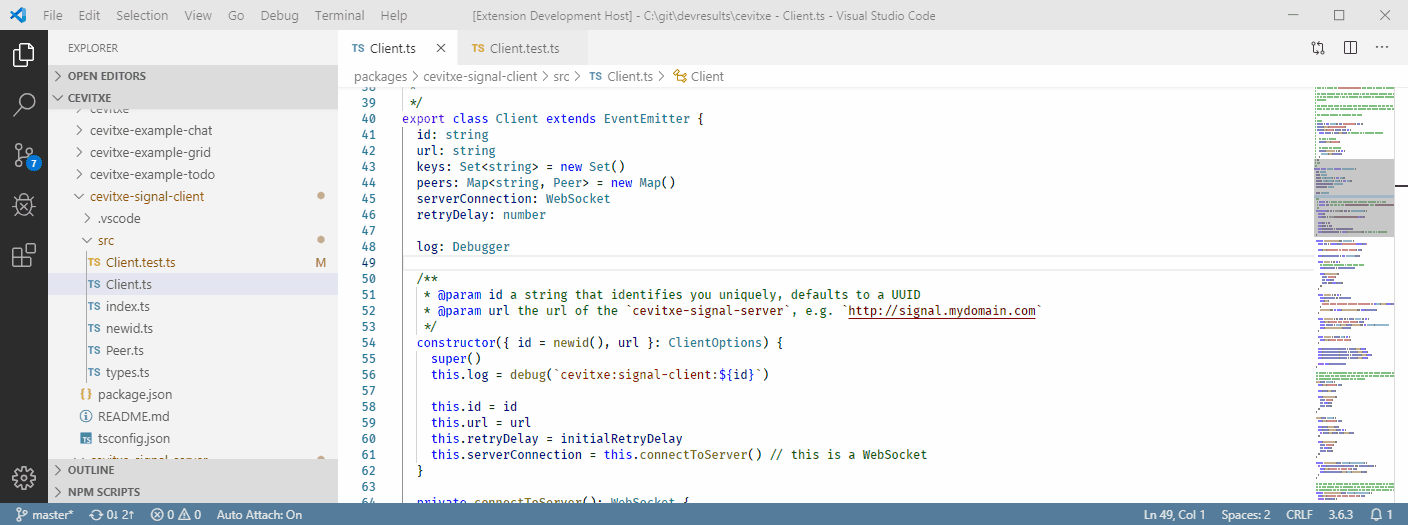
You can also invoke this command from the context menu: Right-click on a file and choose Toggle Test ↔ Source to jump from a source file to a test file. Do the same to jump back.
This command is also available from the command palette.
Configuration
Different developers, teams, and projects organize their tests differently:
- Some put them side-by-side with source files; others gather them into a
testsfolder in each directory; still others put them in a root-leveltestsfolder with a parallel file structure. - Some insert a keyword like
testorspecbetween the filename and extension (e.g.foo.test.js).
The Test File Magic extension can be customized to work with many common patterns for organizing test files.
By default, it assumes that your tests are organized like this:
📁 [workspace root]
📁 src
📄 index.js
📄 index.test.js
📄 foo.js
📄 foo.test.js
📁 lib
📄 bar.js
📄 bar.test.jsTest File Magic offers these settings:
| Name | Description | Default |
|---|---|---|
testFileMagic.fileExtensions | File extensions for source and test files (comma-separated). | ts, js, tsx, jsx |
testFileMagic.testKeyword | Keyword for test filenames, inserted before the file extension. For example, if set to spec, the test file for foo.ts is foo.spec.ts. | test |
testFileMagic.sourceDirectory | Name of the directory containing source files. | src |
testFileMagic.testDirectory | Name of the directory (or directories) containing test files. If this is not set, each test file lives alongside its corresponding source file. | (not set) |
testFileMagic.testDirectoryLocation | If testFileMagic.testDirectory is set, this indicates whether there is just one test directory or many:root Tests are stored in a single root-level test directory, with an internal directory structure mirroring the source directory's structure.alongside Tests are stored in multiple test directories, each one alongside its corresponding source files. | root |
testFileMagic.testFileTemplate | Template to use when creating a new test file for a module. (See below) |
Note that either testFileMagic.testDirectory or testFileMagic.testKeyword (or both) need to be set.
As with all settings, you can change these at the user level, or at the workspace level so that you can adapt the extension's behavior to the file naming scheme used on each project you work on.
Configuration examples
Tests identified with a different keyword
📁 [workspace root]
📁 src
📄 index.js
📄 index.spec.js 🡸 custom keyword for tests (`spec` instead of `test`)
📄 foo.js
📄 foo.spec.js 🡸
📁 lib
📄 bar.js
📄 bar.spec.js 🡸{
"testFileMagic.testKeyword": "spec"
}Tests in subdirectories
📁 [workspace root]
📁 src
📄 index.js
📄 foo.js
📁 tests 🡸 each folder has a `tests` subdirectory
📄 index.test.js
📄 foo.test.js
📁 lib
📄 bar.js
📁 tests 🡸
📄 bar.test.js{
"testFileMagic.testDirectory": "tests",
"testFileMagic.testDirectoryLocation": "alongside"
}Tests in root-level directory
📁 [workspace root]
📁 src
📄 index.js
📁 lib
📄 bar.js
📁 tests 🡸 root-level `tests` directory with parallel file structure
📄 index.test.js
📁 lib
📄 bar.test.js{
"testFileMagic.testDirectory": "tests",
"testFileMagic.testDirectoryLocation": "root"
}Tests in root-level directory with no keyword
📁 [workspace root]
📁 src
📄 index.js
📁 lib
📄 bar.js
📁 tests
📄 index.js 🡸 test files don't include a `test` or `spec` keyword
📁 lib
📄 bar.js 🡸{
"testFileMagic.testKeyword": "",
"testFileMagic.testDirectory": "tests",
"testFileMagic.testDirectoryLocation": "root"
}Cutomizing the template for new test files
If you try to go to a test file that doesn't exist, the file will be created. For example, if you are in an untested file called foo.ts and you invoke this extension, you'll get a new file like this:
import { foo } from './foo'
describe('foo', () => {
it('should work', () => {
})
})This template is defined in settings as an array of strings.
[
"import { ${moduleName} } from '${modulePath}'",
"",
"describe('${moduleName}', () => {",
" it('should work', () => {",
"",
" })",
"})"
]${moduleName}will be replaced the current filename, without the extension.${modulePath}will be replaced with the relative path from the new test file to the source file.