testcafe-reporter-atc-spec v1.0.7
testcafe-reporter-atc-spec
Reporter plugin for TestCafe which creates Jira XRAY execution issues for tests labeled with a test issue key. The output of the reporter is also formatted to show all of the data, so the spec reporter is no longer necessary. This package was made to work with the BMW ATC Jira server. However, it can be used elsewhere, as long as the server has the XRAY plugin.
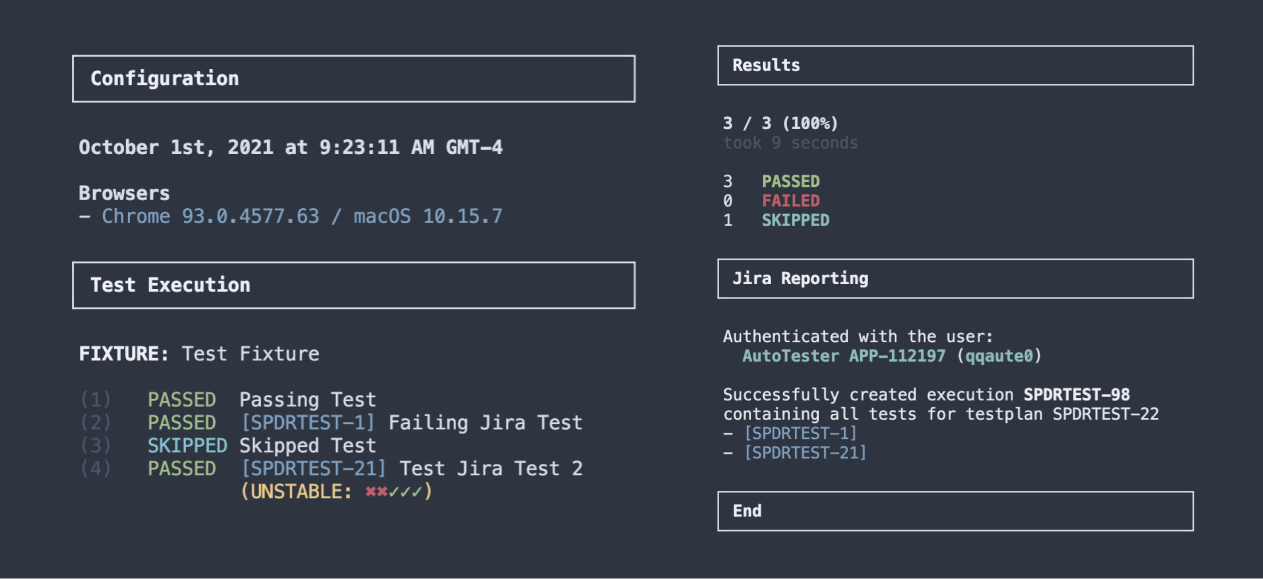
Install
Install the package using the following command...
npm install testcafe-reporter-atc-specUsage
1. Register Reporter
First you need to register the reporter with the framework using either the .testcaferc.json file...
{
...
reporter: [
+ {
+ name: 'atc-spec',
+ },
]
}or by passing it into the reporter method using the API
testCafe
.createRunner()
.src('path/to/test/file.js')
.browsers('chrome')
+ .reporter('atc-spec')
.run();2. Set Credentials
Then the credentials to be used for the Jira requests need to be set. You can do this in the environment or by creating a .env file. To disable reporting to Jira you can unset either of these values.
JIRA_USERNAME="username"
JIRA_PASSWORD="password"You are also able to set the environment variable, JIRA_URL, in the case that you want to use a different Jira server. Below is the default BMW ATC Jira server.
JIRA_URL="https://atc.bmwgroup.net/jira"3. Testcase Issue Keys
Lastly, each test case needs to be tied to the corresponding test issue that it is fulfilling. This is done by providing both of the following values via the meta method on each test. The test plan value is optional, however if it is not provided the tests results will not show up on any testplan (even if it is part of one).
test.meta({
jiraTestKey: 'SPDRTEST-123',
jiraTestPlanKey: 'SPDRTEST-321',
})('Example Test', async (t) => {
...
})You can also provide a list of test plan keys, if you need the results to show up on multiple test plans.
test.meta({
jiraTestKey: 'SPDRTEST-123',
jiraTestPlanKey: ['SPDRTEST-111', 'SPDRTEST-222', 'SPDRTEST-333'],
})('Example Test', async (t) => {
...
})If you are using typescript, you can write out the following helper to insure that you provide the correct values (for linting/compilation)...
export interface JiraMetadata {
jiraTestKey: string
jiraTestPlanKey?: string | string[]
}
export const jiraTest = (meta: JiraMetadata) => test.meta(meta)Which can then be used in a test like so...
jiraTest({
jiraTestKey: 'SPDRTEST-123',
jiraTestPlanKey: 'SPDRTEST-321',
})('Example Test', async (t) => {
...
})Dev
To improve this project, link your local copy of the repo with your project. Then start the dev process with npm run dev. Below are the steps, detailed.
1. npm link (inside the lib/ folder of the plugin)
2. npm link testcafe-reporter-atc-spec (inside root folder of the test repo)
3. npm run dev (within the plugin project)
