testgear-adapter-codecept v1.1.0
TestGear TMS adapters for Codecept
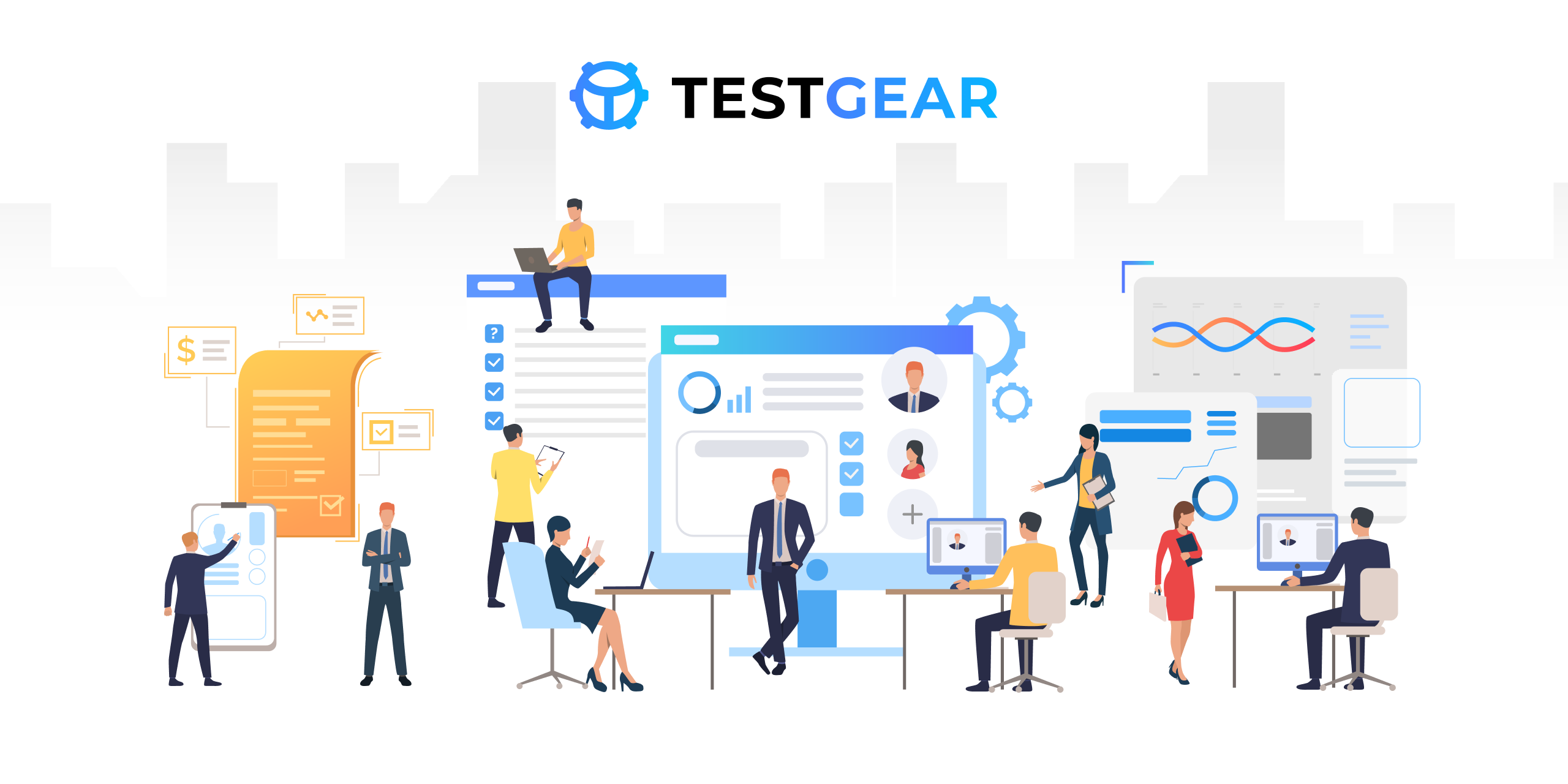
Getting Started
Compatibility
| TestGear | Adapter |
|---|---|
| 3.5 | 1.0 |
| 4.0 | 1.1 |
Installation
npm install testgear-adapter-codeceptUsage
API client
To use adapter you need to install testgear-api-client:
npm install testgear-api-clientConfiguration
Add TestGearHelper and TestGearPlugin to Codecept file configuration
export const config: CodeceptJS.MainConfig = {
tests: './**/*_test.ts',
output: './output',
helpers: {
Playwright: {
url: 'http://localhost',
show: false,
browser: 'chromium'
},
TestGearHelper: {
require: 'testgear-adapter-codecept/build/helper.js'
}
},
plugins: {
TestGearPlugin: {
require: 'testgear-adapter-codecept/build/bootstrap.js',
enabled: true
}
},
include: {},
name: 'codecept-test-gear-testing'
}Create step.d.ts file and import TestMetadataHelper
type TestGearHelper = import('testgear-adapter-codecept/build/helper').TestMetadataHelper;
declare namespace CodeceptJS {
interface SupportObject { I: I, current: any }
interface Methods extends Playwright, TestGearHelper {}
interface I extends WithTranslation<Methods>{}
namespace Translation {
interface Actions {}
}
}File
- Create .env config or file config with default name testgear-adapter.config.json in the root directory of the project
{
"url": "<url>",
"privateToken": "<token>",
"projectId": "<id>",
"configurationId": "<id>",
"testRunId": "<id>",
"testRunName": "<optional name>",
"adapterMode": <optional>,
"automaticCreationTestCases": <optional boolean>
}Fill parameters with your configuration, where:
url- location of the TMS instanceprivateToken- API secret key- go to the https://{DOMAIN}/user-profile profile
- copy the API secret key
projectId- ID of project in TMS instance.- create a project
- open DevTools -> network
- go to the project https://{DOMAIN}/projects/{PROJECT_ID}/tests
- GET-request project, Preview tab, copy id field
configurationId- ID of configuration in TMS instance.- create a project
- open DevTools -> network
- go to the project https://{DOMAIN}/projects/{PROJECT_ID}/tests
- GET-request configurations, Preview tab, copy id field
testRunId- id of the created test run in TMS instance.testRunIdis optional. If it is not provided, it is created automatically.testRunName- parameter for specifying the name of test run in TMS instance.testRunNameis optional. If it is not provided, it is created automatically.adapterMode- adapter mode. Default value - 0. The adapter supports following modes:- 0 - in this mode, the adapter filters tests by test run ID and configuration ID, and sends the results to the test run.
- 1 - in this mode, the adapter sends all results to the test run without filtering.
- 2 - in this mode, the adapter creates a new test run and sends results to the new test run.
automaticCreationTestCases- mode of automatic creation test cases. Default value - false. The adapter supports following modes:- true - in this mode, the adapter will create a test case linked to the created autotest (not to the updated autotest).
- false - in this mode, the adapter will not create a test case.
Methods
Methods can be used to specify information about autotest.
Description of metadata methods:
workItemIds- linking an autotest to a test casedisplayName- name of the autotest in the TestGear system (can be replaced with documentation strings)externalId- ID of the autotest within the project in the TestGear Systemtitle- title in the autotest carddescription- description in the autotest cardlabels- tags in the work itemlink- links in the autotest card
Description of methods:
addLinks- links in the autotest resultaddAttachments- uploading files in the autotest resultaddMessage- information about autotest in the autotest result
Examples
Simple test
Scenario(
'Scenario name',
{
externalId: '1',
displayName: 'Name',
title: 'Title',
description: 'Description',
labels: ['Custom label'],
links: [
{
title: 'Google about this error',
description: 'Google documents',
url: 'https://google.com',
type: 'Requirement',
hasInfo: true
}
],
workitemIds: ['1140']
},
({ I }) => {
I.amOnPage('https://github.com');
I.addLinks([
{
title: 'Github page',
description: 'Github SPA page',
url: 'https://github.com',
type: 'Repository',
hasInfo: true
}
])
I.addMessage('Hello');
I.see('GitHub');
});Parameterized test
const data = new DataTable(['target', 'element']);
data.add(['https://mail.google.com', '//a[contains(., "Почта")]']);
data.add(['https://www.wikipedia.org', '//input']);
data.add(['https://google.com', '//a[contains(., "Google")]']);
Data(data).Scenario('Should render main page for all users', ({ I, current }) => {
I.amOnPage(current.target);
I.seeElement(current.element);
})Contributing
You can help to develop the project. Any contributions are greatly appreciated.
- If you have suggestions for adding or removing projects, feel free to open an issue to discuss it, or directly create a pull request after you edit the README.md file with necessary changes.
- Please make sure you check your spelling and grammar.
- Create individual PR for each suggestion.
- Please also read through the Code Of Conduct before posting your first idea as well.
License
Distributed under the Apache-2.0 License. See LICENSE for more information.
3 years ago