typedgate v0.1.5
TypedGate - a JSON Type Checker & Validator without schemas
TypedGate is a JSON checker & validator tool without using any schemas but only requires typescript interface definitions and simple comments.
TypedGate compares typescript interface/class definition to JSON then output validation results.
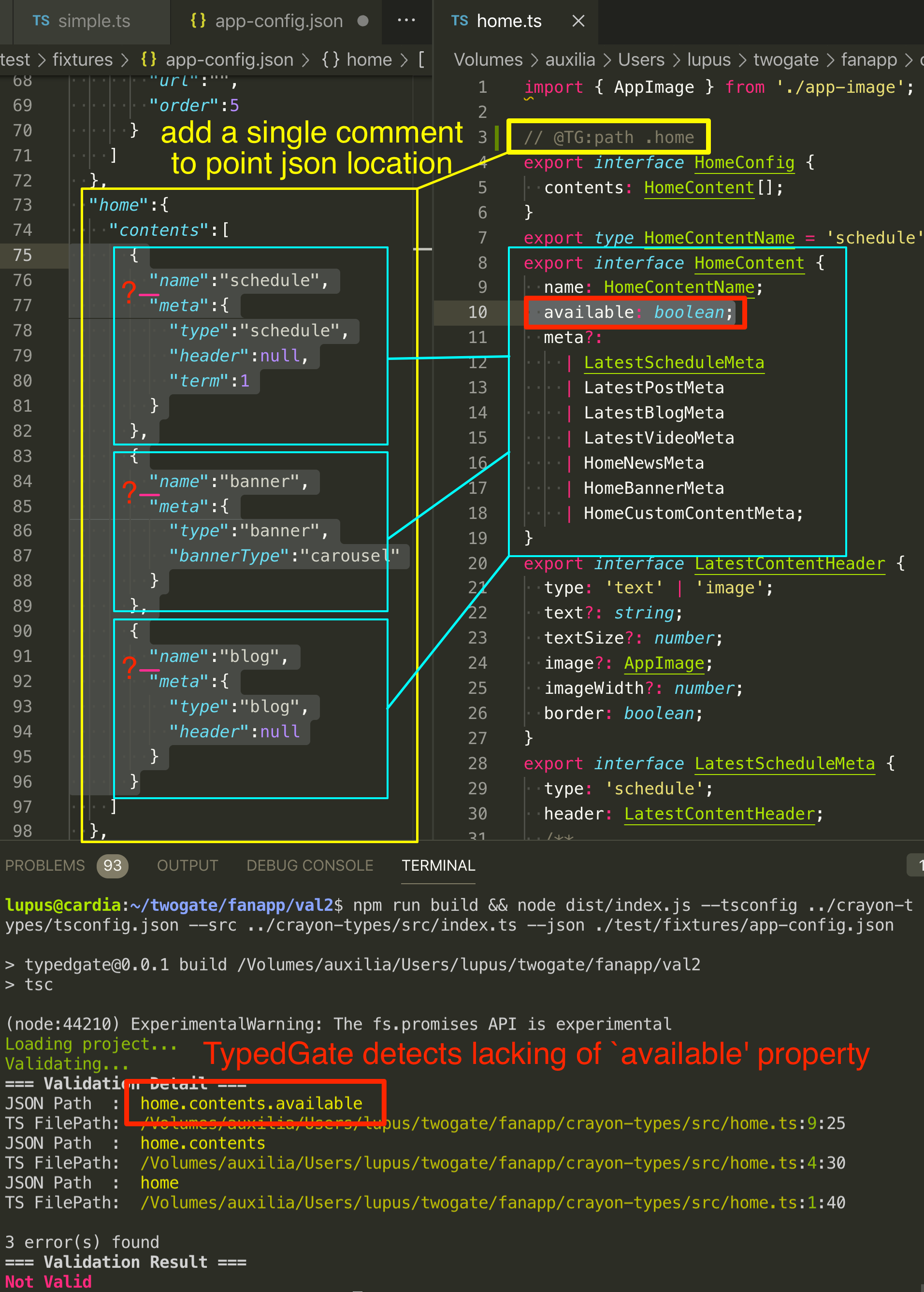
Installation
Try now without installation (npx)
You can use npx to use TypedGate without installation:
npx typedgate --tsconfig ./tsconfig.json --src ./src/index.ts --json ./some-json-file.jsonGlobal installation
npm install -g typedgatetypedgate --tsconfig ./tsconfig.json --src ./src/index.ts --json ./some-json-file.jsonChecking your TypeScript codes of Interfaces / Classes with TypedGate
Add ControlComment to your Interface/Class definitions
In this example, control-comment @TG:path .engine is added to Engine interface.
TypedGate recognize that JSON's engine property should follow Engine interface.
export type CylinderLayout = 'inline' | 'flat' | 'v';
export type FuelSystemKind = 'injection' | 'carburetor';
export type EngineDirection = 'longitudinal' | 'transverse';
// This is a control comment
// @TG:path .engine
export interface Engine {
name: string
displacement: number;
bore: number;
stroke: number;
compressionRatio: number;
turbo: boolean;
intercooler: boolean;
fuelSystem: FuelSystemKind;
vvt: boolean;
cylinderCount: number;
rotary: boolean;
diesel: boolean;
cylinderLayout: CylinderLayout;
engineDirection: EngineDirection;
ignitionPlugName?: string;
}Note that control-comments should be placed above the interface/class declaration.
TypedGate compares Engine interface to following json:
{
"engine": {
"name": "1KZ",
"displacement": 2982,
"bore": 96,
"stroke": 103,
"compressionRatio": 21.2,
"turbo": true,
"intercooler": false,
"fuelSystem": "injection",
"vvt": false,
"cylinderCount": 4,
"rotary": false,
"diesel": true,
"cylinderLayout": "inline",
"engineDirection": "longitudinal"
}
}Since this JSON has valid type of Engine interface, TypedGate will print following output:
Loading project...
Validating...
=== Validation Result ===
ValidTypedGate also recognize multiple control-comment like this:
// @TG:path .login.providers.twitter
// @TG:path .login.providers.facebook
// @TG:path .login.providers.line
export interface ProviderItem {
displayName: string;
isShow: boolean;
}JSON shown below satisfies above interface definition.
{
"login":{
"providers":{
"twitter":{
"displayName":"Twitter",
"isShow":true
},
"facebook":{
"displayName":"Facebook",
"isShow":false
},
"line":{
"displayName":"LINE",
"isShow":true
}
}
}
}Run TypedGate
To run TypedGate, you should specify path to project's tsconfig.json, path to source file, path to json to validate.
-tor--tsconfig: path totsconfig.json-sor--src: path to source file to validate-jor--json: path to json file to validate- Since TypedGate is not a JSON validator, JSON with wrong syntax will cause application error.
-vor--verbose: TypedGate will print verbose outputs
typedgate --tsconfig ./test/fixtures/car-types/tsconfig.json --src ./test/fixtures/car-types/engine.ts --json ./test/fixtures/car-types/engine.json(You can use npx without installation as described in 'Installation' section)
TypedGate will exit with code 0 when validation is success. Exit code 1 will be returned when validation failure.
Hint
Validating multiple files
--src option can be take one single file. To validate multiple files, we recommend that you put a file like this:
export * from './color-theme';
export * from './general';
export * from './advanced';
export * from './tabs';
// other exports ...We assume this file is named src/index.ts. To validate these exported files, you can run this command:
typedgate --tsconfig path/to/tsconfig.json --src ./src/index.ts --json /path/to/something.jsonArray path
Assume a JSON of array like this:
[
{
"num": 123,
},
{
"num": 321,
},
{
"num": 987,
},
{
"num": 456,
}
]An array is represented as [] in TypedGate. So below interface and ControlComment can validate above JSON.
// @TG:path .[]
export interface ArrayInterface {
num: number;
}An array in object like this:
{
"array":
[
{
"num": 123,
},
{
"num": 321,
}
]
}is represented as:
// @TG:path .array[]
export interface ArrayInterface {
num: number;
}API
You can use TypedGate in your Node program.
npm install typedgateimport { TypedGate, TypedGateResult } from '../src/index'
const tg = new TypedGate('./path/to/tsconfig.json', './path/to/project/index.ts')
tg.validateJsonFile('./test/fixtures/crayon-types/crayon-type.json').then((isValid: boolean) => {
if (isValid) {
console.log('Valid JSON & TypeScript combination')
} else {
const resultDetail: TypedGateResult[] | undefined = tg.validationResult
// validation fails:
// validationResult property contains detail of errors
console.log('Not valid JSON & TypeScript combination')
console.log(resultDetail)
}
})
// You can also pass object directly rather than pass file path to JSON.
const object = {
"some object": {
// ...
}
}
tg.validateObject(object).then(/*...*/)Below is an example of failed validation.
TypedGate.validationResult property contains source file name of typescript, position where error occurs, etc.
[
{
objectPathIdentifier: [ 'home', 'contents', 'available' ],
objectValue: undefined,
sourceFileName: '/path/to/project/test/fixtures/crayon-types/home.ts',
text: 'available: boolean;',
sourceFilePos: { line: 9, column: 25 },
valid: false
},
{
objectPathIdentifier: [ 'home', 'contents' ],
objectValue: [ [Object], [Object], [Object] ],
sourceFileName: '/path/to/project/test/fixtures/crayon-types/home.ts',
text: 'contents: HomeContent[];',
sourceFilePos: { line: 4, column: 30 },
valid: false
},
{
objectPathIdentifier: [ 'home' ],
objectValue: { contents: [Array] },
sourceFileName: '/path/to/project/test/fixtures/crayon-types/home.ts',
text: 'export interface HomeConfig {\n contents: HomeContent[];\n}',
sourceFilePos: { line: 1, column: 40 },
valid: false
}
]Methods & Properties
constructor(private tsConfigFilePath: string, private sourceFilePath: string)tsConfigFilePath: path totsconfig.jsonsourceFilePath: path to typescript source file (e.g. project's rootindex.ts)
validateJsonFile(fileName: string)fileName: full path to JSON file to validate
validateObject(targetData: any): booleantargetData: object to validate (rather than pass file path to JSON by usingvalidateJsonFile().)
get validationResult: TypedGateResult[] | undefinedobjectPathIdentifier: indicates location of failed objectobjectValue:objectPathIdentifier's valuesourceFileName: path to TypeScript source code where validation failedtext: TypeScript source raw text that validation failedsourceFilePos: position of failed TypeScript source codevalid: whether validation success or failed
Development
Run TypedGate
In test/ directory, you can find various useful test cases to develop the TypedGate code.
npm run build && node dist/cli.js -v --tsconfig ./test/fixtures/car-types/tsconfig.json --src ./test/fixtures/car-types/engine.ts --json ./test/fixtures/car-types/engine.json-v (--verbose) switch will help your development.
Run tests
npm run test