udemonia-to-do v0.0.5
Simple Command Line Tool For Tasks
This is a simple, local storage CLI for quick to-dos. The data is stored locally in a JSON file
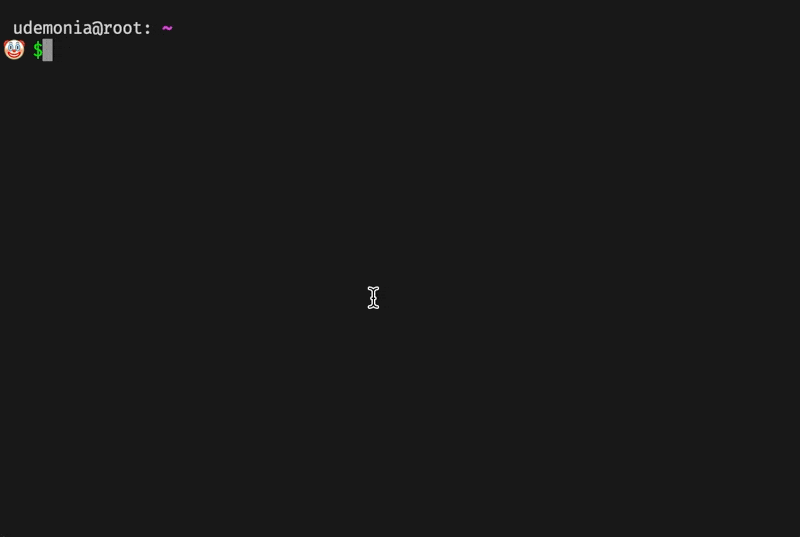
npm download
> npm i udemonia-to-doFor NPM package use after installing the NPM package
$ touch cli.jsIn the cli.js file, require the package
const toDoCLI = require('udemonia-to-do')The basic data structure of a to-do
[
{
"name": "Example Task",
"dateAdded": "2021-06-08",
"notes": "Example Notes - things to keep in mind",
"completed": false,
"dateCompleted": null
}
]Basic To Do Commands
Add a new to-do
> node cli.js newYou will be prompted for the name of the task and any notes you'd want to add
$ node cli.js new
? To Do
? NotesNotes default to an empty string if you press enter without adding notes
You can also skip the 'To Do' prompt by adding the name after the new command
> node cli.js new My Task TitleFind all non-completed to-dos and mark them completed
> node cli.js new mcnote: this will update the completed to true while adding today's date as the date completed
[
{
"name": "Example Task",
"dateAdded": "2021-06-08",
"notes": "Example Notes - things to keep in mind",
"completed": true,
"dateCompleted": "2021-08-08"
}
]View all open to-dos
> node cli.js loView all completed to-dos
> node cli.js lcHelp
> node cli.js help😀 $node cli.js help
Usage: cli [options] [command]
to-do-cli
Options:
-V, --version output the version number
-h, --help display help for command
Commands:
new|n Add a new task to the list
markComplete|mc Mark a task as completed! ✅
listAll|la List all the tasks (open & completed)
listCompleted|lc List all of the completed tasks ✅
listOpen|lo List all the open tasks ❌
help [command] display help for command~/.bash_profile alias
You can add an alias to your .bash_profile and run the alias from any directory
e.g.
Get the present working directory
> pwdcopy the present working directory, open vim or any other text editor and paste it inside the bash shell alias
> vim ~/.bash_profilealias task='node /Users/my-path-to-download/to-do-cli
Once saved, open a new terminal session and any of the commands above can be ran from any directory with the alias
e.g.
> task new my task title