virtual-gamepads v1.0.0
node-virtual-gamepads - RH Gamestation integration
This nodejs application provides the possibility to use your smartphone as a gamepad controller on Linux OS simply by reaching a local address. You can virtually plug up to 4 gamepad controllers.
Demo
Demo video 1 player in game here
Demo video 3 players on EmulStation here
Prerequisite
This application is only compatible with Linux OS with the uinput kernel module installed.
Installation
git clone https://github.com/pmoran13800/node-virtual-gamepads
cd node-virtual-gamepads
npm installIf you encounter problems while installing or running node-virtual-gamepads have a look at the troubleshooting page.
You can now configure the server to your needs. Just open config.json
with the editor of you choice and adjust the values.
port: sets the port the web-server is listening on.useGamepadByDefault: if set tofalse, the/will redirect to a page where one of gamepad, keyboard, or touchpad can be chosen. If set totrue,/redirects to the gamepad. The input-selection page can still be accessed via/index.html.analog: if set totruethe the above mentioned redirection will append?analogto the address. This flag will cause the gamepad's d-pad to act like an analog stick instead of d-pad.logLevel: set it to"debug"to get a lot more logging output, to"warning"to only get critical output, or even to"error"if you want to only get errors logged (not recommended).
To start the server run
sudo node main.jsUsage
Once the nodejs application is launched, you just have to plug your gamepad controller by connecting your device on the same local network and by reaching the address http://node_server_address
Features
Plug up to 4 virtual gamepads
The application will plug automatically a new controller when the web application is launched and unplug it at disconnection. 4 slots are available so 4 virtual gamepads can be created. You can see your current slot on the indicator directly on the vitual gamepad.

Use it as standalone application (chrome mobile)
With the add to homescreen chrome feature, you can easily use virtual gamepads application without launching the browser each time you want to play.
With only 3 clicks, virtual gamepads web application becomes a standalone application.
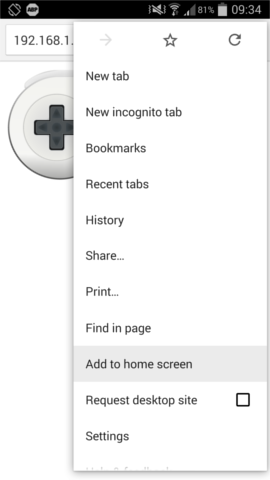
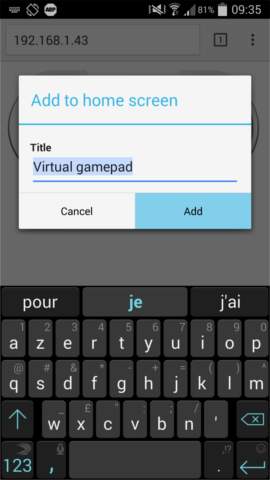
Then a shortcut is added on your homescreen and the application will be launched outside the browser.
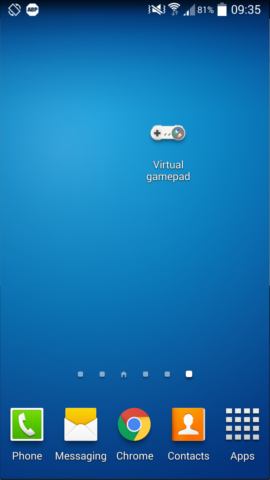

Enjoy haptic feedbacks
Because it's difficult to spot the right place in a touch screen without looking at it, the touch zone of each button was increased. LT button was moved at the center of the screen to let as much space as possible for the joystick and avoid touch mistakes.
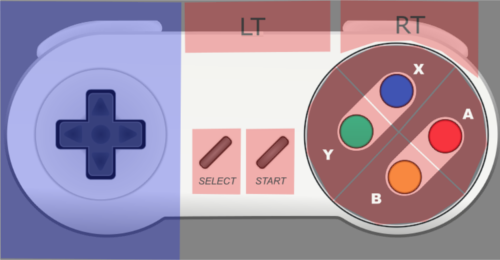
To know if we pressed a button with success, the web application provides an haptic feedback which can be easily deactivated by turning off the vibrations of the phone.
Use the keyboard to enter text
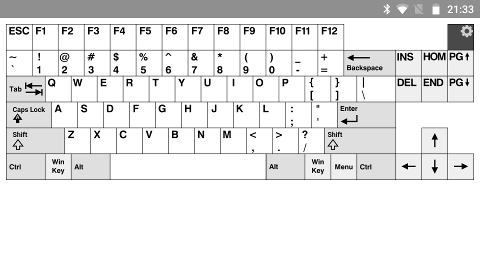
Use the touchpad for mouse inputs
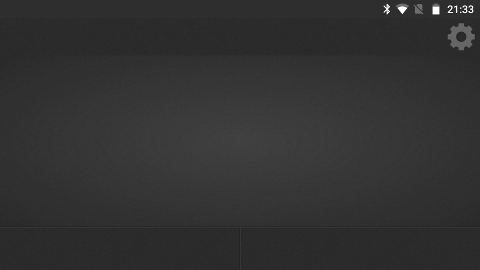
An index page lets you choose
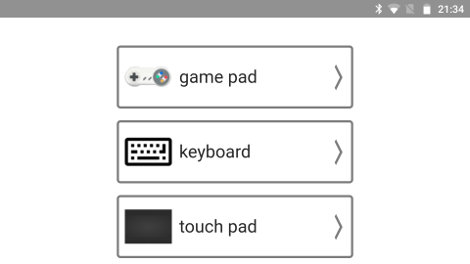
Developing
For developing you will also have to install coffeescript
sudo apt-get install coffeescriptWhen you changed something in a coffeescript (e.g. main.coffee) run
coffee -c main.coffeeThis will compile main.coffee to main.js which than can be run with node (see Installation) To compile all coffee files when ever they change run
coffee -cw .If you want do add a new keyboard layout please refer to this file.
7 years ago