vscode-mocha-test-adapter v2.11.1
Mocha Test Explorer for Visual Studio Code
Run your Mocha tests using the Test Explorer UI.
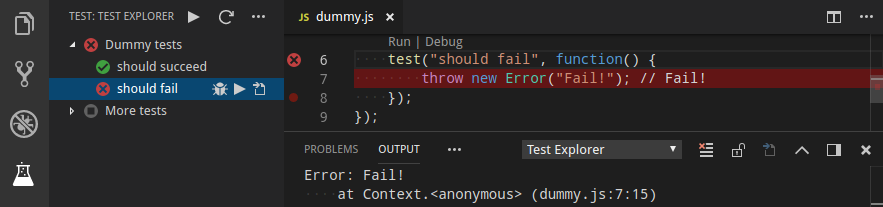
Features
- Shows a Test Explorer in the Test view in VS Code's sidebar with all detected tests and suites and their state
- Adds CodeLenses to your test files for starting and debugging tests
- Adds Gutter decorations to your test files showing the tests' state
- Adds line decorations to the source line where a test failed
- Shows a failed test's log when the test is selected in the explorer
- Lets you choose test suites or individual tests in the explorer that should be run automatically after each file change
Getting started
- Install the extension and restart VS Code
- Put your Mocha command line options (if you have any) in a mocha configuration file
(either a
.mocharc.*file or amochaproperty in yourpackage.jsonor amocha.optsfile) or VS Code's settings (see below) - Open the Test view
- Run / Debug your tests using the
 /
/  icons in the Test Explorer or the CodeLenses in your test file
icons in the Test Explorer or the CodeLenses in your test file
Using transpilers (Typescript, Babel, etc.)
If you use a transpiler for your test sources, there are 2 ways to make the tests work in Mocha Test Explorer:
running the original (non-transpiled) sources directly by transpiling them on-the-fly using
ts-nodefor Typescript,babel-registerfor Babel, etc. Example for Typescript:"mochaExplorer.files": "test/**/*.ts", "mochaExplorer.require": "ts-node/register"enabling source-maps in your transpiler's configuration and running the transpiled test sources using the
source-map-supportpackage. Example for Typescript:"mochaExplorer.files": "test/**/*.js", "mochaExplorer.require": "source-map-support/register"
Running VS Code extension tests using vscode-test
Mocha Test Explorer supports running VS Code extension tests using vscode-test:
Install the mocha-explorer-launcher-scripts package and add the following settings to your project:
"mochaExplorer.launcherScript": "node_modules/mocha-explorer-launcher-scripts/vscode-test",
"mochaExplorer.autoload": false,
"mochaExplorer.ipcRole": "server",
"mochaExplorer.env": {
"VSCODE_VERSION": "insiders",
"ELECTRON_RUN_AS_NODE": null
}Depending on the structure of your project's tests you may have to add more settings
(e.g. mochaExplorer.files, mochaExplorer.ui or mochaExplorer.require).
The environment variable VSCODE_VERSION is passed to the runTests() function from the vscode-test package,
it specifies the version of VS Code to be used for testing. Note that this needs to be different from the version
you're using for development, so if you're using VS Code Insiders, then you must set this variable to "stable".
A sample project for running vscode-test tests using Mocha Test Explorer is available
here.
Running tests remotely
If you want/need to run your tests in a remote environment (e.g. in a docker container or on another machine via ssh), you can do so by writing a "launcher script": this script will be called by Mocha Test Explorer (instead of its standard worker script) to load and run the tests in the remote environment. Documentation for writing launcher scripts can be found in the vscode-test-adapter-remoting-util package, which also contains utility functions for writing your launcher script. There are also example projects containing well-documented launcher scripts for running your tests in a docker container or on another machine via ssh.
Alternatively, you can use VS Code Remote Development to move your workspace to the remote environment. If you do so, your tests will also be run in this environment automatically. This is easier to set up (because you don't need to write a launcher script), but requires that your entire workspace and large parts of VS Code run in the remote environment, which (depending on the environment) may be impractical or even impossible.
Configuration
Mocha command line options
You can put any command line options into a mocha configuration file
or the legacy mocha.opts file.
For mocha.opts, this adapter will use the path test/mocha.opts by default but you can override that with the mochaExplorer.optsFile setting.
Alternatively, you can put supported options into VS Code's settings:
| Property | Corresponding command line option |
|---|---|
mochaExplorer.ui | -u, --ui (default: "bdd") |
mochaExplorer.timeout | -t, --timeout (default: 2000) |
mochaExplorer.retries | --retries (default: 0) |
mochaExplorer.require | -r, --require (default: []) |
mochaExplorer.delay | --delay (default: false) |
mochaExplorer.fullTrace | --full-trace (default: false) |
mochaExplorer.exit | --exit (default: false) |
mochaExplorer.asyncOnly | -A, --async-only (default: false) |
mochaExplorer.parallel | -p, --parallel (default: false) |
mochaExplorer.jobs | -j, --jobs (default: (number of CPU cores - 1)) |
mochaExplorer.configFile | --config or --no-config if you set it to null |
mochaExplorer.pkgFile | --package or --no-package if you set it to null |
mochaExplorer.optsFile | --opts (default: "test/mocha.opts") |
Options from VS Code's settings will override those found in a mocha configuration file.
Custom debugger configuration
If you want to customize the configuration used for debugging your tests (e.g. to set sourceMapPathOverrides
or skipFiles), you can do so by creating a debugging configuration in your launch.json and setting
mochaExplorer.debuggerConfig to the name of your debugging configuration.
Here's the default debugging configuration used by this adapter:
{
"name": "Debug Mocha Tests",
"type": "pwa-node",
"request": "attach",
"port": 9229,
"continueOnAttach": true,
"autoAttachChildProcesses": false,
"resolveSourceMapLocations": [
"!**/node_modules/**",
"!**/.vscode/extensions/hbenl.vscode-mocha-test-adapter-*/**"
],
"skipFiles": [
"<node_internals>/**"
]
}Other options
| Property | Description |
|---|---|
mochaExplorer.files | The glob(s) describing the location of your test files (relative to the workspace folder) (default: "test/**/*.js"). These globs will be added to the globs found in a mocha configuration file |
mochaExplorer.ignore | Glob(s) of files to be ignored (relative to the workspace folder). These globs will be added to the globs found in a mocha configuration file |
mochaExplorer.env | Environment variables to be set when running the tests (e.g. { "NODE_ENV": "production" }). These environment variables will be added to the environment of the process running mocha. To remove an environment variable, set its value to null |
mochaExplorer.envPath | Path to a dotenv file (relative to the workspace folder) containing environment variables to be set when running the tests. If you set both mochaExplorer.env and mochaExplorer.envPath, the environment variables will be merged (with those from mochaExplorer.env overriding those from mochaExplorer.envPath) |
mochaExplorer.cwd | The working directory where mocha is run (relative to the workspace folder) |
mochaExplorer.nodePath | The path to the node executable to use. By default it will attempt to find it on your PATH, if it can't find it or if this option is set to null, it will use the one shipped with VS Code |
mochaExplorer.mochaPath | The path to the mocha package to use (absolute or relative to the workspace folder). By default it looks for a directory node_modules/mocha in your workspace and uses that if it exists, otherwise or if this option is set to null, it uses a bundled version of mocha |
mochaExplorer.monkeyPatch | Apply a monkey patch to Mocha's bdd, tdd and qunit interfaces to get more accurate line numbers for the tests and suites (default: true) |
mochaExplorer.debuggerPort | The port to use for debugging sessions (default: 9229) |
mochaExplorer.pruneFiles | Only load the test files needed for the current test run (default: false - load all configured files) |
mochaExplorer.esmLoader | Use Mocha's experimental ESM module loader if it is available (default: true) |
mochaExplorer.globImplementation | The glob implementation to use. \"glob\" (the default) is more compatible, \"vscode\" (the old default) may be faster. |
mochaExplorer.launcherScript | The path to a launcher script (relative to the workspace folder) for running your tests remotely |
mochaExplorer.ipcRole | Use a TCP connection instead of Node's IPC mechanism for talking to worker processes. This is only needed with some launcher scripts. |
mochaExplorer.ipcPort | The TCP port that worker processes use to send their results to VS Code if mochaExplorer.ipcRole is set (default: 9449) |
mochaExplorer.ipcHost | The TCP host used for communication with worker processes. If mochaExplorer.ipcRole is set to client, this is the address that Mocha Explorer tries to connect to, if it is set to server, this is the address on which Mocha Explorer will listen for a connection, if it is set to null, Mocha Explorer will listen on all addresses. (default: localhost) |
mochaExplorer.ipcTimeout | The timeout in milliseconds for establishing a TCP connection to a worker process if mochaExplorer.ipcRole is set (default: 5000) |
mochaExplorer.autoload | Automatically (re)load the tests when source files or relevant settings are changed and/or when VS Code is started (true, false, or "onStart"; default: true) |
testExplorer.codeLens | Show a CodeLens above each test or suite for running or debugging the tests |
testExplorer.gutterDecoration | Show the state of each test in the editor using Gutter Decorations |
testExplorer.onStart | Retire or reset all test states whenever a test run is started |
testExplorer.onReload | Retire or reset all test states whenever the test tree is reloaded |
Commands
The following commands are available in VS Code's command palette, use the ID to add them to your keyboard shortcuts:
| ID | Command |
|---|---|
mocha-explorer.enable | Enable Mocha Test Explorer for a workspace folder |
mocha-explorer.disable | Disable Mocha Test Explorer for a workspace folder |
test-explorer.reload | Reload tests |
test-explorer.run-all | Run all tests |
test-explorer.run-file | Run tests in current file |
test-explorer.run-test-at-cursor | Run the test at the current cursor position |
test-explorer.cancel | Cancel running tests |
Troubleshooting
If the Test view doesn't show your tests or anything else doesn't work as expected, you can turn on diagnostic logging using one of the following configuration options (note: in multi-root workspaces, these options are always taken from the first workspace folder):
mochaExplorer.logpanel: Write diagnostic logs to an output panelmochaExplorer.logfile: Write diagnostic logs to the given file
Note that the logs usually contain a lot of stacktraces, but if a stacktrace starts with "INFO Worker: Looking for \<some path> in Error", then that stacktrace doesn't mean that something went wrong: such stacktraces are used to find the location of a test in a file.
There is a bug in Node 10.6.0 - 10.9.0 that breaks this adapter.
If you're using a version of Node affected by this bug, add "mochaExplorer.nodePath": null to your configuration as a workaround.
If you think you've found a bug, please file a bug report and attach the diagnostic logs.
5 years ago