vue-event-card v0.1.4-1
A Vue.js interactive card design component to show essentials and description for an event.
The Vue Event Card is a fluid and modern design to showcase your events in a clean and interactive way, and handling user actions. Completely responsive and easy to use, making sure both desgin and setup are minimal. Created for Vue.js by Dhruv Misra
Live Demo
A live demo can be found here.
Installation
npm i --save vue-event-card
This package in also dependent on the vue-router
npm i --save vue-router or vue add router
Global Usage
Register the component globally using the Vue.use() method.
// main.js
import Vue from 'vue'
import App from './App.vue'
import router from './router'
//Import the plugin
import CardGrid from 'vue-event-card'
//Use the plugin
Vue.use(CardGrid);
Vue.config.productionTip = false
new Vue({
router,
render: h => h(App)
}).$mount('#app')Local Usage
Import the component and register it locally in the components option
<script>
import CardGrid from 'vue-event-card'
export default {
components: {
CardGrid
}
}
</script>Once registered, you can use the component by passing an array of events:
<CardGrid :events="events" buttonText="Know More" hideTitle />Props
| Prop | Type | Default | Description |
|---|---|---|---|
events | Array (Required) | - | The array of event objects |
buttonText | String | "Register" | The text which appears inside the button |
hideTitle | Boolean | false | Hide the title on collapsed card (Will show in the expanded state) |
hideButton | Boolean | false | Hide button in the expanded state |
Emits
| Emitted Action | Description |
|---|---|
buttonClicked | Fired when the user clicks the button. Used to handle the click event. |
Events Array
The events array should be an array of objects. Individual objects should contain the following fields:
events: [
{
name: "Event name",
date: "October 11, 2019",
description: "Blah blah blah blah",
html: '<p>This is some valid <br> HTML</p>',
outerImage: "assets/images/event.jpg",
innerImage: "https://i.imgflip.com/3cjfgr.jpg",
details: {
'Team Size': '2',
'Time': '10AM - 1PM'
}
},
...
]Event Object
| Name | Type | Description |
|---|---|---|
name | String (Required) | Name of the event (Should be unique) |
date | String | Date of the event |
description | String | ...you know. |
html | String | Valid HTML code to render inside the card. |
outerImage | String (Image path) | The image appearing in the card in it's collapsed state. Also the image in the background in expanded state. |
innerImage | String (Image path) | The image appearing inside the card in expanded state. |
details | Object | Key-value pairs to show essential details on hovering the card. |
Things to keep in mind
Image paths
Image paths can be defined for images in the project relative to src folder
outerImage: 'assets/images/marvel.jpg' //converts to: /src/assets/images/marvel.jpgHow these paths works?
The given image path is prefixed with
@/and then the image is imported using require() to get the webpack relative path.
Image paths can also be a URL
outerImage: 'https://i.imgflip.com/3cjfgr.jpg' //should start with https:// or http://Details Object
This object should contain key-value pairs for the information to be shown on hover
details: {
'Field A': 'Value A',
'Field B': 'Value B',
'Field C': 'Value C',
...
}This will have this affect:
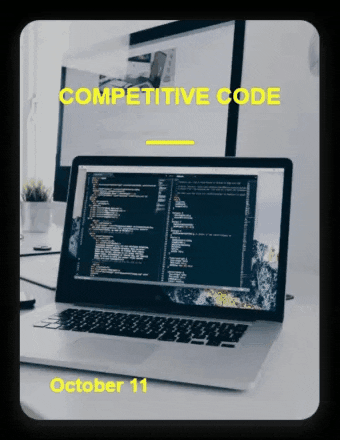
Date Field
Preferred format for the date string:
[Month] [Date], [Year]
The comma (,) is important as the component takes the first part of the string before comma to display. I am planning to switch to UNIX timestamps or maybe another slight animation for the year.