1.0.6 • Published 3 years ago
vue-org-chart-plugin v1.0.6
介绍
绘制组织关系图的插件。
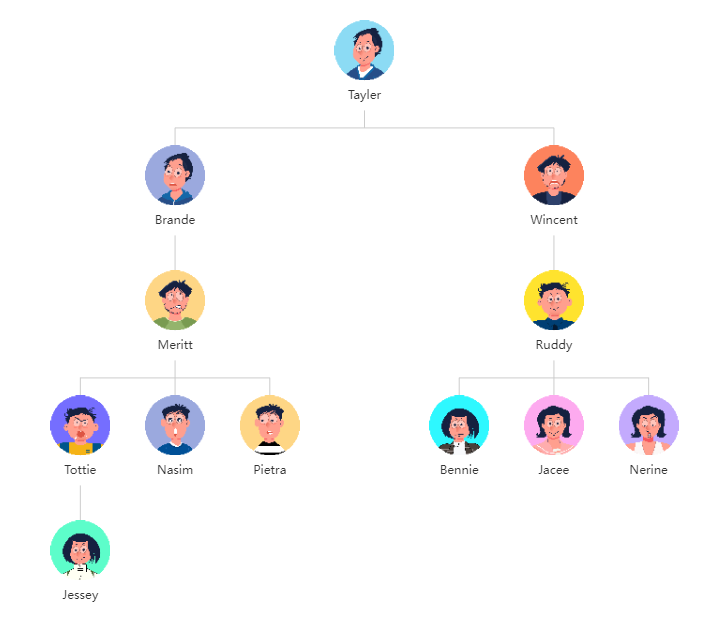
下载
npm i vue-org-chart-plugin echarts@5.3.2使用
Vue 2.x
// main.js
import Vue from 'vue'
import App from './App.vue'
import orgChart from 'vue-org-chart-plugin'
Vue.use(orgChart)
new Vue({
render: h => h(App),
}).$mount('#app')// Foo.vue
<v-org-chart :options='orgChartOptions'></v-org-chart>
<script>
export default {
data() {
return {
orgChartOptions: {
// 在 tooltip 中显示的内容
tooltip: {
value: {
Position: 'mock',
Email: 'mock@mock.com'
},
},
// 头像
avatar: {
value: 'http://127.0.0.1:8080/assets/avatar/avatar001.png',
},
// 文本
text: {
value: 'Tayler',
},
// 子节点
children: [
{
avatar: {
value: 'http://127.0.0.1:8080/assets/avatar/avatar003.png',
},
text: {
value: 'Brande',
},
children: [ /* ... */ ]
},
// ...
]
}
};
},
};
</script>Vue 3.x
// main.js
import { createApp, h } from 'vue'
import App from './App.vue'
import orgChart from 'vue-org-chart-plugin'
const app = createApp(App)
app.use(orgChart, app, h)
app.mount('#app')// Foo.vue
<v-org-chart :options='orgChartOptions'></v-org-chart>
<script>
export default {
data () {
return {
orgChartOptions: {
// ...
}
}
}
}
</script>自定义全局配置项
orgChartOptions: {
globalStyle: {
tooltip: {
// ...
},
series: [
{
// ...
}
]
}
}tooltip
tooltip: {
// 是否显示提示框
show: true, // false
// 是否显示提示框浮层,默认显示。只需tooltip触发事件可配置该项为false。
showContent: true, // false
// 是否永远显示提示框内容,默认情况下在移出可触发提示框区域后一定时间后隐藏。
alwaysShowContent: false, // true
// 提示框触发的条件
triggerOn: 'mousemove|click', // mousemove click
// 鼠标是否可进入提示框浮层中,默认为false,如需详情内交互,如添加链接,按钮,可设置为true。
enterable: false, // true
// 是否将 tooltip 框限制在图表的区域内。当图表外层的 dom 被设置为 'overflow: hidden',
// 或者移动端窄屏,导致 tooltip 超出外界被截断时,此配置比较有用。
confine: false, // true
// 提示框浮层的背景颜色。
backgroundColor: '#fff',
// 提示框浮层的边框颜色。
borderColor: '#ccc',
// 提示框浮层的边框宽。
borderWidth: 1,
// 提示框浮层内边距,单位px,默认各方向内边距为 5 ,接受数组分别设定上右下左边距。
padding: 5, // 设置内边距为 5
// padding: [5, 10] // 设置上下的内边距为 5,左右的内边距为 10
// 分别设置四个方向的内边距
// padding: [
// 5, // 上
// 10, // 右
// 5, // 下
// 10, // 左
// ]
// 提示框浮层的文本样式。
textStyle: {
// 文本显示宽度。
width: '100%', // 100% 200
// 文本显示高度。
height: '100%', // 100% 200
// 文字的颜色。
color: '#333',
// 文字的字体大小。
fontSize: 14,
// 文字字体的粗细。
fontWeight: 'normal', // bold bolder lighter
// 文字超出宽度是否截断或者换行。配置width时有效
overflow: 'none', // truncate break breakAll
// 在overflow配置为'truncate'的时候,可以通过该属性配置末尾显示的文本。
ellipsis: '...'
}series
series: [
{
// 树图中正交布局的方向,也就是说只有在 layout = 'orthogonal' 的时候,该配置项才生效。
orient: 'TB', // BT LR RL
// 边的形状。分别有曲线和折线两种
edgeShape: "polyline", // curve
// 是否开启鼠标缩放和平移漫游。默认不开启。如果只想要开启缩放或者平移,
// 可以设置成 'scale' 或者 'move'。设置成 true 为都开启
roam: false, // true scale move
// 子树折叠和展开的交互,默认打开。
expandAndCollapse: true, // false
// 树图初始展开的层级(深度)。根节点是第 0 层,然后是第 1 层、第 2 层,... ,直到叶子节点。
// 如果设置为 -1 或者 null 或者 undefined,所有节点都将展开。
initialTreeDepth: 5, // 初始化时展开层数
// 定义树图边的样式。
lineStyle: {
// 树图边的颜色。
color: '#ccc',
// 树图边的宽度。
width: 1
}
}
]自定义局部配置项
orgChartOptions: {
tooltip: {
value: {}, // 或者字符串
style: {
// ...
textStyle: { /* ... */ }
}
},
avatar: {
value: '',
style: {}
},
text: {
value: {},
style: {}
}
}tooltip
tooltip: {
value: {},
style: {
// 参考全局配置项中的tooltip
backgroundColor: mock,
borderColor: mock,
borderWidth: mock,
padding: mock,
textStyle: {
color: mock,
fontWeight: mock,
fontSize: mock,
width: mock,
height: mock,
overflow: mock,
ellipsis: mock
}
}
}avatar
avatar: {
// 头像图片地址,当值为 null / undefined 时,会用背景色占位。
value: mock,
style: {
// 头像高度
height: 60,
// 头像宽度
width: 60,
// 头像圆角半径
borderRadius: 50,
}
}text
text: {
// 头像下方文本内容
value: mock,
style: {
// 文字字体的颜色。
color: '#333',
// 文字字体的粗细。
fontWeight: 'normal', // bold bolder lighter
// 文字的字体大小。
fontSize: 12,
// 文字块背景色。
backgroundColor: '#fff', // transparent
}
}