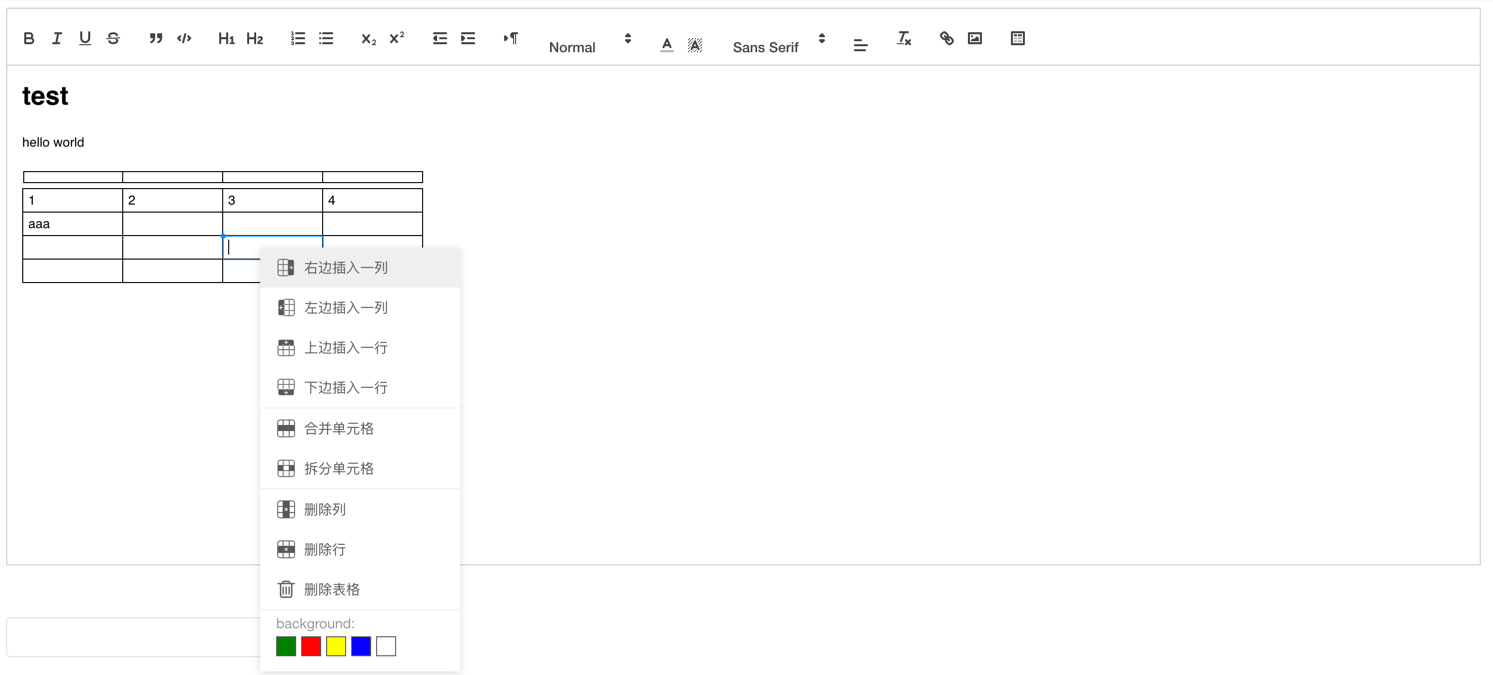2.0.5 • Published 2 years ago
vue-quill-editor-support-insert-table v2.0.5
vue-quill-editor-support-insert-table
该VUE组件是兼容支持 使用 quill-better-table 组件将表格嵌入内容中。 vue-quill-editor-support-insert-table组件包地址
原 vue-quill-editor 的 quill 版本是使用的版本 1.3.7, 但是这个版本是无法支持使用 quill-better-table 组件进行表格插入; 故fork出来,修改版本号至 2.0.0-dev.4,该版本是开发版本,并非 quill 线上正式版本,如果非特殊原因,不建议使用该组件,可能会存在未知的bug。
使用方式:
1.引入组件
npm i quill@2.0.0-dev.4
npm i vue-quill-editor-support-insert-table
npm i quill-better-table
2.使用样例:
具体使用代码:
<template>
<div style="margin: 50px auto;width: 1200px;">
<quill-editor ref="contentEditor" :content="contentText" :options="editorOption" style="height:500px;"/>
</div>
</template>
<script>
import {quillEditor, Quill} from 'vue-quill-editor-support-insert-table'
import QuillBetterTable from 'quill-better-table'
Quill.register('modules/better-table', QuillBetterTable)
const toolbarOptions = [
['bold', 'italic', 'underline', 'strike'], // 加粗,斜体,下划线,删除线
['blockquote', 'code-block'], // 引用,代码块
[{'header': 1}, {'header': 2}], // 几级标题
[{'list': 'ordered'}, {'list': 'bullet'}], // 有序列表,无序列表
[{'script': 'sub'}, {'script': 'super'}], // 下角标,上角标
[{'indent': '-1'}, {'indent': '+1'}], // 缩进
[{'direction': 'rtl'}], // 文字输入方向
[{'size': ['small', false, 'large', 'huge']}], // 字体大小
// [{ 'header': [1, 2, 3, 4, 5, 6, false] }],// 标题
[{'color': []}, {'background': []}], // 颜色选择
[{'font': []}], // 字体
[{'align': []}], // 居中
['clean'], // 清除样式,
['link', 'image'], // 上传图片、上传视频
[{'table': 'TD'}],
]
export default {
name: 'editor',
components: {quillEditor},
data () {
return {
editorOption: {
placeholder: '编辑文章内容',
modules: {
toolbar: {
container: toolbarOptions,
handlers: {
table: function () {
this.quill.getModule('better-table').insertTable(4, 4) // 默认插入4*4的表格
},
}
},
table: false,
'better-table': {
operationMenu: {
items: {
insertColumnRight: {
text: "右边插入一列"
},
insertColumnLeft: {
text: "左边插入一列"
},
insertRowUp: {
text: "上边插入一行"
},
insertRowDown: {
text: "下边插入一行"
},
mergeCells: {
text: "合并单元格"
},
unmergeCells: {
text: "拆分单元格"
},
deleteColumn: {
text: "删除列"
},
deleteRow: {
text: "删除行"
},
deleteTable: {
text: "删除表格"
}
},
background: {
color: '#333'
},
color: {
colors: ['green', 'red', 'yellow', 'blue', 'white'],
text: 'background:'
}
}
},
keyboard: {
bindings: QuillBetterTable.keyboardBindings
}
},
theme: 'snow'
},
contentText: ''
}
},
methods: {
getContentText() {
// 通过ref获取编辑的内容;提交保存数据时可通过此方式获取内容进行保存
console.log(this.$refs.contentEditor.quill.root.innerHTML)
// 如果需要在其他地方的页面直接可以渲染出表格内容,建议加上下面这段CSS样式;否则在使用这个内容页面上 表格可能不会显示出来
// <style>.quill-better-table{width: 100%;border-collapse: collapse;table-layout: fixed;}.quill-better-table td{border: 1px solid #000;padding: 2px 5px;}</style>
}
}
}
</script>
<style>
@import '~quill/dist/quill.core.css';
@import '~quill/dist/quill.snow.css';
@import '~quill/dist/quill.bubble.css';
@import '~quill-better-table/dist/quill-better-table.css';
</style>查看测试效果,可以github上拉下代码运行查看;代码地址 代码拉下后,可查看 examples/demo 目录的样例代码; 运行测试页面的话,直接执行下面的命令:
cd examples/demo
npm i
npm run dev运行完成后 访问:http://localhost:8080/editor 即可进行页面测试。
3.效果图: