wdio-bv-image-comparison-service v1.2.0
wdio-image-comparison-service
What can it do?
wdio-image-comparison-service is a lightweight WebdriverIO service for browsers / mobile browsers / hybrid apps to do image comparison on screens, elements or full page screens.
You can:
- save or compare screens / elements / full page screens against a baseline
- automatically create a baseline when no baseline is there
- blockout custom regions and even automatically exclude a status and or tool bars (mobile only) during a comparison
- increase the element dimensions screenshots
- use different comparison methods
- and much more, see the options here
The module is now based on the power of the new webdriver-image-comparison module. This is a lightweight module to retrieve the needed data and screenshots for all browsers / devices.
The comparison power comes from ResembleJS. If you want to compare images online you can check the online tool
It can be used for:
- desktop browsers (Chrome / Firefox / Safari / Internet Explorer 11 / Microsoft Edge)
- mobile / tablet browsers (Chrome / Safari on emulators / real devices) via Appium
- Hybrid apps via Appium
Installation
Install this module locally with the following command to be used as a (dev-)dependency:
npm install --save wdio-image-comparison-service
npm install --save-dev wdio-image-comparison-serviceInstructions on how to install WebdriverIO can be found here.
Usage
wdio-image-comparison-service supports NodeJS 8 or higher
Configuration
wdio-image-comparison-service is a service so it can be used as a normal service. You can set it up in your wdio.conf.js file with the following
const { join } = require('path');
// wdio.conf.js
exports.config = {
// ...
// =====
// Setup
// =====
services: [
['image-comparison',
// The options
{
// Some options, see the docs for more
baselineFolder: join(process.cwd(), './tests/sauceLabsBaseline/'),
formatImageName: '{tag}-{logName}-{width}x{height}',
screenshotPath: join(process.cwd(), '.tmp/'),
savePerInstance: true,
autoSaveBaseline: true,
blockOutStatusBar: true,
blockOutToolBar: true,
// ... more options
}],
],
// ...
};More plugin options can be found here.
Writing tests
wdio-image-comparison-service is framework agnostic, meaning that you can use it with all the frameworks WebdriverIO supports like Jasmine|Mocha.
You can use it like this:
describe('Example', () => {
beforeEach(() => {
browser.url('https://webdriver.io');
});
it('should save some screenshots', () => {
// Save a screen
browser.saveScreen('examplePaged', { /* some options*/ });
// Save an element
browser.saveElement($('#element-id'), 'firstButtonElement', { /* some options*/ });
// Save a full page screens
browser.saveFullPageScreen('fullPage', { /* some options*/ });
});
it('should compare successful with a baseline', () => {
// Check a screen
expect(browser.checkScreen('examplePaged', { /* some options*/ })).toEqual(0);
// Check an element
expect(browser.checkElement($('#element-id'), 'firstButtonElement', { /* some options*/ })).toEqual(0);
// Check a full page screens
expect(browser.checkFullPageScreen('fullPage', { /* some options*/ })).toEqual(0);
});
});If you run for the first time without having a baseline the check-methods will reject the promise with the following warning:
#####################################################################################
Baseline image not found, save the actual image manually to the baseline.
The image can be found here:
/Users/wswebcreation/Git/wdio-image-comparison-service/.tmp/actual/desktop_chrome/examplePage-chrome-latest-1366x768.png
If you want the module to auto save a non existing image to the baseline you
can provide 'autoSaveBaseline: true' to the options.
#####################################################################################This means that the current screenshot is saved in the actual folder and you manually need to copy it to your baseline.
If you instantiate wdio-image-comparison-service with autoSaveBaseline: true the image will automatically be saved into the baseline folder.
Test result outputs
The save(Screen/Element/FullPageScreen) methods will provide the following information after the method has been executed:
const saveResult = {
// The device pixel ratio of the instance that has run
devicePixelRatio: 1,
// The formatted filename, this depends on the options `formatImageName`
fileName: 'examplePage-chrome-latest-1366x768.png',
// The path where the actual screenshot file can be found
path: '/Users/wswebcreation/Git/wdio-image-comparison-service/.tmp/actual/desktop_chrome',
};See the Save output section in the output docs for the images.
By default the check(Screen/Element/FullPageScreen) methods will only provide a mismatch percentage like 1.23, but when the plugin has the options returnAllCompareData: true the following information is provided after the method has been executed:
const checkResult = {
// The formatted filename, this depends on the options `formatImageName`
fileName: 'examplePage-chrome-headless-latest-1366x768.png',
folders: {
// The actual folder and the file name
actual: '/Users/wswebcreation/Git/wdio-image-comparison-service/.tmp/actual/desktop_chrome/examplePage-chrome-headless-latest-1366x768.png',
// The baseline folder and the file name
baseline: '/Users/wswebcreation/Git/wdio-image-comparison-service/localBaseline/desktop_chrome/examplePage-chrome-headless-latest-1366x768.png',
// This following folder is optional and only if there is a mismatch
// The folder that holds the diffs and the file name
diff: '/Users/wswebcreation/Git/wdio-image-comparison-service/.tmp/diff/desktop_chrome/examplePage-chrome-headless-latest-1366x768.png',
},
// The mismatch percentage
misMatchPercentage: 2.34
};See the Check output on failure section in the output docs for the images.
FAQ
Do I need to use a save(Screen/Element/FullPageScreen) methods when I want to run check(Screen/Element/FullPageScreen)?
No, you don't need to do this. The check(Screen/Element/FullPageScreen) will do this automatically for you
Width and height cannot be negative
It could be that the error Width and height cannot be negative is thrown. 9 out of 10 times this is related to creating an image of an element that is not in the view. Please be sure you always make sure the element in is in the view before you try to make an image of the element.
Contribution
See CONTRIBUTING.md.
TODO:
- fix the scroll-bar for Android, sometimes it shows
- create a new website
Credits
wdio-image-comparison-service uses an open source licence from Sauce Labs.
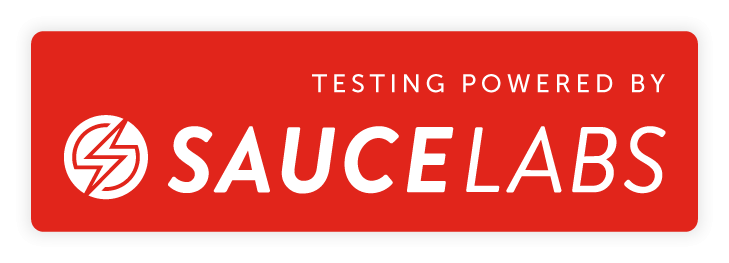
You can request your open source licence here
7 years ago

