whatsapp-editor v0.3.2
WhatsApp Editor
A simple "Quilljs-bubble-theme" inspired editor that can output WhatsApp formatted text.
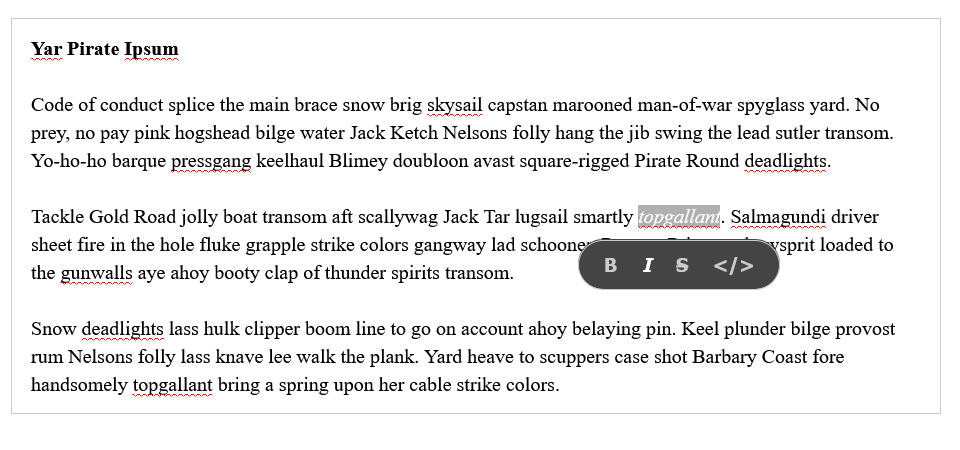
Why?
A conversation with colleague inspired this and also as a learning experience.
Get Started
Step 1. First install the package
npm install whatsapp-editor Step 2. Import the required CSS
import 'whatsapp-editor/styles/prosemirror.css';
import 'whatsapp-editor/styles/whatsapp-editor.css';Step 3. Initialize the editor
import { WhatsAppEditor } from "whatsapp-editor";
const editor = new WhatsAppEditor(
{
position: "BOTTOM", // tooltip position
distance: 10 // tooltip distance (in px) from the selected text
},
document.querySelector("#editor") // DOM Element where the editor is to be mounted
);
console.log(editor.getWhatsappMarkdown()) // outputs WhatsApp-style-markdown stringThat's it!
Configurations
The editor requires the configuration parameters (the first argument to the constructor) which determine the tooltip position.
interface TooltipPosition {
position: "TOP" | "BOTTOM" | "LEFT" | "RIGHT";
distance: number; // distance from the selected text (in px)
}
class WhatsAppEditor extends EditorView {
constructor(
tooltipOptions: TooltipPosition,
...args: ConstructorParameters<typeof EditorView>
);
getWhatsappMarkdown(): string | null;
}Shortcuts
Following shortcuts have been implemented.
Ctrl/⌘ + z: UndoCtrl/⌘ + y: RedoCtrl/⌘ + b: BoldCtrl/⌘ + i: ItalicAlt/⌥ + s: StrikethroughCtrl/⌘ + m: Monospace
Limitations
Typing Whatsapp-markdown directly will not convert the text style automatically.
The library now implements this using prosemirror-inputrules which uses regexes. However, it is still a work in progress. There are a couple of limitations:
- The whatsapp-markdown-regexes are always matched on texts before the cursor position (there are some weird quirks because of this)
- The conversion will only happen if the user types in the text - meaning copy pasting whatsapp-markdown will not trigger a conversion.
Advanced
Prosemirror
The editor uses Prosemirror under-the-hood, so you can pass in your own Schema and EditorState if you'd like. For example:
import { WhatsAppEditor } from "./src/index.ts";
// an example schema from https://prosemirror.net/examples/schema/
const noteSchema = new Schema({
nodes: {
text: {},
note: {
content: "text*",
toDOM() {
return ["note", 0];
},
parseDOM: [{ tag: "note" }],
},
notegroup: {
content: "note+",
toDOM() {
return ["notegroup", 0];
},
parseDOM: [{ tag: "notegroup" }],
},
doc: {
content: "(note | notegroup)+",
},
},
});
const noteState = EditorState.create({
schema: noteSchema,
});
const editor = new WhatsAppEditor(
{
position: "RIGHT",
distance: 10
},
// dom element
document.querySelector("#editor"),
// EditorView props
{
state: noteState
}
);Note: If you change the schema, the tooltip and the WhatsAppEditor.getWhatsappMarkdown() method will not work. In fact, attempting to use editor method will throw an error.
CSS
If you do want to customize the css you can over-ride any of the following css-variables.
--editor-border: 1px solid #ccc;
--editor-line-height: 1.4;
--editor-padding: 12px 15px;
--tooltip-background-color: #444;
--tooltip-border-radius: 25px;
--tooltip-color: #ccc;
--tooltip-padding: 0 10px;
--tooltip-btn-padding: 10px;
--tooltip-btn-font-size: 15px;
--tooltip-btn-active: #fff;Or don't include the bundled css and write your own!