wpilib-ws-robot-romi v0.0.5
wpilib-ws-robot-romi
Pololu Romi 32U4 Reference Robot for WPILib WebSocket Interface
Introduction
This repository contains a reference implementation of a robot that can be controlled via the WPILib HALSim WebSocket extensions. The chassis and controller are based around the Romi robot and associated Control Board from Pololu.
Kit of Parts
Please refer to our Kit of Parts for phyical hardware needs.
Software Dependencies
It is assumed that the steps necessary for installation of FRC 2020 (specifically FRC VS Code 2020 and FRC Driver Station) have been executed prior as they are a dependency for this project.
Raspbery Pi Installation
This section covers everything that needs to be installed on the Raspberry Pi.
Installing and configuring Raspberry Pi OS
- Format and install Raspberry Pi OS on your micro SD Card. The steps to do this can be found here (We recommend using Raspberry Pi Imager)
- Configure your Raspberry Pi for Wifi and ssh per steps here
- Insert SD card into the Pi and power on
- SSH in using pi@raspberrypi (username pi, password raspberry)
- Setup i2c:sudo raspi-config
- Enable i2c per screenshots below:
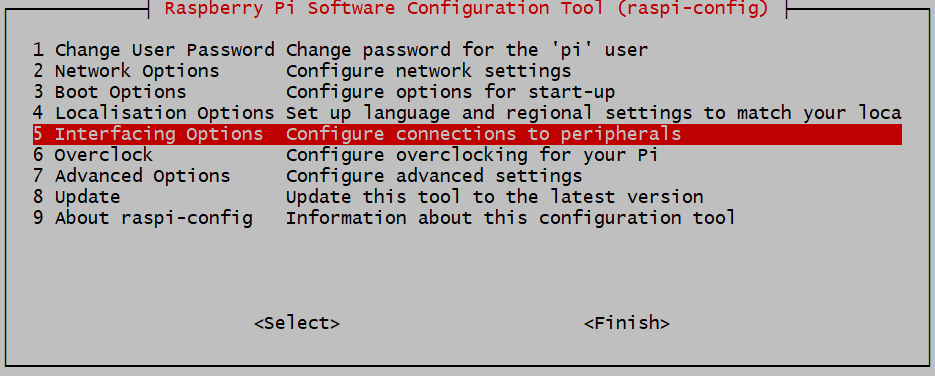
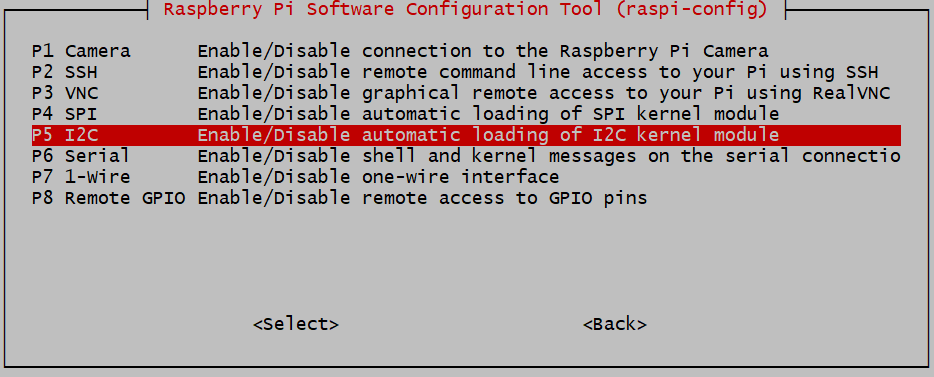
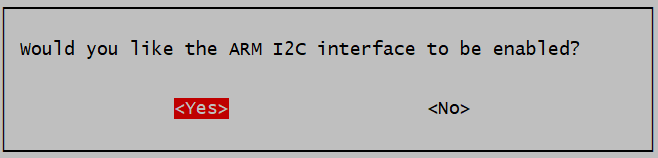
Installing node and romi node package
- Install nodejs on the Pi using instructions at nvm github repo
- Install romi node package:npm install -g wpilib-ws-robot-romi Or clone this repository and use:npm install
- Run the binary. This will launch a WebSocket server on port 8080, as well as attempt to connect to Romi 32U4 control board.wpilibws-romi Or if cloned, use:npm run start
- (Optional) set wpilibws-romi to launch upon startup. If you are using this repository locally on the pi, change 'ExecStart=wpilibws-romi' to 'ExecStart=node \<directory cloned>/wpilib-ws-robot-romi/dist/index.js' instead.
Create wpilibws-romi.service in
/etc/systemd/system/with the following code:Unit Description=WPILIB Drivethrough After=network.target Service ExecStart=wpilibws-romi WorkingDirectory=/home StandardOutput=inherit StandardError=inherit Restart=always User=pi Install WantedBy=multi-user.target Then run the following command:sudo systemctl enable wpilibws-romi.service
NOTE: The application will only run correctly on a Raspberry Pi that is connected to the Romi 32U4 board. (This is a reference implementation after all)
Controlling The Robot via WPILib
To connect your WPILib-based robot program to the Romi reference robot, you will need a few things:
- A Raspberry Pi 3/4 and a Romi 32U4 control board (follow the hardware assembly instructions here)
- Appropriate firmware on the Romi (See the firmware README for instructions)
- An up-to-date version of WPILib (See Note on WPILib below for more information)
Note on WPILib
As of this writing, a published version of WPILib containing the WebSocket extensions is not yet available. To test this out, you will need to build a local copy of WPILib and have it linked to your robot code.
Clone the WPILib repository to your robot code development computer. Once that is done, run ./gradlew publish which will build all of WPILib (including the HALSim extensions) and publish them to a maven repository on your local computer (specifically in ~/releases/maven/development).
In your robot project's build.gradle file, add the following lines below the plugins block:
wpi.maven.useFrcMavenLocalDevelopment = true
wpi.wpilibVersion = "2020.424242.+"The top of your build.gradle file should look something like this:
plugins {
id "java"
id "edu.wpi.first.GradleRIO" version "2020.3.2"
}
wpi.maven.useFrcMavenLocalDevelopment = true
wpi.wpilibVersion = "2020.424242.+"You will also need to create a file named WPILibMath2020.json in the vendordeps folder (at root level of VSCode project) with the following content:
{
"fileName": "WPILibMath2020.json",
"name": "WPILib-Math-2020",
"version": "2020.0.0",
"uuid": "42aa5bbe-f8f5-493f-914a-16cb5d7507f3",
"mavenUrls": [],
"jsonUrl": "",
"javaDependencies": [
{
"groupId": "edu.wpi.first.wpimath",
"artifactId": "wpimath-java",
"version": "wpilib"
}
],
"jniDependencies": [
{
"groupId": "edu.wpi.first.wpimath",
"artifactId": "wpimath-cpp",
"version": "wpilib",
"isJar": false,
"skipInvalidPlatforms": true,
"validPlatforms": [
"linuxathena",
"linuxraspbian",
"linuxaarch64bionic",
"windowsx86-64",
"windowsx86",
"linuxx86-64",
"osxx86-64"
]
}
],
"cppDependencies": [
{
"groupId": "edu.wpi.first.wpimath",
"artifactId": "wpimath-cpp",
"version": "wpilib",
"libName": "wpimath",
"headerClassifier": "headers",
"sourcesClassifier": "sources",
"sharedLibrary": true,
"skipInvalidPlatforms": true,
"binaryPlatforms": [
"linuxathena",
"linuxraspbian",
"linuxaarch64bionic",
"windowsx86-64",
"windowsx86",
"linuxx86-64",
"osxx86-64"
]
}
]
}With this, your robot project is set to be run against the local development build of WPILib.
Configuring Robot Project
In order to actually be able to use the extensions, we'll need to add them as dependencies. To do this, add this to your dependencies block:
simulation "edu.wpi.first.halsim:halsim_ds_socket:${wpi.wpilibVersion}:${wpi.platforms.desktop}@zip"
simulation "edu.wpi.first.halsim:halsim_ws_client:${wpi.wpilibVersion}:${wpi.platforms.desktop}@zip"This provides access to the WebSocket (client) extension as well as the DS extension (which allows you to use the actual FRC Driver Station) with your simulated robot code.
Running Robot Project
First, ensure that this application is running on the Raspberry Pi. If it's not, start it on the Pi with wpilibws-romi or npm run start if code cloned locally.
Next, set an environment variable HALSIMWS_HOST to be whatever the IP address of the Raspberry Pi is.
Finally, in your robot project, Hit F5 or run Simulate Robot Code on Desktop from the VSCode Palette (Ctrl+Shift+P).

Once your code compiles, a new selection dialog will appear. This lists all the extensions you had listed under dependencies in your build.gradle file. Select the halsim_ds_socket.[so/dylib/dll] and halsim_ws_client.[so/dylib/dll] options (file extension depends on your OS).
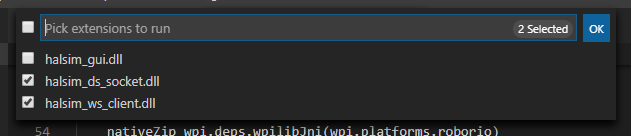
Upon clicking OK, your robot project should start running on the desktop, and you should something similar to the image below in your console:
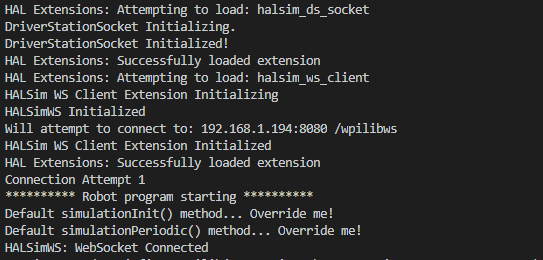
If you see the line WebSocket Connected, you have established a connection to your robot! From this point, your WPILib-based robot code will trigger corresponding behaviors on the Romi (e.g. if you output HIGH on DigitalOutput channel 3, the yellow LED on the Romi will turn on). For more information about the pin mappings and assignments, see the firmware README.
Theory of Operation
This section provides more technical details on how this package works.
Communication Between Raspberry Pi and Romi 32U4 Board
The Raspberry Pi and Romi 32U4 boards are connected via the 40-pin connector, and communicate over I2C. The Romi firmware uses the Pololu Raspberry Pi interface library for Arduino to facilitate board-to-board communication.
Both boards essentially utilize a "shared memory buffer" to read/write to. The layout of this buffer can be found in the sharedmem.json file. Since both the firmware and JS code need to have the same buffer layout, the generate-buffer.js script reads in the sharedmem.json file and automatically generates a shmem_buffer.h file for the firmware and a romi-shmem-buffer.ts file for the Node application, thus keeping both sets of files in sync.
Application Structure
The main entry point for the application is src/index.ts. The file is fairly small and serves as a binding layer for the WPILibWSRomiRobot class (which is defined in src/romi-robot.ts) and the WPILibWSRobotEndpoint class (which is defined in the wpilib-ws-robot NPM package).
The wpilib-ws-robot package provides a wrapper around the guts of the WPILib WebSocket protocol, and allows developers to easily interface with other kinds of robots, simply by extending from the WPILibWSRobotBase class (also exposed by wpilib-ws-robot).
In the src/romi-robot.ts file, you can see how the defined class interacts with the Romi firmware over I2C.
The src/i2c folder contains both an I2C abstraction layer, and concrete implementations of a Raspberry Pi compatible I2C bus (src/i2c/hw-i2c.ts) and a mock I2C bus (src/i2c/mock-i2c.ts) that can be used for testing on non-Raspberry Pi platforms.
wpilib-ws-robot and node-wpilib-ws Packages
This application depends on the wpilib-ws-robot package (as mentioned above), which in turn depends on node-wpilib-ws. The node-wpilib-ws package contains the core classes that implement the WPILib WebSocket protocol, and the code can be found at its repository.
See the READMEs in each of the dependent packages to find out more about how to use them outside of this application.