wptrectest v1.0.9
WEBPAGETEST CHROME RECORDER
This tool will help you to convert JSON user flows from Google Chrome DevTools Recorder to WEBPAGETEST Custom Scripts
Converts recordings to Webpagetest scripts using CLI / Module (Wrapper Funstions).
Check out our Webpagetest Chrome extension to export JSON user flows as Webpagetest custom scripts straight away from Chrome DevTools.
🏗 Installation
npm install -g webpagetest-chrome-recorder🚀 Usage
To quickly run the interactive CLI, run:
npx webpagetest-chrome-recorderThe CLI will prompt you for the path to the chrome devtool recordings you wish to modify and the location to write the Nightwatch tests.
⚡️ Transform individual recordings
npx webpagetest-chrome-recorder <path to the chrome devtools recording>⚡️ Transform multiple recordings (Space delimited)
npx webpagetest-chrome-recorder <path.json> <path.json>👉 By default output will be written to webpagetest folder.
You can specify different output directory, specify that via cli
npx webpagetest-chrome-recorder <path to the chrome devtools recording> --output=<folder-name>⚙️ CLI Options
| Option | Description |
|---|---|
| -d, --dry | Dry run the output of the transformed recordings |
| -o, --output | Set Output location for the exports |
💻 Programmatic API
import { WPTStringifyChromeRecording } from "webpagetest-chrome-recorder";
const recording = {
title: "recording",
steps: [
{
type: "setViewport",
width: 812,
height: 609,
deviceScaleFactor: 1,
isMobile: false,
hasTouch: false,
isLandscape: false,
},
{
type: "navigate",
url: "https://timkadlec.com/",
assertedEvents: [
{
type: "navigation",
url: "https://timkadlec.com/",
title: "TimKadlec.com - Web Performance Consulting | TimKadlec.com",
},
],
},
],
};
const customScript = await WPTStringifyChromeRecording(recording);
console.log(customScript);
//setViewportSize 812 609
//setEventName Navigate
//navigate https://timkadlec.com/
//# recorderSourceMap=BABBCSteps to obtain Chrome user flow recordings
Refer to Recorder docs for more information on Chrome Recorder
- Open DevTools.
- Click on More options --> More tools > Recorder.
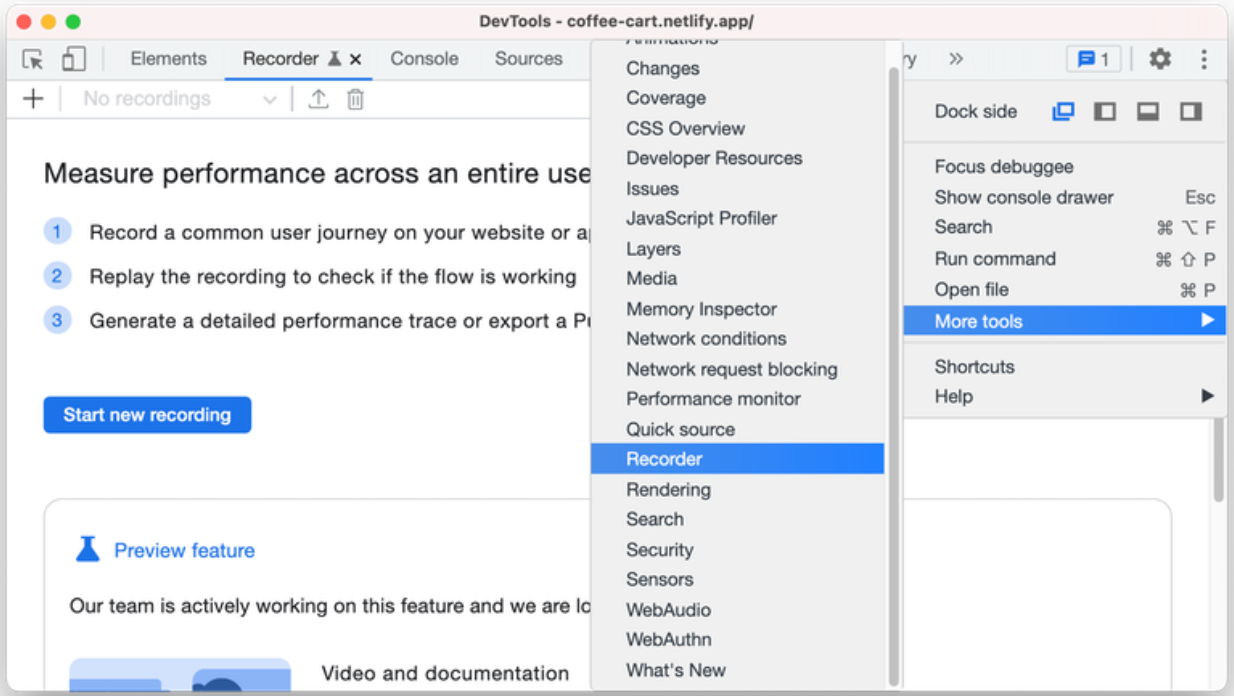
NOTE
- Only Chrome v101 and above i.e. Google Chrome Developer and Google Chrome Canary exports these json scripts.
- Make sure that your recording plays back correctly in Chrome before feeding it into The Recorder Script (To obtain the expected outcome)
After you are done with the recording
- Click on export icon and select "Export as a JSON file"
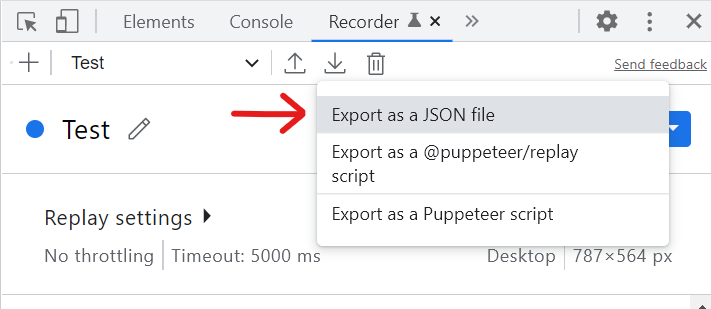
Once that is done, feed the JSON into the recorder script to generate the WPT custom script
Currently Supported Recorder Commands
navigate(maps tonavigate)setViewport(maps tosetViewportSize)click(maps toexecAndWait)change(maps toexecAndWait)keydown(maps toexecAndWait)keyup(maps toexecAndWait)waitForElement(maps towaitFor)waitForExpression(maps towaitFor)doubleClick(maps toexecAndWait)scroll(maps toexecAndWait)
Resources
NOTE
- Only Chrome v101 and above supports export json scripts.
