zentcash-wallet-backend v5.0.4
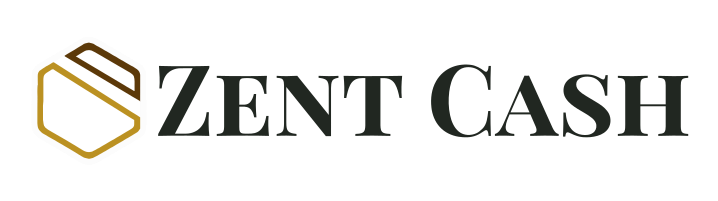
Zent Cash Wallet Backend
Provides an interface to the Zent Cash network, allowing wallet applications to be built.
- Downloads blocks from the network, either through a traditional daemon, or a blockchain cache for increased speed
- Processes blocks, decrypting transactions that belong to the user
- Sends and receives transactions
Installation
NPM:
npm install zentcash-wallet-backend --save
Yarn:
yarn add zentcash-wallet-backend
Documentation
You can view the documentation here
You can see a list of all the other classes on the right side of the screen.
Note that you will need to prefix them all with WB. to access them, if you are not using typescript style imports, assuming you imported with const WB = require('zentcash-wallet-backend').
Quick Start
You can find an example project in the examples folder.
Javascript
const WB = require('zentcash-wallet-backend');
(async () => {
const daemon = new WB.Daemon('127.0.0.1', 21698);
/* OR
const daemon = new WB.Daemon('seedpro2.zent.cash', 21698);
*/
const wallet = WB.WalletBackend.createWallet(daemon);
console.log('Created wallet');
await wallet.start();
console.log('Started wallet');
wallet.saveWalletToFile('mywallet.wallet', 'hunter2');
/* Make sure to call stop to let the node process exit */
wallet.stop();
})().catch(err => {
console.log('Caught promise rejection: ' + err);
});Typescript
import { WalletBackend, Daemon, IDaemon } from 'zentcash-wallet-backend';
(async () => {
const daemon: IDaemon = new Daemon('127.0.0.1', 21698);
/* OR
const daemon: IDaemon = new Daemon('seedpro2.zent.cash', 21698);
*/
const wallet: WalletBackend = WalletBackend.createWallet(daemon);
console.log('Created wallet');
await wallet.start();
console.log('Started wallet');
wallet.saveWalletToFile('mywallet.wallet', 'hunter2');
/* Make sure to call stop to let the node process exit */
wallet.stop();
})().catch(err => {
console.log('Caught promise rejection: ' + err);
});Configuration
There are a few features which you may wish to configure that are worth mentioning.
Auto Optimize
Auto optimization is enabled by default. This makes the wallet automatically send fusion transactions when needed to keep the wallet permanently optimized.
To enable/disable this feature, use the following code:
wallet.enableAutoOptimization(false); // disables auto optimizationCoinbase Transaction Scanning
By default, coinbase transactions are not scanned. This is due to the majority of people not having solo mined any blocks.
If you wish to enable coinbase transaction scanning, run this line of code:
wallet.scanCoinbaseTransactions(true)Logging
By default, the logger is disabled. You can enable it like so:
wallet.setLogLevel(WB.LogLevel.DEBUG);and in typescript:
wallet.setLogLevel(LogLevel.DEBUG);The logger uses console.log, i.e. it outputs to stdout.
If you want to change this, or want more control over what messages are logged, you can provide a callback for the logger to call.
wallet.setLoggerCallback((prettyMessage, message, level, categories) => {
if (categories.includes(WB.LogCategory.SYNC)) {
console.log(prettyMessage);
}
});and in typescript:
wallet.setLoggerCallback((prettyMessage, message, level, categories) => {
if (categories.includes(LogCategory.SYNC)) {
console.log(prettyMessage);
}
});In this example, we only print messages that fall into the SYNC category.
You can view available categories and log levels in the documentation.
Contributing
Building (For Developers)
git clone https://github.com/ZentCashFoundation/zentcash-wallet-backend-js.git
cd zentcash-wallet-backend
npm install -g yarn (Skip this if you already have yarn installed)
yarn build
Generated javascript files will be written to the dist/lib/ folder.
Running tests
yarn test - This will run the basic tests
yarn test-all - This will run all tests, including performance tests.
Before making a PR
- Ensure you are editing the TypeScript code, and not the JavaScript code (You should be in the
lib/folder) - Ensure you have built the JavaScript code from the TypeScript code:
yarn build - Ensure you have updated the documentation if necessary - Documentation is generated from inline comments, jsdoc style.
- Ensure you have rebuilt the documentation, if you have changed it:
yarn docs - Ensure the tests all still pass:
yarn test, oryarn test-allif you have a local daemon running. - Ensure your code adheres to the style requirements:
yarn style
You can try running yarn style --fix to automatically fix issues.
3 years ago




