@ckeditor/ckeditor5-inspector v4.1.0
CKEditor 5 inspector
The official CKEditor 5 rich text editor instance inspector for developers.
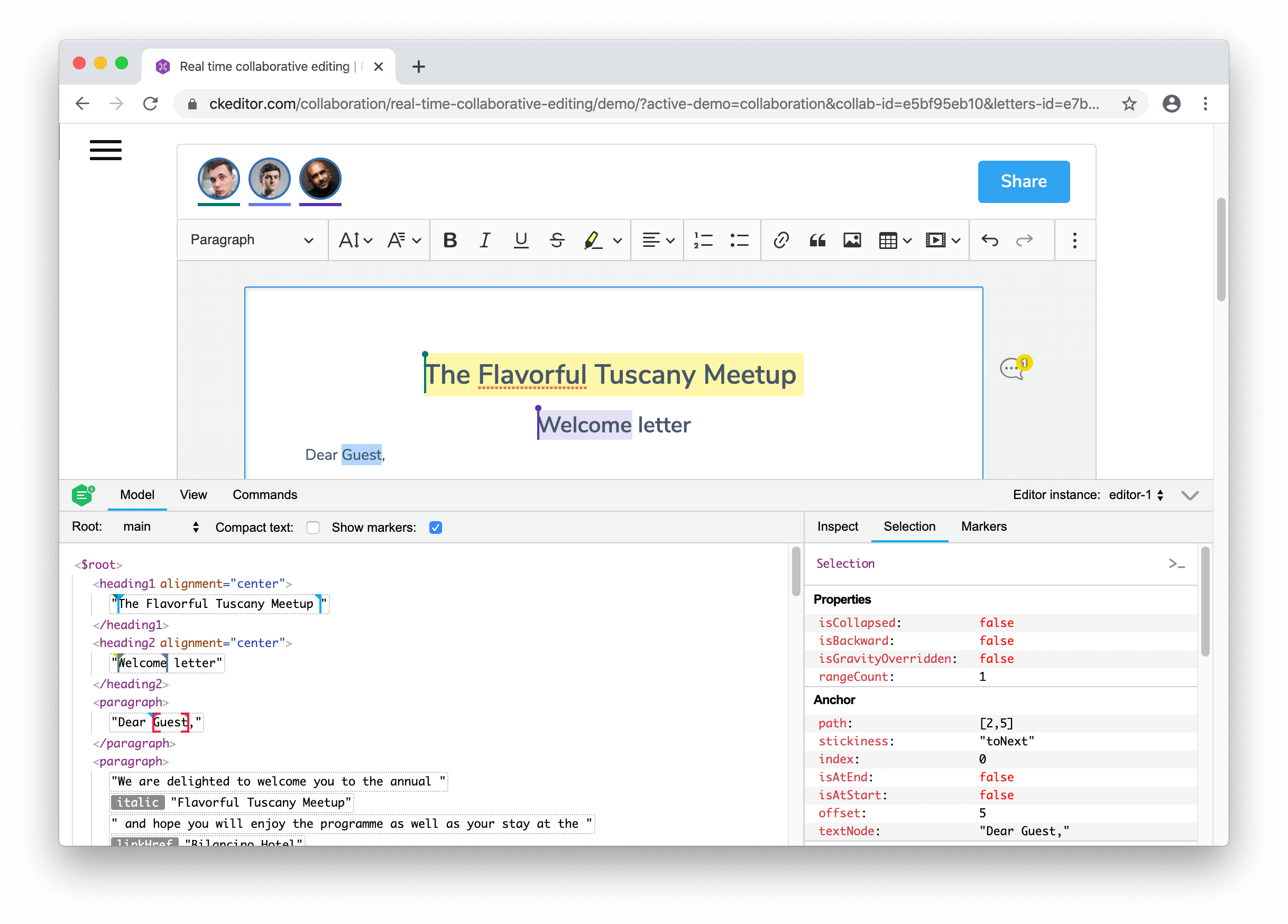
Documentation 📖
Learn how to use the inspector and see it live in the Development tools guide.
Quick start
Include the script to load the inspector:
<script src="path/to/inspector.js"></script>Call CKEditorInspector.attach( editor ) when the editor instance is ready:
ClassicEditor
.create( ... )
.then( editor => {
CKEditorInspector.attach( editor );
} )
.catch( error => {
console.error( error );
} );Note: You can attach to multiple editors under unique names at a time. Then you can select the editor instance in the drop–down inside the inspector panel to switch context.
CKEditorInspector.attach( {
'header-editor': editor1,
'footer-editor': editor2,
// ...
} );Call CKEditorInspector.detach( name ) to detach the inspector from an editor instance.
Tip: CKEditorInspector.attach() returns the generated name of the editor if it was not provided.
// Attach the inspector to two editor instances:
const generatedName = CKEditorInspector.attach( editor1 );
CKEditorInspector.attach( { arbitraryName: editor2 } );
// ...
// Detach from the instances:
CKEditorInspector.detach( generatedName );
CKEditorInspector.detach( 'arbitraryName' );Attaching to all editor instances
When multiple CKEditor 5 instances are running in DOM, you can call CKEditorInspector.attachToAll( [ options ] ) to attach the inspector to all of them at the same time. A shorthand for CKEditorInspector.attach( editor, [ options ] ) called individually for each instance.
// Discover all editor instances in DOM and inspect them all.
CKEditorInspector.attachToAll();You can also pass the optional configuration object to this method.
Note: This method works with CKEditor v12.3.0 or later. Earlier editor versions will not be discovered.
Toggling the inspector visibility
Click the button in the upper-right corner of the inspector to quickly show or hide it. You can also use the Alt+F12 (⌥+F12 on Mac) keyboard shortcut.
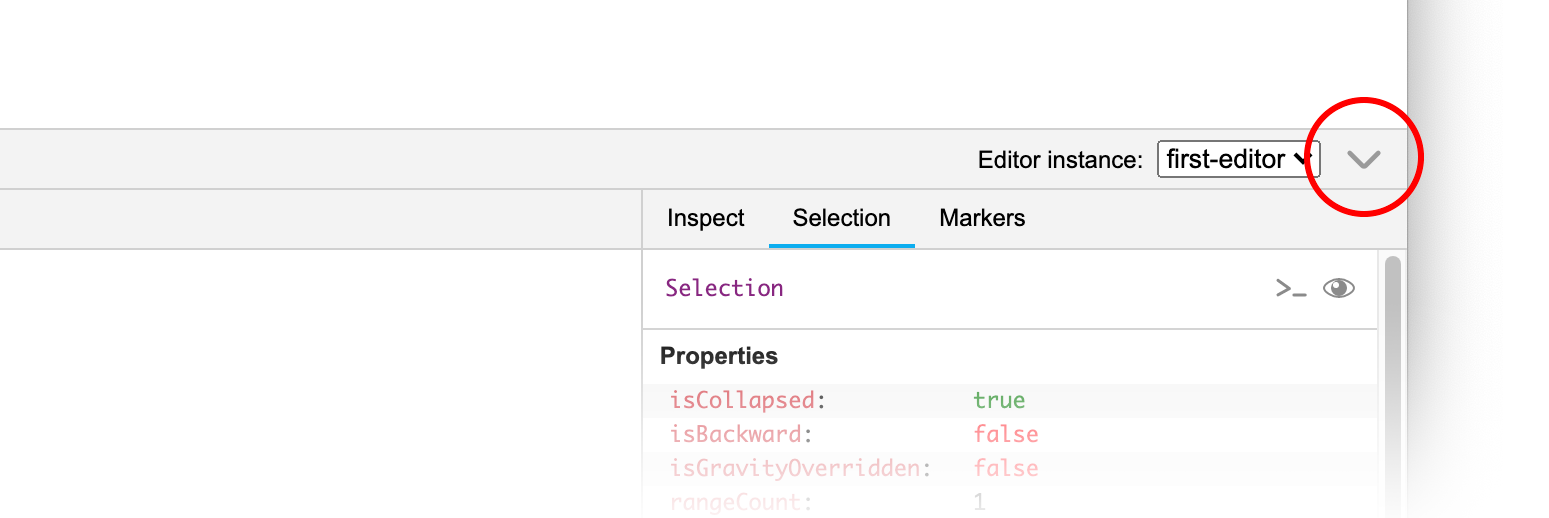
Configuration
You can pass configuration options to CKEditorInspector.attach() and CKEditorInspector.attachToAll() methods as the last argument:
CKEditorInspector.attach( editor, {
// configuration options
} );
CKEditorInspector.attach( { 'editor-name': editor }, {
// configuration options
} );
CKEditorInspector.attachToAll( {
// configuration options
} );isCollapsed
To attach the inspector with a collapsed UI, use the options.isCollapsed option.
Note: This option works when CKEditorInspector.attach() is called for the first time only.
CKEditorInspector.attach( { 'editor-name': editor }, {
// Attach the inspector to the "editor" but the UI will be collapsed.
isCollapsed: true
} );Development
To configure the environment:
git clone git@github.com:ckeditor/ckeditor5-inspector.git
cd ckeditor5-inspector
yarn installWorking with the code
Start the webpack file watcher:
yarn devand open http://path/to/ckeditor5-inspector/sample/inspector.html in your web browser.
Building
To build the production version of the inspector, run:
yarn buildTesting
To run tests, execute:
yarn testReleasing
Changelog
Before starting the release process, you need to generate the changelog:
yarn changelogUpdating the version
When the changelog is ready, you should bump the version:
yarn release:bump-versionNote: You can use the --dry-run option to see what this task does.
Building for production
When the changelog is ready and the version was bumped, build the inspector for production:
yarn buildNote: Run the sample and make sure global CKEDITOR_INSPECTOR_VERSION is correct.
Publishing the npm package
Finally, make the changes public:
npm run release:publishNote: You can use the --dry-run option to see what this task does.
License
Licensed under the terms of GNU General Public License Version 2 or later. For full details about the license, please check the LICENSE.md file.
