@nefty/cli v0.3.2
NeftyBlocks CLI
The NeftyBlocks CLI is a tool that will help you manage your collections by creating templates and minting assests.
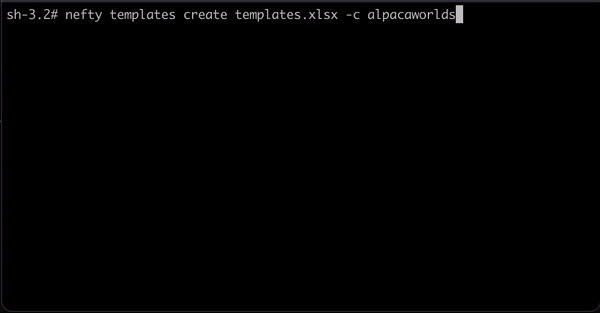
Requirements
The CLI asks for the following minimum requirements installed:
Installation
To install the CLI you can run the following command:
npm install -g @nefty/cliThis will download and install the CLI, after its installed you can quickly start by configuring your CLI settings
$ npm install -g @nefty/cli
$ nefty COMMAND
running command...
$ nefty (--version)
@nefty/cli/0.3.2 darwin-arm64 node-v18.20.5
$ nefty --help [COMMAND]
USAGE
$ nefty COMMAND
...Configuration
Neftyblocks-CLI works based on a configuration file that you will need to generate first. This file contains the urls and defined values to be able to communicate with the Chain. In order to generate this configuration you will need to run the following command:
nefty config initThen you will be prompt/asked to enter the required information.
Configuration file
The neftyblocks-cli requires a configuration that will include all the properties with the information to connect to the proper endpoints.
You can locate the configuration directory in
Unix: ~/.config/nefty/config.json Windows: %LOCALAPPDATA%\nefty\config.json
The required properties are as follows:
| Property | Description | Example value |
|---|---|---|
| rpcUrl | Url that points to your preferred eos node api | https://wax-testnet.neftyblocks.com |
| aaUrl | Url that points to your preferred atomic assets api | https://aa-testnet.neftyblocks.com |
| explorerUrl | Url that points to your preferred blocks explorer | https://wax-test.bloks.io |
| chainId | The chain id of the blockchain to interact with | 1064487b3cd1a897ce03ae5b6a865651747e2e152090f99c1d19d44e01aea5a4 |
| sessionDir | Directory where the session information is stored | /User/user/.config/nefty/sessions |
Quick Start
The CLI is able to create templates and mint assets based on xls templates that contains the required informations. The required parameters are the collection name and the path where the file will be downloaded. If no schema is passed to the command it will retrieve all available schemas for the collection and place them one per sheet inside the xls file You can also filter by schema in case you just want to work based on 1 schema You can generate and download these templates by running the following commands:
Create Templates
You can create your templates by running the following command:
nefty templates create ~/path/to/xls/file -c collectionNameMint Assets
You can mint NFTs by running the following command:
nefty assets mint ~/path/to/xls/file -c collectionNameGenerate PFPs
You can generate PFPs by running the following command:
nefty pfps generate ~/path/to/xls/file ~/path/to/output/dir -r ~/path/to/source/layersTransfer tokens
You can transfer tokens by running the following command:
nefty tokens transfer ~/path/to/xls/fileGenerate XLS File for Template Creation
nefty generate template-file ~/Downloads/template-file-path -c yourCollectionName -s yourSchemaNameGenerate XLS File for Minting Assets
nefty generate mint-file ~/Downloads/mint-file-path -c yourCollectionName -s yourSchemaNameGenerate XLS File for PFP Generation
nefty generate pfp-file ~/Downloads/pfp-file-path -l Body -l Head -l HairGenerate XLS File to transfer tokens
nefty generate transfer-tokens-file ~/Downloads/transfer-file-pathXLS files
The CLI reads data from an XLS template, which provides the schema(s) for the desired template(s).
Template creation file
Each sheet within this file should represent a distinct schema name. The mandatory headers detailing the template information are as follows:
| Header | Description |
|---|---|
template_max_supply | Total assets available for minting under this template. (0 denotes unlimited supply) |
template_is_burnable | Specifies whether assets can be burned. |
template_is_transferable | Indicates if assets are transferable to other accounts. |
Following these headers, custom attributes for the templates can be added:
| template_max_supply | template_is_burnable | template_is_transferable | name | image | custom attr1 | custom attr2 | ... |
|---|---|---|---|---|---|---|---|
| 2000 | TRUE/FALSE | TRUE/FALSE | nefty | ipfs_hash | custom value1 | custom value2 | ... |
| 4000 | TRUE/FALSE | TRUE/FALSE | nefty | ipfs_hash | custom value1 | custom value2 | ... |
Mint File
Similarly, each sheet in this file should represent a unique schema name. The required headers detailing the asset information are:
| Header | Description |
|---|---|
template | ID of the template to which the asset belongs. Use -1 if no specific template is to be associated. |
amount | Quantity of NFTs set to be minted. |
owner | Account that will own the minted NFT. |
After specifying these headers, you can include custom attributes for the assets:
| template | amount | owner | name | image | custom attr1 | custom attr2 | ... |
|---|---|---|---|---|---|---|---|
| -1 | 10 | superaccount | nefty | ipfs_hash | custom value1 | custom value2 | ... |
| 631839 | 20 | superaccount | nefty | ipfs_hash | custom value1 | custom value2 | ... |
PFP Layers File
The PFP layers file is used to define how layers are organized and interact in the given project. This file specifies the names of the layers in each sheet, wherein the order of the sheets determines the sequence in which the layers are placed on top of each other.
Mandatory Headers
Each sheet must contain these required headers:
| Header | Description |
|---|---|
id | A unique identifier for each option. |
value | Specifies the attribute's value for the given option. |
odds | Indicates the likelihood of the option being selected. All odds within the options sum up to determine the overall probability. |
Optional Headers
In addition to the mandatory headers, the following headers can be included:
| Header | Description |
|---|---|
path | Path of the image (relative to the rootDir) associated with the option. |
skip | Skips certain options within a layer or an entire layer. Specify a layer name to skip. For specific options, mention the layer name followed by ":" and the option ids, separated by commas. List one layer per line if skipping multiple layers. |
dependencies | Sets dependencies based on a previous layer's value. Specify the layer name followed by ":" and the option ids that it depends on. For multiple layers, list one layer per line. |
insertFromLayers | Includes options from previous layers in the image when the current option is chosen. Define the layer name, followed by ":" and the option ids as dependencies. For multiple layers, list one layer per line. |
sameIdRestrictions | Puts a constraint on an option if another option has the same id. Define the layer name, followed by ":" and the option ids that it relies on. |
removeLayers | Specifies which preceding layers should be removed if the current option is chosen. Only the layer name is required. For multiple layers, list one layer per line. |
Token transfer File
The token transfer file is used to define the tokens to be transferred, the recipient, amount and memo. The mandatory headers detailing the transfer information are as follows:
| Header | Description |
|---|---|
contract | The account name of the token (i.e. eosio.token). |
symbol | The symbol of the token (i.e. WAX). |
amount | The amount to transfer of the token (i.e. 10). |
recipient | The account to transfer the tokens to. |
memo | A memo that will be included in the transfer. |
Commands
nefty assetsnefty assets mint INPUTnefty confignefty config authnefty config getnefty config initnefty config set [PROPERTY] [VALUE]nefty generatenefty generate create-liquidity-file OUTPUTnefty generate mint-file OUTPUTnefty generate pfp-file OUTPUTnefty generate template-file OUTPUTnefty generate token-transfer-file OUTPUTnefty generate upgrade-file OUTPUTnefty help [COMMAND]nefty pfpsnefty pfps build INPUTnefty pfps cover INPUTnefty pfps generate INPUT OUTPUTnefty pfps mint INPUTnefty pfps mosaic INPUTnefty swapnefty swap create-pools INPUTnefty templatesnefty templates create INPUTnefty templates export OUTPUTnefty tokensnefty tokens transfer INPUTnefty upgradenefty upgrade create INPUT
nefty assets
Manages a collection's assets.
USAGE
$ nefty assets
DESCRIPTION
Manages a collection's assets.See code: src/commands/assets/index.ts
nefty assets mint INPUT
Mints assets in batches using a spreadsheet.
USAGE
$ nefty assets mint INPUT -c <value> [-b <value>] [-i] [--confirm] [--skip <value>]
ARGUMENTS
INPUT Excel file with the templates and amounts
FLAGS
-b, --batchSize=<value> [default: 100] Transactions batch size
-c, --collectionName=<value> (required) Collection name
-i, --ignoreSupply Ignore supply errors
--confirm Confirm transactions
--skip=<value> Number of mints to skip
DESCRIPTION
Mints assets in batches using a spreadsheet.
EXAMPLES
$ nefty assets mint test.xls -c alpacaworldsSee code: src/commands/assets/mint.ts
nefty config
Manages the configuration.
USAGE
$ nefty config
DESCRIPTION
Manages the configuration.See code: src/commands/config/index.ts
nefty config auth
Authenticates the CLI with a different account
USAGE
$ nefty config auth
DESCRIPTION
Authenticates the CLI with a different account
EXAMPLES
Logs in to the CLI with a different account
$ nefty config auth authSee code: src/commands/config/auth.ts
nefty config get
Display all the configuration parameters.
USAGE
$ nefty config get
DESCRIPTION
Display all the configuration parameters.
EXAMPLES
$ nefty config getSee code: src/commands/config/get.ts
nefty config init
Configure the parameters to interact with the blockchain.
USAGE
$ nefty config init [-d]
FLAGS
-d, --deleteConfig Deletes configuration file
DESCRIPTION
Configure the parameters to interact with the blockchain.
EXAMPLES
$ nefty config initSee code: src/commands/config/init.ts
nefty config set [PROPERTY] [VALUE]
Sets a configuration property
USAGE
$ nefty config set [PROPERTY] [VALUE]
ARGUMENTS
PROPERTY (explorerUrl|rpcUrl|aaUrl) Configuration property.
VALUE Configuration value.
DESCRIPTION
Sets a configuration property
EXAMPLES
Sets the explorer url property
$ nefty config set explorerUrl https://waxblock.ioSee code: src/commands/config/set.ts
nefty generate
Generates excel files to use in other batch commands.
USAGE
$ nefty generate
DESCRIPTION
Generates excel files to use in other batch commands.See code: src/commands/generate/index.ts
nefty generate create-liquidity-file OUTPUT
Generates the file to create liquidity pools.
USAGE
$ nefty generate create-liquidity-file OUTPUT
ARGUMENTS
OUTPUT Location where the file will be generated.
DESCRIPTION
Generates the file to create liquidity pools.
EXAMPLES
Generates the file to create liquidity pools into a file called pools.xlsx.
$ nefty generate create-liquidity-file pools.xlsxSee code: src/commands/generate/create-liquidity-file.ts
nefty generate mint-file OUTPUT
Generates the file to batch mint assets in a collection. Each schema will be a different sheet.
USAGE
$ nefty generate mint-file OUTPUT -c <value> [-s <value>]
ARGUMENTS
OUTPUT Location where the file will be generated.
FLAGS
-c, --collection=<value> (required) Collection name to generate the file.
-s, --schema=<value> Schema to use to generate the file. If not provided, all schemas will be used.
DESCRIPTION
Generates the file to batch mint assets in a collection. Each schema will be a different sheet.
EXAMPLES
Generates the file for the collection alpacaworlds, schema thejourney and saves it in the current directory in a
file called mints.xlsx.
$ nefty generate mint-file mints.xlsx -c alpacaworlds -s thejourney
Generates the file for the collection alpacaworlds, all schemas and saves it in the current directory in a file
called mints.xlsx.
$ nefty generate mint-file mints.xlsx -c alpacaworldsSee code: src/commands/generate/mint-file.ts
nefty generate pfp-file OUTPUT
Generates the file to generate a pfp collection with the specified layers.
USAGE
$ nefty generate pfp-file OUTPUT [-l <value>] [-a]
ARGUMENTS
OUTPUT Location where the file will be generated.
FLAGS
-a, --advanced Include advanced headers.
-l, --layers=<value>... The names of the layers to include in the file.
DESCRIPTION
Generates the file to generate a pfp collection with the specified layers.
EXAMPLES
Generates the file to create pfps with the layers Body, Face and Hair and saves it in the current directory in a
file called pfp-layers.xlsx.
$ nefty generate pfp-file pfp-layers.xlsx -l Body -l Face -l Hair
Generates the file to create pfps with the layers Body, Face and Hair with advanced headers and saves it in the
current directory in a file called pfp-layers.xlsx.
$ nefty generate pfp-file pfp-layers.xlsx -l Body -l Face -l Hair -aSee code: src/commands/generate/pfp-file.ts
nefty generate template-file OUTPUT
Generates the file to batch create templates in a collection. Each schema will be a different sheet.
USAGE
$ nefty generate template-file OUTPUT -c <value> [-s <value>]
ARGUMENTS
OUTPUT Location where the file will be generated.
FLAGS
-c, --collection=<value> (required) Collection name to generate the file.
-s, --schema=<value> Schema to use to generate the file. If not provided, all schemas will be used.
DESCRIPTION
Generates the file to batch create templates in a collection. Each schema will be a different sheet.
EXAMPLES
Generates the file for the collection alpacaworlds, schema thejourney and saves it in the current directory in a
file called templates.xlsx.
$ nefty generate template-file templates.xlsx -c alpacaworlds -s thejourney
Generates the file for the collection alpacaworlds, all schemas and saves it in the current directory in a file
called templates.xlsx.
$ nefty generate template-file templates.xlsx -c alpacaworldsSee code: src/commands/generate/template-file.ts
nefty generate token-transfer-file OUTPUT
Generates the file to transfer tokens.
USAGE
$ nefty generate token-transfer-file OUTPUT
ARGUMENTS
OUTPUT Location where the file will be generated.
DESCRIPTION
Generates the file to transfer tokens.
EXAMPLES
Generates the file to transfer tokens into a file called transfers.xlsx.
$ nefty generate token-transfer-file transfers.xlsxSee code: src/commands/generate/token-transfer-file.ts
nefty generate upgrade-file OUTPUT
Generates the file to generate a upgrade collection with the specified layers.
USAGE
$ nefty generate upgrade-file OUTPUT
ARGUMENTS
OUTPUT Location where the file will be generated.
DESCRIPTION
Generates the file to generate a upgrade collection with the specified layers.
EXAMPLES
Generates the file to create upgrades with the layers Body, Face and Hair and saves it in the current directory in a
file called upgrade.xlsx.
$ nefty generate upgrade-file upgrade.xlsx -l Body -l Face -l Hair
Generates the file to manage upgrades with the layers Body, Face and Hair with advanced headers and saves it in the
current directory in a file called upgrade-layers.xlsx.
$ nefty generate upgrade-file upgrade-layers.xlsx -l Body -l Face -l Hair -aSee code: src/commands/generate/upgrade-file.ts
nefty help [COMMAND]
Display help for nefty.
USAGE
$ nefty help [COMMAND...] [-n]
ARGUMENTS
COMMAND... Command to show help for.
FLAGS
-n, --nested-commands Include all nested commands in the output.
DESCRIPTION
Display help for nefty.See code: @oclif/plugin-help
nefty pfps
Commands to manage a PFP collection.
USAGE
$ nefty pfps
DESCRIPTION
Commands to manage a PFP collection.See code: src/commands/pfps/index.ts
nefty pfps build INPUT
Uploads all the pfps generated by the generate command to ipfs and creates the mint file.
USAGE
$ nefty pfps build INPUT -t <value> -c <value> -n <value> [-r] [-a <value>] [--nameDigits <value>]
ARGUMENTS
INPUT Directory where the pfps are saved.
FLAGS
-a, --account=<value> The account who will receive the pfps.
-c, --collection=<value> (required) The collection to use for the mint file.
-n, --name=<value> (required) The name to prepend in the NFT name.
-r, --randomize Randomizes the pfps before creting the mint file.
-t, --template=<value> (required) The template where the NFTs will be minted.
--nameDigits=<value> [default: 4] The number of digits in the number in the NFT name.
DESCRIPTION
Uploads all the pfps generated by the generate command to ipfs and creates the mint file.
EXAMPLES
Uploads all the pfps in the ./pfpfs folder to ipfs, creates the mint file using template 11324 and collection
alpacaworls.
$ nefty pfps build ./pfps-folder -c alpacaworls -t 11324 -a alpacaworlds -n "My NFT" -rSee code: src/commands/pfps/build.ts
nefty pfps cover INPUT
Generates a cover image based on the generated pfps.
USAGE
$ nefty pfps cover INPUT -q <value> [-i <value>] [--delay <value>]
ARGUMENTS
INPUT Directory where the pfps are saved.
FLAGS
-i, --include=<value>... Include specific dnas in the cover.
-q, --quantity=<value> (required) [default: 20] Number of images to use in the cover.
--delay=<value> [default: 200] Delay in ms between each image in the cover.
DESCRIPTION
Generates a cover image based on the generated pfps.
EXAMPLES
Generates the cover image with 50 pfps.
$ nefty pfps cover pfps -q 50
Generates the cover image with 50 pfps, forcing the use of dnas 0b1b...b5b and ff28...0c6b
$ nefty pfps cover pfps -q 50 -i 0b1b2e8ad9672bed621e8259894ea8152857d3dfcc15d6dcccebc98b618d8b5b \
ff28ca1c5749e6a6369dae7fe7d334b5b5ca40e43f1c345e7f0b4b22b36c0c6bSee code: src/commands/pfps/cover.ts
nefty pfps generate INPUT OUTPUT
Generates the images and attributes for a pfp collection.
USAGE
$ nefty pfps generate INPUT OUTPUT -q <value> [-r <value>] [-w <value>] [--debug] [--predefined <value>]
ARGUMENTS
INPUT Location or google sheets id of the excel file with the pfps definitions.
OUTPUT Directory where the images will be saved.
FLAGS
-q, --quantity=<value> (required) Number of pfps to generate.
-r, --rootDir=<value> Directory where the assets are stored.
-w, --resizeWidth=<value> Width to resize the images to.
--debug Include more information in the pfs excel.
--predefined=<value> Location or google sheets id of the excel file with the predefined pfps definitions.
DESCRIPTION
Generates the images and attributes for a pfp collection.
EXAMPLES
Generates all the pfps defined in the pfps-specs.xlsx file and saves them in the pfps directory.
$ nefty pfps generate pfps-specs.xlsx pfpsSee code: src/commands/pfps/generate.ts
nefty pfps mint INPUT
Mints the NFTS in the mint-pfps.xlsx file.
USAGE
$ nefty pfps mint INPUT [--skip <value>] [--batchSize <value>]
ARGUMENTS
INPUT Directory where the pfps are saved.
FLAGS
--batchSize=<value> [default: 50] Batch size for minting
--skip=<value> Number of mints to skip
DESCRIPTION
Mints the NFTS in the mint-pfps.xlsx file.
EXAMPLES
Mints the NFTS in the mint-pfps.xlsx file.
$ nefty pfps mint ./pfps-folderSee code: src/commands/pfps/mint.ts
nefty pfps mosaic INPUT
Generates a mosaic based on the generated pfps.
USAGE
$ nefty pfps mosaic INPUT -q <value> [-i <value>] [--delay <value>] [-w <value>]
ARGUMENTS
INPUT Directory where the pfps are saved.
FLAGS
-i, --include=<value>... Include specific dnas in the cover.
-q, --quantity=<value> (required) [default: 25] Number of images to use in the cover.
-w, --width=<value> [default: 1600] Expected final width of the mosaic.
--delay=<value> [default: 200] Delay in ms between each image in the cover.
DESCRIPTION
Generates a mosaic based on the generated pfps.
EXAMPLES
Generates a mosaic with 25 pfps.
$ nefty pfps mosaic pfps -q 25
Generates a mosaic 25 pfps, forcing the use of dnas 0b1b...b5b and ff28...0c6b
$ nefty pfps mosaic pfps -q 25 -i 0b1b2e8ad9672bed621e8259894ea8152857d3dfcc15d6dcccebc98b618d8b5b \
ff28ca1c5749e6a6369dae7fe7d334b5b5ca40e43f1c345e7f0b4b22b36c0c6bSee code: src/commands/pfps/mosaic.ts
nefty swap
Manages liquidity pools.
USAGE
$ nefty swap
DESCRIPTION
Manages liquidity pools.See code: src/commands/swap/index.ts
nefty swap create-pools INPUT
Create new liquidity pools in taco swap.
USAGE
$ nefty swap create-pools INPUT [-b <value>]
ARGUMENTS
INPUT Excel file with the liquidity pools to open.
FLAGS
-b, --batchSize=<value> [default: 100] Transactions batch size
DESCRIPTION
Create new liquidity pools in taco swap.
EXAMPLES
$ nefty swap create-pools test.xlsSee code: src/commands/swap/create-pools.ts
nefty templates
Manages a collection's templates.
USAGE
$ nefty templates
DESCRIPTION
Manages a collection's templates.See code: src/commands/templates/index.ts
nefty templates create INPUT
Create templates in a collection by batches using a spreadsheet.
USAGE
$ nefty templates create INPUT -c <value> [-b <value>]
ARGUMENTS
INPUT Excel file with the assets to mint
FLAGS
-b, --batchSize=<value> [default: 100] Transactions batch size
-c, --collection=<value> (required) Collection name
DESCRIPTION
Create templates in a collection by batches using a spreadsheet.
EXAMPLES
$ nefty templates create template.xls -c alpacaworldsSee code: src/commands/templates/create.ts
nefty templates export OUTPUT
Exports the templates in a collection. Each schema will be a different sheet.
USAGE
$ nefty templates export OUTPUT -c <value> [-s <value>]
ARGUMENTS
OUTPUT Location where the file will be generated.
FLAGS
-c, --collection=<value> (required) Collection name to generate the file.
-s, --schema=<value> Schema to use to generate the file. If not provided, all schemas will be used.
DESCRIPTION
Exports the templates in a collection. Each schema will be a different sheet.
EXAMPLES
Exports the templates for the collection alpacaworlds, schema thejourney and saves it in the current directory in a
file called templates.xlsx.
$ nefty templates export templates.xlsx -c alpacaworlds -s thejourney
Exports the templates for the collection alpacaworlds, all schemas and saves it in the current directory in a file
called templates.xlsx.
$ nefty templates export templates.xlsx -c alpacaworldsSee code: src/commands/templates/export.ts
nefty tokens
Manages an account's tokens
USAGE
$ nefty tokens
DESCRIPTION
Manages an account's tokensSee code: src/commands/tokens/index.ts
nefty tokens transfer INPUT
Transfers tokens in batches using a spreadsheet.
USAGE
$ nefty tokens transfer INPUT [-b <value>]
ARGUMENTS
INPUT Excel file with the transfers to make.
FLAGS
-b, --batchSize=<value> [default: 100] Transactions batch size
DESCRIPTION
Transfers tokens in batches using a spreadsheet.
EXAMPLES
$ nefty tokens transfer test.xlsSee code: src/commands/tokens/transfer.ts
nefty upgrade
Command to creates upgrades
USAGE
$ nefty upgrade
DESCRIPTION
Command to creates upgradesSee code: src/commands/upgrade/index.ts
nefty upgrade create INPUT
Creates defined upgrades.
USAGE
$ nefty upgrade create INPUT
ARGUMENTS
INPUT Location or google sheets id of the excel file with the upgrades definitions.
DESCRIPTION
Creates defined upgrades.
EXAMPLES
Creates all the upgrades defined in the upgrade-specs.xlsx file.
$ nefty upgrade create upgrade-specs.xlsx upgradesSee code: src/commands/upgrade/create.ts
10 months ago
1 year ago
2 years ago
2 years ago
2 years ago
2 years ago
2 years ago
2 years ago
2 years ago
2 years ago
2 years ago
2 years ago
2 years ago
2 years ago
2 years ago
2 years ago
2 years ago
2 years ago
2 years ago

