leaflet-geoman-tiny v0.1.0
Opt-In
If you want to use Leaflet-Geoman as opt-in, call the following function right after importing:
L.PM.setOptIn(true);And to disable it:
L.PM.setOptIn(false);If you have enabled opt-in before you init the map, you need to specify pmIgnore: false in the map options:
const map = L.map('map', { pmIgnore: false });All layers will be ignored by Leaflet-Geoman, unless you specify pmIgnore: false on a layer:
L.marker([51.50915, -0.096112], { pmIgnore: false }).addTo(map);Newly drawn layers will be ignored as well.
To prevent this you can add the following event handler:
map.on('pm:create', (e) => {
e.layer.setStyle({ pmIgnore: false });
L.PM.reInitLayer(e.layer);
});Leaflet-Geoman Toolbar
Draw Mode
Use Draw Mode on a map like this:
// enable polygon Draw Mode
map.pm.enableDraw('Polygon', {
snappable: true,
snapDistance: 20,
});
// disable Draw Mode
map.pm.disableDraw();Currently available shapes are Marker, CircleMarker, Circle, Line, Rectangle, Polygon and Cut.
The following methods are available on map.pm:
| Method | Returns | Description |
|---|---|---|
enableDraw(shape,options) | - | Enable Draw Mode with the passed shape. The options are optional. |
| disableDraw() | - | Disable Draw Mode. |
| Draw.getShapes() | Array | Array of available shapes. |
| Draw.getActiveShape() | String | Returns the active shape. |
| globalDrawModeEnabled() | Boolean | Returns true if global Draw Mode is enabled. false when disabled. |
setPathOptions(options, optionsModifier) | - | Customize the style of the drawn layer. Only for L.Path layers. Shapes can be excluded with a ignoreShapes array or merged with the current style with merge: true in optionsModifier Details. |
setGlobalOptions(options) | - | Set globalOptions and apply them. |
| applyGlobalOptions() | - | Apply the current globalOptions to all existing layers. |
| getGlobalOptions() | Object | Returns the globalOptions. |
getGeomanLayers(Boolean) | Array | Returns all Leaflet-Geoman layers on the map as array. Pass true to get a L.FeatureGroup. |
getGeomanDrawLayers(Boolean) | Array | Returns all drawn Leaflet-Geoman layers on the map as array. Pass true to get a L.FeatureGroup. |
See the available options in the table below.
| Option | Default | Description |
|---|---|---|
| snappable | true | Enable snapping to other layers vertices for precision drawing. Can be disabled by holding the ALT key. |
| snapDistance | 20 | The distance to another vertex when a snap should happen. |
| snapMiddle | false | Allow snapping in the middle of two vertices (middleMarker). |
| snapSegment | true | Allow snapping between two vertices. |
| requireSnapToFinish | false | Require the last point of a shape to be snapped. |
| tooltips | true | Show helpful tooltips for your user. |
| allowSelfIntersection | true | Allow self intersections. |
| templineStyle | { color: 'red' }, | Leaflet path options for the lines between drawn vertices/markers. |
| hintlineStyle | { color: 'red', dashArray: [5, 5] } | Leaflet path options for the helper line between last drawn vertex and the cursor. |
| pathOptions | null | Leaflet path options for the drawn layer (Only for L.Path layers). |
| markerStyle | { draggable: true } | Leaflet marker options (only for drawing markers). |
| cursorMarker | true | Show a marker at the cursor. |
| finishOn | null | Leaflet layer event to finish the drawn shape, like 'dblclick'. Here's a list. snap is also an option for Line, Polygon and Rectangle. |
| hideMiddleMarkers | false | Hide the middle Markers in Edit Mode from Polyline and Polygon. |
| minRadiusCircle | null | Set the min radius of a Circle. |
| maxRadiusCircle | null | Set the max radius of a Circle. |
| minRadiusCircleMarker | null | Set the min radius of a CircleMarker when editable is active. |
| maxRadiusCircleMarker | null | Set the max radius of a CircleMarker when editable is active. |
| editable | false | Makes a CircleMarker editable like a Circle. |
| markerEditable | true | Markers and CircleMarkers are editable during the draw-session (you can drag them around immediately after drawing them). |
| continueDrawing | false / true | Draw Mode stays enabled after finishing a layer to immediately draw the next layer. Defaults to true for Markers and CircleMarkers and false for all other layers. |
| rectangleAngle | 0 | Rectangle can drawn with a rotation angle 0-360 degrees |
| layersToCut | [] | Cut-Mode: Only the passed layers can be cut. Cutted layers are removed from the Array until no layers are left anymore and cutting is working on all layers again. |
This options can only set over map.pm.setGlobalOptions({}):
| Option | Default | Description |
|---|---|---|
| layerGroup | map | Add the created layers to a layergroup instead to the map. |
You can listen to map events to hook into the drawing procedure like this:
map.on('pm:drawstart', (e) => {
console.log(e);
});Here's a list of map events you can listen to:
| Event | Params | Description | Output |
|---|---|---|---|
| pm:globaldrawmodetoggled | e | Fired when Drawing Mode is toggled. | enabled, shape, map |
| pm:drawstart | e | Called when Draw Mode is enabled. Payload includes the shape type and working layer. | shape, workingLayer |
| pm:drawend | e | Called when Draw Mode is disabled. Payload includes the shape type. | shape |
| pm:create | e | Called when a shape is drawn/finished. Payload includes shape type and the drawn layer. | shape, layer |
There are also several events for layers during draw. Register an event like this:
// listen to vertexes being added to currently drawn layer (called workingLayer)
map.on('pm:drawstart', ({ workingLayer }) => {
workingLayer.on('pm:vertexadded', (e) => {
console.log(e);
});
});Here's a list of layer events you can listen to:
| Event | Params | Description | Output |
|---|---|---|---|
| pm:vertexadded | e | Called when a new vertex is added. Payload includes the new vertex, it's marker, index, working layer and shape type. | shape, workingLayer, marker, latlng |
| pm:snapdrag | e | Fired during a marker move/drag. Payload includes info about involved layers and snapping calculation. | shape, distance, layer = workingLayer, marker, layerInteractedWith, segment, snapLatLng |
| pm:snap | e | Fired when a vertex is snapped. Payload is the same as in snapdrag. | shape, distance, layer = workingLayer, marker, layerInteractedWith, segment, snapLatLng |
| pm:unsnap | e | Fired when a vertex is unsnapped. Payload is the same as in snapdrag. | shape, distance, layer = workingLayer, marker, layerInteractedWith, segment, snapLatLng |
| pm:centerplaced | e | Called when the center of a circle is placed/moved. | shape, workingLayer, latlng |
For making the snapping to other layers selective, you can add the "snapIgnore" option to your layers to disable the snapping to them during drawing.
//This layer will be ignored by the snapping engine during drawing
L.geoJSON(data, {
snapIgnore: true,
});Edit Mode
You can enable Edit Mode for all layers on a map like this:
// enable global Edit Mode
map.pm.enableGlobalEditMode(options);The following methods are available on map.pm:
| Method | Returns | Description |
|---|---|---|
enableGlobalEditMode(options) | - | Enables global Edit Mode. |
| disableGlobalEditMode() | - | Disables global Edit Mode. |
toggleGlobalEditMode(options) | - | Toggles global Edit Mode. |
| globalEditModeEnabled() | Boolean | Returns true if global Edit Mode is enabled. false when disabled. |
Enable Edit Mode only for one layer:
// enable Edit Mode
layer.pm.enable({
allowSelfIntersection: false,
});The following methods are available for layers under layer.pm:
| Method | Returns | Description |
|---|---|---|
enable(options) | - | Enables Edit Mode. The passed options are preserved, even when the mode is enabled via the Toolbar. options is optional. |
| disable() | - | Disables Edit Mode. |
toggleEdit(options) | - | Toggles Edit Mode. Passed options are preserved. options is optional. |
| enabled() | Boolean | Returns true if Edit Mode is enabled. false when disabled. |
| hasSelfIntersection() | Boolean | Returns true if Line or Polygon has a self intersection. |
| remove() | - | Removes the layer with the same checks as GlobalRemovalMode. |
| getShape() | String | Returns the shape of the layer. |
setOptions(options) | - | Set the options on the layer. |
| getOptions() | Object | Returns the options of the layer. |
See the available options in the table below.
| Option | Default | Description |
|---|---|---|
| snappable | true | Enable snapping to other layers vertices for precision drawing. Can be disabled by holding the ALT key. |
| snapDistance | 20 | The distance to another vertex when a snap should happen. |
| allowSelfIntersection | true | Allow/Disallow self-intersections on Polygons and Polylines. |
| allowSelfIntersectionEdit | false | Allow/Disallow to change vertices they are connected to a intersecting line. Only working if allowSelfIntersection is true and the layer is already self-intersecting while enabling Edit Mode. |
| preventMarkerRemoval | false | Disable the removal of markers/vertexes via right click. |
| removeLayerBelowMinVertexCount | true | If true, vertex removal that cause a layer to fall below their minimum required vertices will remove the entire layer. If false, these vertices can't be removed. Minimum vertices are 2 for Lines and 3 for Polygons. |
| syncLayersOnDrag | false | Defines which layers should dragged with this layer together. true syncs all layers in the same LayerGroup(s) or you pass an Array of layers to sync. |
| allowEditing | true | Edit-Mode for the layer can disabled (pm.enable()). |
| allowRemoval | true | Removing can be disabled for the layer. |
| allowCutting | true | Layer can be prevented from cutting. |
| allowRotation | true | Layer can be prevented from rotation. |
| draggable | true | Dragging can be disabled for the layer. |
| addVertexOn | click | Leaflet layer event to add a vertex to a Line or Polygon, like 'dblclick'. Here's a list. |
| addVertexValidation | undefined | A function for validation if a vertex (of a Line / Polygon) is allowed to add. It passes a object with [layer, marker, event}. For example to check if the layer has a certain property or if the Ctrl key is pressed. |
| removeVertexOn | contextmenu | Leaflet layer event to remove a vertex from a Line or Polygon, like 'dblclick'. Here's a list. |
| removeVertexValidation | undefined | A function for validation if a vertex (of a Line / Polygon) is allowed to remove. It passes a object with [layer, marker, event}. For example to check if the layer has a certain property or if the Ctrl key is pressed. |
| moveVertexValidation | undefined | A function for validation if a vertex / helper-marker is allowed to move / drag. It passes a object with [layer, marker, event}. For example to check if the layer has a certain property or if the Ctrl key is pressed. |
| limitMarkersToCount | -1 | Shows only n markers closest to the cursor. Use -1 for no limit. |
| limitMarkersToZoom | -1 | Shows markers when under the given zoom level. ⭐ |
| limitMarkersToViewport | false | Shows only markers in the viewport. ⭐ |
| limitMarkersToClick | false | Shows markers only after the layer was clicked. ⭐ |
| pinning | false | Pin shared vertices/markers together during edit Details. ⭐ |
| centerScaling | true | Scale origin is the center, else it is the opposite corner. If false Alt-Key can be used. Scale Mode. ⭐ |
| uniformScaling | true | Width and height are scaled with the same ratio. If false Shift-Key can be used. Scale Mode. ⭐ |
You can listen to events related to editing on events like this:
// listen to when a layer is changed in Edit Mode
layer.on('pm:edit', (e) => {
console.log(e);
});The following events are available on a layer instance:
| Event | Params | Description | Output |
|---|---|---|---|
| pm:edit | e | Fired when a layer is edited. | layer, shape |
| pm:update | e | Fired when Edit Mode is disabled and a layer is edited and its coordinates have changed. | layer, shape |
| pm:enable | e | Fired when Edit Mode on a layer is enabled. | layer, shape |
| pm:disable | e | Fired when Edit Mode on a layer is disabled. | layer, shape |
| pm:vertexadded | e | Fired when a vertex is added. | layer, indexPath, latlng, marker, shape |
| pm:vertexremoved | e | Fired when a vertex is removed. | layer, indexPath, marker, shape |
| pm:vertexclick | e | Fired when a vertex is clicked. | layer, indexPath, markerEvent, shape |
| pm:markerdragstart | e | Fired when dragging of a marker which corresponds to a vertex starts. | layer, indexPath, markerEvent, shape |
| pm:markerdrag | e | Fired when dragging a vertex-marker. | layer, indexPath, markerEvent, shape |
| pm:markerdragend | e | Fired when dragging of a vertex-marker ends. | layer, indexPath, markerEvent, shape, intersectionReset |
| pm:layerreset | e | Fired when coords of a layer are reset. E.g. by self-intersection. | layer, indexPath, markerEvent, shape |
| pm:snapdrag | e | Fired during a marker move/drag. Payload includes info about involved layers and snapping calculation. | shape, distance, layer = workingLayer, marker, layerInteractedWith, segment, snapLatLng |
| pm:snap | e | Fired when a vertex-marker is snapped to another vertex. Also fired on the marker itself. | shape, distance, layer = workingLayer, marker, layerInteractedWith, segment, snapLatLng |
| pm:unsnap | e | Fired when a vertex-marker is unsnapped from a vertex. Also fired on the marker itself. | shape, distance, layer = workingLayer, marker, layerInteractedWith, segment, snapLatLng |
| pm:intersect | e | When allowSelfIntersection: false, this event is fired as soon as a self-intersection is detected. | layer, intersection, shape |
| pm:centerplaced | e | Fired when the center of a circle is moved. | layer, latlng, shape |
The following events are available on a map instance:
| Event | Params | Description | Output |
|---|---|---|---|
| pm:globaleditmodetoggled | e | Fired when Edit Mode is toggled. | enabled, map |
You can also listen to specific Edit Mode events on the map instance like this:
map.on('pm:globaleditmodetoggled', (e) => {
console.log(e);
});Drag Mode
You can enable Drag Mode for all layers on a map like this:
// enable Drag Mode like this:
map.pm.enableGlobalDragMode();Or you enable dragging for a specific layer:
layer.pm.enableLayerDrag();The following methods are available on layer.pm:
| Method | Returns | Description |
|---|---|---|
| enableLayerDrag() | - | Enables dragging for the layer. |
| disableLayerDrag() | - | Disables dragging for the layer. |
| layerDragEnabled() | Boolean | Returns if Drag Mode is enabled for the layer. |
| dragging() | Boolean | Returns if the layer is currently dragging. |
The following methods are available on map.pm:
| Method | Returns | Description |
|---|---|---|
| enableGlobalDragMode() | - | Enables global Drag Mode. |
| disableGlobalDragMode() | - | Disables global Drag Mode. |
| toggleGlobalDragMode() | - | Toggles global Drag Mode. |
| globalDragModeEnabled() | Boolean | Returns true if global Drag Mode is enabled. false when disabled. |
The following events are available on a layer instance:
| Event | Params | Description | Output |
|---|---|---|---|
| pm:dragstart | e | Fired when a layer starts being dragged. | layer, shape |
| pm:drag | e | Fired when a layer is dragged. | layer, containerPoint,latlng, layerPoint,originalEvent, shape |
| pm:dragend | e | Fired when a layer stops being dragged. | layer, shape |
The following events are available on a map instance:
| Event | Params | Description | Output |
|---|---|---|---|
| pm:globaldragmodetoggled | e | Fired when Drag Mode is toggled. | enabled, map |
You can also listen to specific Drag Mode events on the map instance like this:
map.on('pm:globaldragmodetoggled', (e) => {
console.log(e);
});Removal Mode
You can enable Removal Mode for all layers on a map like this:
// enable removal mode like this:
map.pm.enableGlobalRemovalMode();The following methods are available on map.pm:
| Method | Returns | Description |
|---|---|---|
| enableGlobalRemovalMode() | - | Enables global removal mode. |
| disableGlobalRemovalMode() | - | Disables global removal mode. |
| toggleGlobalRemovalMode() | - | Toggles global removal mode. |
| globalRemovalModeEnabled() | Boolean | Returns true if global removal mode is enabled. false when disabled. |
The following events are available on a layer instance:
| Event | Params | Description | Output |
|---|---|---|---|
| pm:remove | e | Fired when a layer is removed via Removal Mode | layer, shape |
The following events are available on a map instance:
| Event | Params | Description | Output |
|---|---|---|---|
| pm:globalremovalmodetoggled | e | Fired when Removal Mode is toggled | enabled, map |
| pm:remove | e | Fired when a layer is removed via Removal Mode | layer, shape |
| layerremove | e | Standard Leaflet event. Fired when any layer is removed. | layer |
You can also listen to specific removal mode events on the map instance like this:
map.on('pm:globalremovalmodetoggled', (e) => {
console.log(e);
});Cut Mode
Enables drawing for the shape "Cut" to draw a polygon that gets subtracted from all underlying polygons. This way you can create holes, cut polygons or polylines in half or remove parts of it.
Important: the cutted layer will be replaced, not updated. Listen to the pm:cut event to update your layer references in your code. The pm:cut event will provide you with the original layer and returns the resulting layer(s) that is/are added to the map as a Polygon / MultiPolygon or Polyline / MultiPolyline.
// enable cutting mode
map.pm.enableGlobalCutMode({
allowSelfIntersection: false,
});Available options are the same as in Draw Mode.
If the option layersToCut: [layer1, layer2] is passed, only this certain layers will be cutted.
The following methods are available on map.pm:
| Method | Returns | Description |
|---|---|---|
enableGlobalCutMode(options) | - | Enable Cut Mode. |
| disableGlobalCutMode() | - | Disable Cut Mode. |
toggleGlobalCutMode(options) | - | Toggle Cut Mode. |
| globalCutModeEnabled() | Boolean | Returns true if global cut mode is enabled. false when disabled. |
The following events are available on a layer instance:
| Event | Params | Description | Output |
|---|---|---|---|
| pm:cut | e | Fired when the layer being cut. | shape, layer, originalLayer |
| pm:edit | e | Fired when a layer is edited / cut. | layer, shape |
The following events are available on a map instance:
| Event | Params | Description | Output |
|---|---|---|---|
| pm:globalcutmodetoggled | e | Fired when Cut Mode is toggled. | enabled, map |
| pm:cut | e | Fired when any layer is being cut. | shape, layer, originalLayer |
Rotation Mode

The rotation is clockwise. It starts in the North with 0° and goes over East (90°) and South (180°) to West (270°).
The rotation center is the center (layer.getCenter()) of a Polygon with the LatLngs of the layer.
You can enable Rotate Mode for all layers on a map like this:
map.pm.enableGlobalRotateMode();The following methods are available on map.pm:
| Method | Returns | Description |
|---|---|---|
| enableGlobalRotateMode() | - | Enables global Rotate Mode. |
| disableGlobalRotateMode() | - | Disables global Rotate Mode. |
| toggleGlobalRotateMode() | - | Toggles global Rotate Mode. |
| globalRotateModeEnabled() | Boolean | Returns true if global Rotate Mode is enabled. false when disabled. |
The following methods are available for layers under layer.pm:
| Method | Returns | Description |
|---|---|---|
| enableRotate() | - | Enables Rotate Mode on the layer. |
| disableRotate() | - | Disables Rotate Mode on the layer. |
| rotateEnabled() | Boolean | Returns if Rotate Mode is enabled for the layer. |
rotateLayer(degrees) | - | Rotates the layer by x degrees. |
rotateLayerToAngle(degrees) | - | Rotates the layer to x degrees. |
| getAngle() | Degrees | Returns the angle of the layer in degrees. |
The following events are available on a layer instance:
| Event | Params | Description | Output |
|---|---|---|---|
| pm:rotateenable | e | Fired when rotation is enabled for a layer. | layer, helpLayer |
| pm:rotatedisable | e | Fired when rotation is disabled for a layer. | layer |
| pm:rotatestart | e | Fired when rotation starts on a layer. | layer, helpLayer, startAngle, originLatLngs |
| pm:rotate | e | Fired when a layer is rotated. | layer, helpLayer, startAngle, angle, angleDiff, oldLatLngs, newLatLngs |
| pm:rotateend | e | Fired when rotation ends on a layer. | layer, helpLayer, startAngle, angle, originLatLngs, newLatLngs |
The following events are available on a map instance:
| Event | Params | Description | Output |
|---|---|---|---|
| pm:globalrotatemodetoggled | e | Fired when Rotate Mode is toggled. | enabled, map |
| pm:rotateenable | e | Fired when rotation is enabled for a layer. | layer, helpLayer |
| pm:rotatedisable | e | Fired when rotation is disabled for a layer. | layer |
| pm:rotatestart | e | Fired when rotation starts on a layer. | layer, helpLayer, startAngle, originLatLngs |
| pm:rotate | e | Fired when a layer is rotated. | layer, helpLayer, startAngle, angle, angleDiff, oldLatLngs, newLatLngs |
| pm:rotateend | e | Fired when rotation ends on a layer. | layer, helpLayer, startAngle, angle, originLatLngs, newLatLngs |
Split Mode ⭐
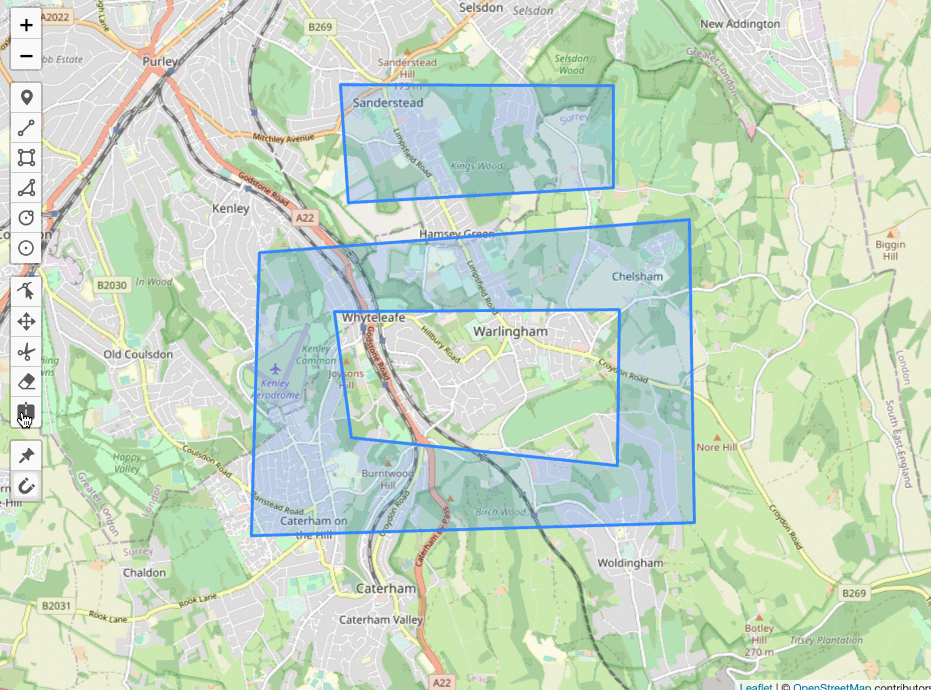
Enable drawing for the shape "Split" to draw a line that splits all underlying Polygons and Polylines.
Important: the splitted layer will be replaced, not updated. Listen to the pm:split event to update your layer references in your code. The pm:split event will provide you with the original layer and returns the resulting layer(s) that is/are added to the map as a Polygon / MultiPolygon or Polyline / MultiPolyline.
// enable cutting mode
map.pm.enableGlobalSplitMode({
allowSelfIntersection: false,
});Available options are the same as in Draw Mode and in table below:
| Option | Default | Description |
|---|---|---|
| splitOnlyMarkedLayers | false | If it is set to false layers can be excluded with the option splitMark: false. Set it to true to enable splitting only for the layers with the option splitMark: true. |
The following methods are available on map.pm:
| Method | Returns | Description |
|---|---|---|
enableGlobalSplitMode(options) | - | Enable Split Mode. |
| disableGlobalSplitMode() | - | Disable Split Mode. |
toggleGlobalSplitMode(options) | - | Toggle Split Mode. |
| globalSplitModeEnabled() | Boolean | Returns true if global Split Mode is enabled. false when disabled. |
The following events are available on a layer instance:
| Event | Params | Description | Output |
|---|---|---|---|
| pm:split | e | Fired when the layer being split. Returns a LayerGroup containing all resulting layers in layers. | shape, splitLayer, layers, originalLayer |
The following events are available on a map instance:
| Event | Params | Description | Output |
|---|---|---|---|
| pm:globalsplitmodetoggled | e | Fired when Split Mode is toggled. | enabled, map |
| pm:split | e | Fired when any layer is being split. | shape, splitLayer, layers, originalLayer |
Scale Mode ⭐
You can enable Scale Mode for all layers on a map like this:
map.pm.enableGlobalScaleMode();With the option centerScaling the scale origin cen be the center of the layer or the opposite corner of the dragged marker. If false Alt-Key can be used.
The option uniformScaling the scales the width and the height with the same ratio. If false Shift-Key can be used.
The following methods are available on map.pm:
| Method | Returns | Description |
|---|---|---|
| enableGlobalScaleMode() | - | Enables global Scale Mode. |
| disableGlobalScaleMode() | - | Disables global Scale Mode. |
| toggleGlobalScaleMode() | - | Toggles global Scale Mode. |
| globalScaleModeEnabled() | Boolean | Returns true if global Scale Mode is enabled. false when disabled. |
The following methods are available for layers under layer.pm:
| Method | Returns | Description |
|---|---|---|
| enableScale() | - | Enables Scale Mode on the layer. |
| disableScale() | - | Disables Scale Mode on the layer. |
| scaleEnabled() | Boolean | Returns if Scale Mode is enabled for the layer. |
scaleLayer(percent) | - | Scale the layer by x percent. Also an Object with {w: width, h: height} can be passed. Scale up > 0 , scale down < 0. |
The following events are available on a layer instance:
| Event | Params | Description | Output |
|---|---|---|---|
| pm:scaleenable | e | Fired when scale is enabled for a layer. | layer, helpLayer |
| pm:scaledisable | e | Fired when scale is disabled for a layer. | layer |
| pm:scalestart | e | Fired when scale starts on a layer. | layer, helpLayer, originLatLngs, originLatLngs |
| pm:scale | e | Fired when a layer is scaled. | layer, helpLayer, oldLatLngs, newLatLngs |
| pm:scaleend | e | Fired when scale ends on a layer. | layer, helpLayer, originLatLngs, newLatLngs |
The following events are available on a map instance:
| Event | Params | Description | Output |
|---|---|---|---|
| pm:globalscalemodetoggled | e | Fired when Scale Mode is toggled. | enabled, map |
| pm:scaleenable | e | Fired when scale is enabled for a layer. | layer, helpLayer |
| pm:scaledisable | e | Fired when scale is disabled for a layer. | layer |
| pm:scalestart | e | Fired when scale starts on a layer. | layer, helpLayer, originLatLngs, originLatLngs |
| pm:scale | e | Fired when a layer is scaled. | layer, helpLayer, oldLatLngs, newLatLngs |
| pm:scaleend | e | Fired when scale ends on a layer. | layer, helpLayer, originLatLngs, newLatLngs |
Options
You have many options available when drawing and editing your layers (described above).
You can set the options per layer as described above, or you can set them globally for all layers. This is especially useful when you use the toolbar and can't change the options programmatically.
Examples:
layer.pm.enable({ pinning: true, snappable: false });map.pm.setGlobalOptions({ pinning: true, snappable: false });The following options are additionally to the Draw and Edit Mode options.
| Option | Default | Description |
|---|---|---|
| snappingOrder | Array | Prioritize the order of snapping. Default: ['Marker','CircleMarker','Circle','Line','Polygon','Rectangle']. |
| layerGroup | map | add the created layers to a layergroup instead to the map. |
| panes | Object | Defines in which panes the layers and helper vertices are created. Default: { vertexPane: 'markerPane', layerPane: 'overlayPane', markerPane: 'markerPane' }. |
Some details about a few more powerful options:
Snapping
Snap the dragged marker/vertex to other layers for precision drawing.
Snapping can be disabled for layers with the layer option snapIgnore: true. With snapIgnore: false it will be always snappable, also if pmIgnore is set.
Can also be disabled by holding the ALT key.

Pinning ⭐
When dragging a vertex/marker, you can pin all other Markers/Vertices that have the same latlng to the dragged marker. Exclusive for Leaflet-Geoman Pro ⭐

Measurement ⭐

Calculates the measurement of a layer while drawing and editing. Exclusive for Leaflet-Geoman Pro ⭐
map.pm.setGlobalOptions({ measurements: { measurement: true, displayFormat: 'metric', ... } })See the available options in the table below.
| Option | Default | Description |
|---|---|---|
| measurement | true | Enable measurement calculation. |
| showTooltip | true | Shows the tooltip during draw and edit. |
| showTooltipOnHover | true | Shows the tooltip when hovering a finished layer. |
| displayFormat | metric | Displayed format in the tooltip metric or imperial. |
| totalLength | true | Shows the total length in the tooltip Line. |
| segmentLength | true | Shows the segment length in the tooltip Line, Polygon. |
| area | true | Shows the area in the tooltip Polygon, Rectangle, Circle, CircleMarker. |
| radius | true | Shows the radius in the tooltip Circle, CircleMarker. |
| perimeter | true | Shows the perimeter in the tooltip Polygon, Rectangle, Circle, CircleMarker. |
4 years ago