n8n-nodes-docxtemplater v1.0.0
n8n-nodes-docxtemplater
!TIP If you're interested in generating documents using N8N from a Word/Excel/Powerpoint template, you may also be interested in the
n8n-nodes-carbonejsnode, which uses Carbone as the rendering engine.Carbone has a different syntax for filters/formatters and its node is simpler to use than this one, at the expense of less configurable functionality (no custom Transforms or data sources, no Modules)
This is an n8n community node. It lets you use docxtemplater in your n8n workflows.
docxtemplater is a library that generates DOCX, PPTX and XLSX documents from templates and a database containing the custom data. This enables you to automate large-scale document generation efficiently.
The docxtemplater tags (e.g. { object.data | filter1 | filter2 }) can
use Jexl syntax: binary operators such as +
and -, comparisons such as == or !=, and transforms
such as | lower that work like shell pipes.
This node lets you transform this template document:

into this document:

It also allows you to use N8N's Advanced AI Tool nodes, like those that are used to provide "Tool Calling" functionality on LLMs. These can be used to provide custom formatters/filters/transforms that can transform data:

n8n is a fair-code licensed workflow automation platform.
Installation
Operations
Compatibility
Usage
→Transforms
→Docxtemplater Modules
→Data Resolving
Resources
Version history
Installation
Follow the installation guide in the n8n community nodes documentation.
Operations
Render
This operation receives a DOCX, PPTX or XLSX document (1), plus a "context" (a JSON document) (2), and outputs another
DOCX, PPTX or XLSX document (3). The input document can have "tags" such as { value }, which will be replaced with the
corresponding data in the context.

With the context in the image above, it's possible to write tags like this (and, in general, anything else that is supported by Jexl, AKA Javascript Expression language in the Word document:
{ first_name }: Will simply be replaced by the corresponding JSON field, so the output document will containJoe{ first_name + " " + last_name }: Will execute a string concatenation, so the output will beJoe Doe{ first_name ? "Hello, " + first_name : "Hello!" }: Supports the ternary operator (if X then Y else Z), and special syntax for an operation similar to null-coalescing:{ user.first_name ?: "Person" }{ first_name | uppercase }: Will read thefirst_nameproperty and then call a transform on it (must be implemented! See below). This may output, if so implemented,JOEiffirst_nameisJoe{ positions["Chief of " in .title] }: Will filter thepositionsarray array such that only positions that mention "Chief of ..." are kept{ getUsers("ACTIVE") }: Functions, with and without arguments, are also supported at the top level (as the first element, not just as transforms after a pipe)
All these can be freely mixed with Docxtemplater syntax, such as loops or conditionals:

turns into

Compatibility
This node has been developed on N8N v1.80.5. It should work with older versions as long as they include Tools for AI nodes. If you encounter any problems, please open an issue!
Usage
Render Transforms
Since document tags (e.g. { some_field }) in the template document use
the Jexl format, they also
support transforms), expressed with the pipe |
character:
{ some_field | uppercase }
{ some_field | split(" ") }
{ some_field | lower | split(" ") }Transforms work like Filters in the docxtemplater Angular parser, formatters in Carbone, pipes in Angular or in Unix shells, or filters in web frameworks like Jinja or Django: they receive a piece of data as input, optionally some other parameters, and they output another piece of data that is usually some sort of transformation of the input data.
Simple transforms take no arguments other than their input data:
{ some_field | uppercase }The | uppercase transform reads its input, uppercases it (which implies that it should only be called on strings) and
returns the uppercased string.
Other transforms require parameters/arguments to further customize their behavior:
{ now | timeformat("yyyy-MM-dd HH:mm") }Filters can be chained as long as the output of the previous filter can be used as the input to the next filter:
{ some_field | lower | split(" ") | first | length }If some_field is a string, | lower receives it and outputs another string, a lowercased version of it.
| split(" ") can receive this string and split it into an array of strings. | first can receive this array and pick
out its first element, which will be a string. | length receives that string and returns a number, the count of
characters in the first word of some_field.
Built-in transforms
The following transforms are bundled with this N8N node. Feel free to open an issue if you know of other transforms that could be useful to more people (for example, transforms that are commonly bundled with similar software):
| JSONstringify: Receives any data and returns a string, the result of JSON-serializing it. Use if your output Word document displays data like[Object object](that's the sign of a JS object trying to be converted to a string)| JSONparse: The opposite of| JSONstringify, reads in a string that should contain a JSON-encoded document and outputs the actual document. Use when the render data contains JSON-encoded data| length: Receives something that has a "length" (e.g. strings or arrays) and returns a number with the length of the data. If it's a string, the length is the number of characters. if it's an array, it's the number of elements
Custom transforms
This functionality is powered by N8N's Advanced AI "Tools" feature, normally used to provide "Tool Calling" functionality to LLMs. Tools are sub-nodes that can be "provided" to a main node, and may be called by the main node if necessary (e.g. when the LLM generates a tool call document while generating some text).
You can add your own custom transforms by attaching them to the Transforms connection point below the node:

These will be exposed as filters/transforms/pipe operators in the template document.
Built-in N8N Tools
N8N has many nodes that have been enabled to function as Tools, so they can be used with LLMs. These can all be used by this node.
For example, the Wikipedia tool receives a piece of text, which should be the name of a Wikipedia article, and returns Markdown text with the beginning of the article:

There are many other tools, such as Wolfram|Alpha and Calculator that can run mathematical operations, HTTP Request that can run arbitrary HTTP requests with the provided data, as well as many N8N nodes that have been tool-ified, such as Airtable, Asana, AWS, Crypto, Discord, Facebook, Gmail, Linear, OneDrive, Postgres, S3, Slack, and many more.
Custom Code Tools
If your desired transform isn't available and is better expressed as a piece of code, you can use the Custom Code Tool to implement a transform:
- Add a new Custom Code tool to the Transforms
- Give it a name, all lower-case, which will be the name of the transform (the
| transform_name) with which it'll be invoked - The Description can be left empty, it's useful when using tools for LLMs but this node doesn't use it
- Pick a language, Javascript if possible (Python is less efficient and has some limitations), and I haven't tested it
- Write code that reads from
queryor its sub-fieldquery.input:- If the tool takes no additional arguments, such as
{ some_var | uppercase }, it must read fromquerydirectly:queryin the code will contain whatever valuesome_varhas - If the tool takes additional arguments, such as
{ some_var | split(" ") }, it must read the input data fromquery.inputand the additional args fromquery.args.query.argsis an array where additional args are passed in order (in this example, it'll be a 1-element array[" "]whose single element is a string with a single space). Additionally, if the tool takes additional arguments, they will be exposed asarg0,arg1and so on (in other words, you can also access the first transform argument asquery.arg0). This is provided to allow the use of tools that can't index into arrays, such as the HTTP Request Tool that only accepts placeholders like{arg0}of type String, but not{args.0}or{args[0]}withargsof type Array
- If the tool takes no additional arguments, such as
- In the code, perform whichever operations on the input data
- IMPORTANT If using a transform that receives additional params, it's necessary to also enable the Specify Input
Schema switch, change Schema Type to Generate From JSON Example and provide a JSON Example that looks
like the actual data that will be provided:
{ "input": "sample input", "args": [" "] } ``` - Return a single string from the code snippet. If you need to return a more complex object (e.g. an array or an
Object), call
JSON.stringify(...)(for JS) on it before returning so it returns as a string- This won't affect chained transforms, such as
{ some_field | transformA | transformB }: If| transformAis forced to stringify its return object,| transformBwill receive the real object asqueryorquery.input
- This won't affect chained transforms, such as
Example of a transform with no params, where the input can be accessed using the query name:

{ first_name | toupper }Example of a transform with additional params, where the input can be accessed on query.input and the transform args
on query.args[0], query.args[1] and so on. Notice that a custom Schema has been provided, informing N8N that this
transform receives a string as its main input and additionally one other parameter that is also a string:
{ date | split("/") }
Docxtemplater Modules
This node supports Docxtemplater modules, either the Docxtemplater-provided paid modules, third-party modules, or (TODO) modules that you write yourself.
Docxtemplater modules extend the functionality of Docxtemplater, such as
allowing variable images with the syntax {%fieldWithImagePath}
or raw HML with the syntax {~~fieldWithHtml}.
Installation
You first need to install the modules into the same Node.js environment used by N8N so they're available for importing.
In general, if you can successfully run require("docxtemplater-module-name") in a JS Code node, you should be able to
use it in this node.
!TIP If you have already installed NPM packages for the Code node, you can use that same workflow here, it should work (please raise an issue if not so I can add better instructions!). Otherwise, see below.
If using the npm install (native, no Docker), you can run
npm install -g docxtemplater docxtemplater-module-name (the same command
used when installing N8N itself) so the
modules are installed in a place where the node can reach them.
If using the Docker install, you should probably use a custom
Dockerfile in which you run the npm install -g docxtemplater docxtemplater-module-name command,
as outlined here.
!NOTE In either case, you must also install the
docxtemplaterpackage, not just thedocxtemplater-module-Xpackage for the module itself. Docxtemplater modules depend ondocxtemplaterthe main package as a dependency, so they'll error out if it isn't installed
Configuration
- Go to the node's advanced options (Add option button at the bottom of the node's config. Add the Extra Modules option
- Click the Add Module button
- Choose a module in the Name dropdown. It'll list packages that conform to the structure
docxtemplater*module*that are available in the same location as the N8N package itself (location varies per OS, and depending on whether you're using NVM or straight NPM) - In the Options code editor, provide any configuration options that the module needs. This code needs to return an
Object
- The module's docs should contain any required config. Look for the object that is passed as the first and only
argument to the
new NameModule(...)call - The default code simply creates an empty object
let opts = {}and returns it - For instance, the Footnotes module requires no config, since its
creation is done with
new FootnoteModule({}). The default code works for this module - By contrast, the Image module requires config (it's the
imageOptionsobject in the sample code). Use the docs' code as a starting point
- The module's docs should contain any required config. Look for the object that is passed as the first and only
argument to the
- In the code editor, you can access the same context as in a Code node, such as
require(...)ing Node modules, or accesing$itemand other execution variables
See example configuration below:

const fs = require("fs");
let opts = {};
const getbinary = this.helpers.getBinaryDataBuffer;
opts.getImage = async function (tagValue, tagName) {
const url = await tagValue;
if (url.match(/^https?:\/\//)) { // URL, download it
return fetch(url).then(r => r.arrayBuffer())
} else if (url.match(/^file:\/\//) || url.startsWith("/")) { // local file
const path = url.replace("file://", "");
return fs.readFileSync(path);
} else if (url.match(/binary:\/\//)) { // Ref to N8N binary data, read and return it
const name = url.replace("binary://", "");
return getbinary($itemIndex, name)
} else {
throw new Error(`Unable to handle image ${url}! URLs (http:// or https://) and local files (file:///path/to/file or /path/to/file) are supported.`);
}
}
opts.getSize = function (img, tagValue, tagName) {
return [150, 150];
}
return opts;Note that:
- In this code window, it's possible to
require(...)Node.js packages, subject to the usual admin-configurable restrictions on which nodes can be imported - The
fetch()function is also available so HTTP requests can be made - Any variables and functions that would be available in a Code
node using JS and mode "Run once for each item" are also available here, such as
$item,$json,$binary, thehelpersproperty ofIExecuteFuntions, and any properties ofIWorkflowDataProxyData
Data Resolving
Docxtemplater supports async data resolving, which means that it can fetch data in the middle of rendering the template. In a "normal" templating engine, data must be fetched before the template is rendered, and it must be passed (typically in the form of a JSON document) to the rendering step. This means that the template can't control the data fetched, since when the template is read the data has already been fetched.
By contrast, Docxtemplater (and also docx-templates, by Guillermo Grau,
and maybe other libraries) can allow the template to control the fetched data. In Docxtemplater, this is done by
passing Promise-returning functions, or equivalently async functions, to the
renderAsync function, where normally the
content of each tag is passed. Docxtemplater transparently awaits any Promise-containing tags such that they can be
referenced in the template as if they were normal, data-carrying tags.
You can use the same Tools in Data Resolvers as in Transforms, such as Code snippets, HTTP requests, and database requests.
Note that since Data Resolvers are the first step in a (potential) chain of Transforms, they don't have "input data" in
the same sense as a Transform that receives some data+optionally some params, and returns some data. Data Resolvers only
receive optional params, and return some data. This means that you can't access query or query.input (it'll be
empty).
Access the parameters passed to the resolver function, if any, as arg0, arg1 and so on. In the Code tool, they must
be accessed as query.arg0, query.arg1 and so on (remember to also Specify Input Schema in the Code tool, and specify
the Placeholders in the HTTP Request tool).
| Template | Tool | Notes | Data Resolver |
|---|---|---|---|
{ getUsers() } | HTTP Request | Takes no params |  |
{ getUserById(1) } | HTTP Request | arg0 will be available on tool, as a Number |  |
{ (getUserById(1) \| JSONparse).first_name \| toUpper } | HTTP Request | Gets the user as above, parses JSON response, accesses a property and then applies a custom Transform | (same as above) |
{ getPosts() } | Postgres | Takes no params | 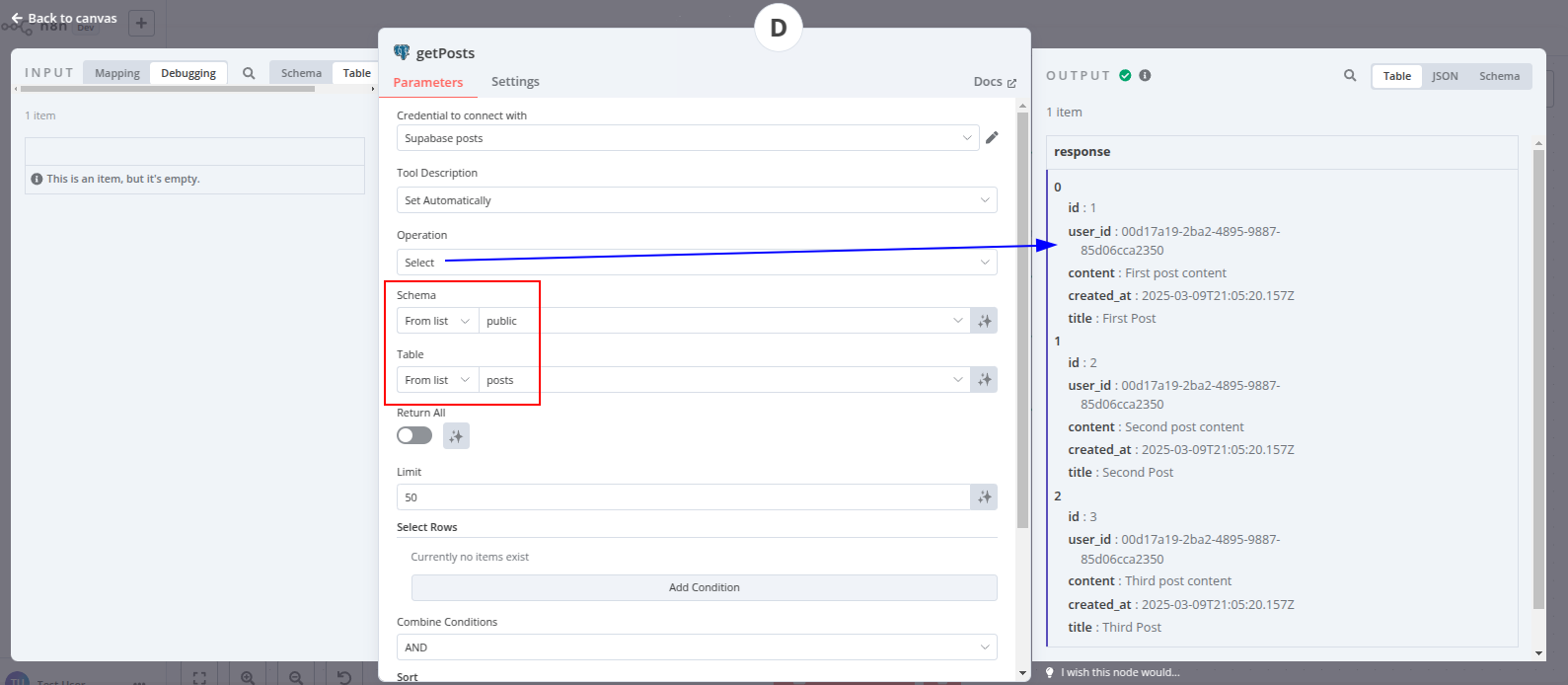 |
{ getPost(1).title } | Postgres | Takes arg0, using the $fromAI() function | 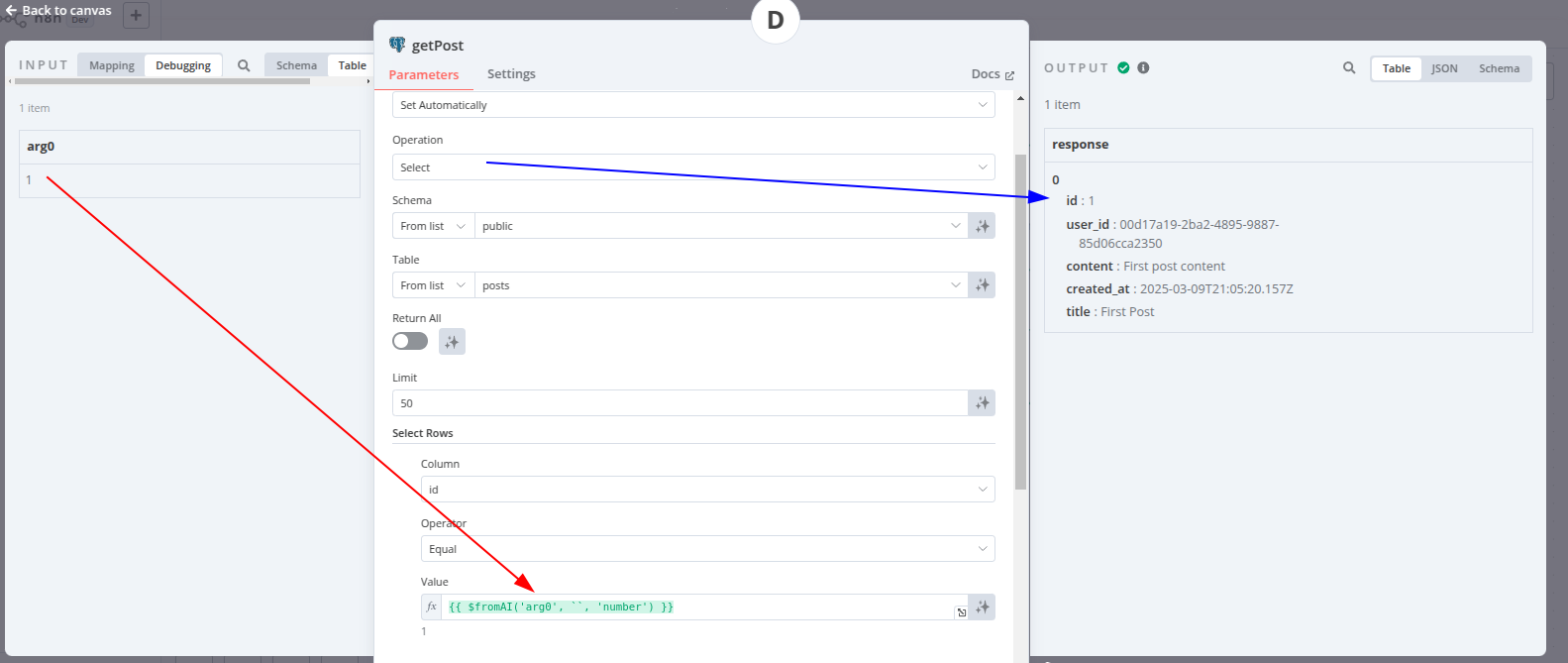 |
{ complicatedcalculation(1) } | Code | Takes arg0, which appears as query.arg0 in Code tools |  |
Resources
Version history
v1.0.0
- Initial release, basic rendering functionality
- Custom Transforms/filters (both
{ something | transformA }and{ something | transform("param") }) - Supports Docxtemplater's Modules, Pro or third-party
- Custom Data Resolvers (data inputs) (both
{ getData() }and{ getData("param") })
7 months ago