ncdc v2.10.0
NCDC
NCDC (or node cdc) is a tool that takes a consumer contract (written in yaml) and tests the specified endpoints against a producer. You can also run a single command to mock those endpoints.
The point of using this tool is to ensure that each endpoint you use in development is called in the same way and responds in the same way as the endpoints in your live environment. There's not much point in testing against mock APIs that don't strongly resemble your live APIs.
This tool can easily integrate with typescript to prevent you from having to write JSON schemas for your already defined Typescript interfaces, types and enums. With this, you're guaranteed that your code, mock API endpoints and real endpoints are all consistent with eachother.
Contents
Getting started
Installation
npm install ncdc --save-dev or yarn add ncdc -D
Example config.yml
The below config.yml file contains 2 configurations
- name: Book not found
serveOnly: true
request:
method: GET
endpoints: /api/books/a-bad-id
response:
code: 404
- name: Book
request:
method: GET
endpoints:
- /api/books/123
- /api/books/456
serveEndpoint: /api/books/*
response:
code: 200
headers:
content-type: application/json
type: Book
serveBody:
{
ISBN: "9780141187761",
ISBN_13: 978-0141187761,
author: George Orwell,
title: 1984 Nineteen Eighty-Four,
inventoryId: item-87623
}config.yml references the type Book which is exported from mySourceFile.ts:
export interface Book {
ISBN: string
ISBN_13: string
author: string
title: string
// You can set extra json schema properties via JSDoc comments
/** @pattern ^item- */
inventoryId: string
}====> You can find more information about writing your config file HERE, as well how all of the options behave <====
Serving mocks using the config file
npx ncdc serve ./config.yml 3000
This will serve each configuration on http://localhost:3000.
When GET requests are sent to /api/books/a-bad-id, ncdc will respond with a
404 status code.
When GET requests are sent to /api/books/123 or /api/books/456, ncdc will
respond with the following:
- Status code as 200
- content-type header as application/json
- a JSON body with the value of
serveBody
You can find more information about serve mode here
Testing real endpoints against the config
npx ncdc test ./config.yml https://example.com
This will run tests for each configuration except those with serveOnly set to
true. For this reason, the Book not found configuration will not be tested
against the real API.
For the Book configuration, ncdc will make GET requests to
https://example.com/api/books/123 and https://example.com/api/books/456 and
verify that both responses meet these requirements:
- It responds with a 200 status code
- It responds with the content-type header set to application/json
- The response body is JSON containing at least:
- property
ISBNwith a string value - property
ISBN_13with a string value - property
authorwith a string value - property
titlewith a string value - property
inventoryIdwith a string value starting withitem-
- property
You can find more information about test mode here
Generating JSON schemas
npx ncdc generate ./config.yml --output ./schemas
This will write JSON schemas to disk for each of the types you reference in your
config.yml, such as Book in the above example. This can be useful for caching
purposes.
You can find more information about generating schemas and why you might want to do that here
Typescript Compatability
- Typescript 3 - Everything below ncdc version 1.0.0
- Typescript 4 - Everything above ncdc version 1.0.0
CLI usage
$ npx ncdc --help
ncdc <command>
Commands:
ncdc generate <configPath> Generates a json schema for each type
specified in the config file
ncdc serve <configPath> [port] Serves configured endpoints
ncdc test <configPath> <baseURL> Tests configured endpoints
Options:
--version Show version number [boolean]
--help Show help [boolean]
Examples:
ncdc generate ./config.yml Generates json schemas for any type
specified in config.yml.
ncdc serve ./config.yml 4000 Serves the mock API endpoints
defined in config.yml on port 4000.
ncdc test ./config.yml Tests that the responses for the API
https://example.com endpoints defined in config.yml
match the configured parameters.You can use the -f or --force flag to skip typechecking your source files.
This speeds up the generate command, however, you should still use another tool
e.g tsc to typecheck your project. If you try to use broken types with ncdc,
ncdc will probably behave unexpectedly.
Serve
Serves mock API endpoints defined in config.yml
CLI Usage
Run npx ncdc serve --help to get contextual usage information and examples for
this command.
How it works
When ncdc receives a request, it will go through each configuration in your config.yml (from top to bottom) and serve the first one that meets all of your request constraints. If the request does not match any of your configurations, ncdc will response with a 404.
Local development recipes
How to run your fake APIs locally:
package.json
"scripts": {
// dev script before adding ncdc
"dev": "nodemon --watch 'src/**/*.ts' --exec 'ts-node' src/index.ts",
// scripts after adding ncdc
"devServer": "nodemon --watch 'src/**/*.ts' --exec 'ts-node' src/index.ts",
"bookService": "ncdc serve ./book-service.yml 4000",
"filmService": "ncdc serve ./film-service.yml 4001",
// concurrently is optional, you could just run each npm script in separate shells
"dev": "concurrently --kill-others-on-fail 'npm:bookService' 'npm:filmService' 'npm:devServer'",
}Test
Tests that responses from a real API match the configured parameters in config.yml
CLI Usage
Run npx ncdc test --help to get contextual usage information and examples for
this command.
Generate
Generates json schemas for any type specified in config.yml
CLI Usage
Run npx ncdc generate --help to get contextual usage information and examples
for this command.
How it works
This will create JSON schemas for your types and save them to disk. They can later be used with the serve and test commands, rather than re-generating them on the fly.
The reasons why you might want to do this are described in the Docker use case
Response content negotiation
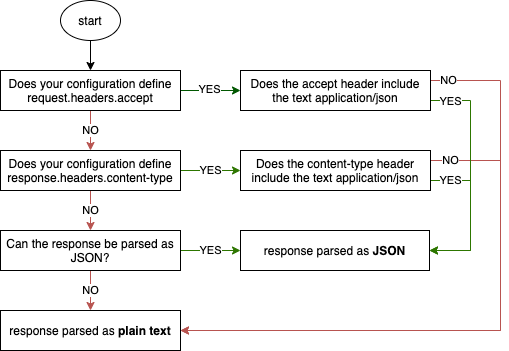
Docker use case
A potential timing issue
Behind the scenes, ncdc makes use of the typescript compiler to create json schemas for each of the types referenced in your config.yml. Those schemas are then used for validation during serve mode and test mode.
Due to the use of the typescript compiler, the serve and test commands
can often take a few seconds to start. The exact amount of time it takes depends
on the size and configuration of your typescript project.
So, when can this become an issue? Here's a real use case. Let's say I have 2 docker-compose services:
services:
# serves some API endpoints using ncdc
fake-book-service:
build: .
command: npx ncdc serve path-to-config.yml 4000
# runs some integration tests that need a book service to be available
integration-tests:
build: .
command: npx jest
depends_on:
- fake-book-service
environment:
- BOOK_SERVICE_URL=http://fake-book-service:4000The docker-compose depends_on property is only responsible for starting a
docker service. It doesn't do any health checks that guarantee fake-book-service
is up and serving requests. That means it's possbile for the integration
tests to run before the API is ready, which would result in some (if not all)
of the integration tests failing. That's where caching and the generate command
become useful.
How to fix it
Solution 1
Adding the below line to the Dockerfile will generate the json scheams during
the docker build.
RUN npx ncdc generate path-to-config.yml --output ./json-schemaThen the command for the fake-book-service can be changed to the following,
which will skip schema generation and instead use the schemas that were produced
during the docker build.
fake-book-service:
build: .
command: npx ncdc serve path-to-config.yml --schemaPath ./json-schemaThis should speed up the start of the fake-book-service enough that the fake
endpoints will be ready to use in the integration tests.
Solution 2
You can also use a wait-for script as an extra measure, which can be used in addition to Solution 1. This would be used like so:
integration-tests:
build: .
command: ./wait-for.sh fake-book-service:4000 -- npx jest
depends_on:
- fake-book-service
environment:
- BOOK_SERVICE_URL=http://fake-book-service:4000
volumes:
# the mapping of this volume depends on your own file structure
- ./wait-for.sh:/usr/src/wait-for.sh4 years ago
4 years ago
4 years ago
5 years ago
5 years ago
5 years ago
5 years ago
5 years ago
5 years ago
5 years ago
5 years ago
5 years ago
5 years ago
5 years ago
5 years ago
5 years ago
5 years ago
5 years ago
5 years ago
5 years ago
5 years ago
5 years ago
5 years ago
5 years ago
5 years ago
5 years ago
5 years ago
5 years ago
5 years ago
5 years ago
5 years ago
5 years ago
5 years ago
5 years ago
5 years ago
5 years ago
5 years ago
5 years ago
5 years ago
5 years ago
5 years ago
5 years ago
5 years ago
5 years ago
5 years ago
5 years ago
5 years ago
5 years ago
5 years ago
5 years ago
5 years ago
5 years ago
5 years ago
6 years ago
6 years ago
6 years ago
6 years ago
6 years ago
6 years ago
6 years ago
6 years ago
6 years ago
6 years ago
6 years ago
6 years ago
6 years ago
6 years ago
6 years ago
6 years ago
6 years ago
6 years ago
