ngx-datepicker-material v1.0.1
ngx-datepicker-material
Pure Angular 2+ Date range picker.
Extended from https://github.com/fetrarij/ngx-daterangepicker-material
This plugin is compatible with Angular2, Angular4, Angular5 and Angular6. This plugin uses moment.js.
This plugin is a rewrite to angular from bootstrap daterangepicker, so it doesn't depend on jquery nor bootstrap.
This plugin have an independant theme which looks more close to material design, so the material design is just a style.
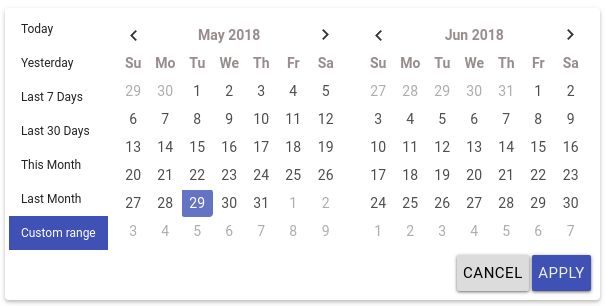
Material version with material attribute setting to true
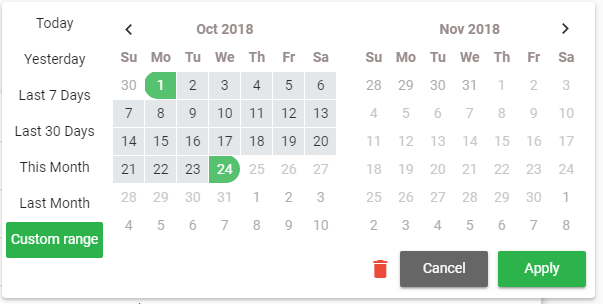
demo: https://fetrarij.github.io/ngx-daterangepicker-material/
Installation
Install the plugin from npm:
npm install ngx-datepicker-material --save .
import NgxDaterangepickerMd in your module:
...
import { FormsModule } from '@angular/forms';
import { NgxDaterangepickerMd } from 'ngx-datepicker-material';
import { App } from './app';
@NgModule({
imports: [... , FormsModule, NgxDaterangepickerMd],
declarations: [App],
bootstrap: [App]
})
export class AppModule {}Usage example
Html:
<input type="text" ngxDaterangepickerMd [(ngModel)]="selected" class="form-control"/>Typescript:
selected: {startdDate: Moment, endDate: Moment};with some options:
Html:
<input type="text" matInput
ngxDaterangepickerMd
[locale]="{applyLabel: 'ok', format: 'DD-MM-YYYY'}"
startKey="start"
endKey="end"
[(ngModel)]="selected"
name="daterange"/>Typescript:
selected: {start: Moment, end: Moment};You can play with our online demo here and browse our demo code here.
Inline usage
You can use the component directly in your templates, which will set its inline mode to true, in which case the calendar won't hide after date/range selection. You can then use the events: rangeClicked or datesUpdated or choosedDate to get its selection state.
<ngx-daterangepicker-material (choosedDate)="choosedDate($event)">
</ngx-daterangepicker-material>Available options
autoApply, showDropdowns, singleDatePicker, showWeekNumbers, showISOWeekNumbers, alwaysShowCalendars, showClearButton, showCancel, material
These options are booleans
isCustomDate
(function) A function that is passed each date in the calendars before they are displayed, and may return a string or array of CSS class names to apply to that date's calendar cell
isInvalidDate
(function) A function that is passed each date in the two calendars before they are displayed, and may return true or false to indicate whether that date should be available for selection or not.
minDate, maxDate
To set the minimal and maximal date, these options are a moment date
locale
the locale options is an object with:
{ format: 'MM/DD/YYYY', separator: ' To ', // default is ' - ' cancelLabel: 'Cancel', // detault is 'Cancel' applyLabel: 'Okay' // detault is 'Apply' firstDay: 1 // first day is monday }startKey and endKey
Theses 2 options are for the key you want for the value, default are startDate and endDate, it means the value we have from ngModel are: {startDate: Date, endDate: Date} by default;
Specifiyng startKey and endKey would have different model:
example:
<input type="text" ngxDaterangepickerMd startKey="start" endKey="end" [(ngModel)]="model">the model we got would be: {start: Date, end: Date}
ranges
(object) Set predefined date ranges the user can select from. Each key is the label for the range, and its value an array with two dates representing the bounds of the range. As an example:
<input type="text" ngxDaterangepickerMd startKey="start" endKey="end" [ranges]="ranges" [(ngModel)]="model">ranges: any = {
'Today': [moment(), moment()],
'Yesterday': [moment().subtract(1, 'days'), moment().subtract(1, 'days')],
'Last 7 Days': [moment().subtract(6, 'days'), moment()],
'Last 30 Days': [moment().subtract(29, 'days'), moment()],
'This Month': [moment().startOf('month'), moment().endOf('month')],
'Last Month': [moment().subtract(1, 'month').startOf('month'), moment().subtract(1, 'month').endOf('month')]
}Other options with ranges
You can use bellow options when using the ranges. The default are false.
| Attribut | Type | Description |
|---|---|---|
| alwaysShowCalendars | boolean | set true if you want to display the ranges with the calendar |
| keepCalendarOpeningWithRange | boolean | set true if you want the calendar won't be closed after choosing a range |
| showRangeLabelOnInput | boolean | set true if you want do display the range label on input |
Customisation
| Attribut | Type | Description |
|---|---|---|
| firstMonthDayClass | string | add a custom class for all first day of the month |
| lastMonthDayClass | string | add a custom class for all last day of the month |
| emptyWeekRowClass | string | add a custom class for all date in a week not in the current month |
| lastDayOfPreviousMonthClass | string | add a custom class for the last day of the previous month |
| firstDayOfNextMonthClass | string | add a custom class for the first day of the next month |
Positioning
| Attribut | Possible values | Description |
|---|---|---|
| opens | left, center, right | position the calendar from the input element |
| drops | up, down | position the calendar to the up or down of the calendar |
Available events
(rangeClicked)
Fired when clicked on range, and send an object with range label and dates value, eg:
{label: 'This Month', dates: [Moment, Moment]}
(datesUpdated)
Fires when any date selection occurs, like when selecting days, ranges, or when applying or cancelling changes, and sends an object containing start and end dates, eg:
{startDate: Moment, endDate: Moment}
License
MIT