ngx-row-streaming-chart v0.0.2
NxMagicRow
Example
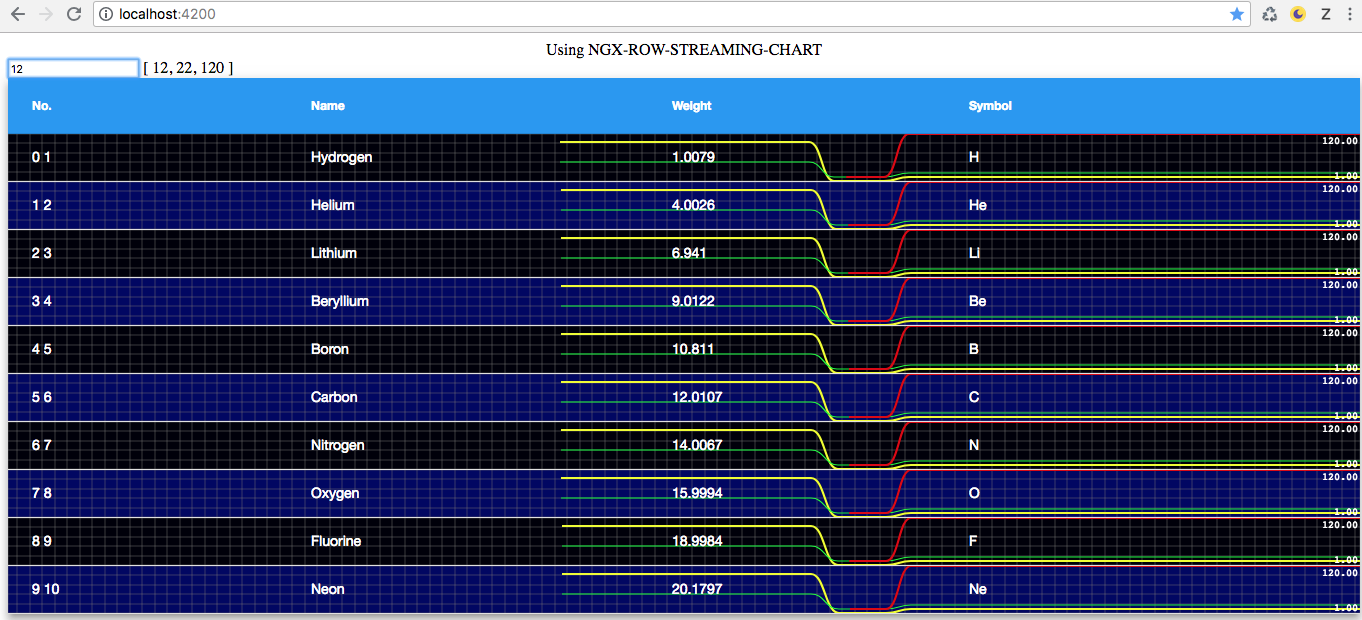
How to use it?
Simplest way (1 serie):
insert the element in the first column of your table
...
<td mat-cell *matCellDef="let element;let i=index">
<ngx-row-streaming-chart
[values]="dynValues"
></ngx-row-streaming-chart>
...
</td>
...component
...
dynValues = [10]Extra configs and 3 series:
<ngx-row-streaming-chart
series="3"
[seriesOptions]="
[{
strokeStyle: 'rgb(239, 255, 0)',
lineWidth:2.2
},{
strokeStyle: 'rgba(0, 250, 50)',
lineWidth:1.2
},{
strokeStyle: 'rgba(222, 0, 0)',
lineWidth:2.2
}]
"
[props]="
{
grid: {
fillStyle: 'rgb(0, 0, '+(i%2===0?10:100)+')',
lineWidth: 0.5,
millisPerLine: 250,
verticalSections: 5
}
}
"
[values]="dynValues"
></ngx-row-streaming-chart>This project was generated with Angular CLI version 6.1.2.
Development server
Run ng serve for a dev server. Navigate to http://localhost:4200/. The app will automatically reload if you change any of the source files.
Code scaffolding
Run ng generate component component-name to generate a new component. You can also use ng generate directive|pipe|service|class|guard|interface|enum|module.
Build
Run ng build to build the project. The build artifacts will be stored in the dist/ directory. Use the --prod flag for a production build.
Running unit tests
Run ng test to execute the unit tests via Karma.
Running end-to-end tests
Run ng e2e to execute the end-to-end tests via Protractor.
Further help
To get more help on the Angular CLI use ng help or go check out the Angular CLI README.