1.0.1 • Published 2 years ago
sandra-rad-nuxt-smart-app-banner v1.0.1
Nuxt Smart App Banner nuxt ^3.0.0
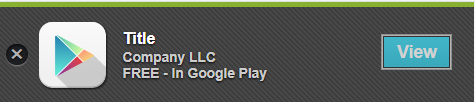
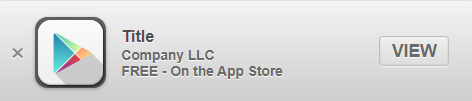
Based on\ 'jQuery Smart Banner' by Arnold Daniels arnold@jasny.net https://github.com/jasny/jquery.smartbanner ,\ 'Smart App Banner' by Vitaly Glibin glibin.v@gmail.com https://github.com/kudago/smart-app-banner
Smart App Banner for Nuxt
Features
- Smart App Banner for Anroid/IOS
- Nuxt 3 compatible
- Support native IOS banner
- Callbacks available
Quick Setup
- Add
nuxt-smart-app-bannerdependency to your project
# Using pnpm
pnpm add -D nuxt-smart-app-banner
# Using yarn
yarn add --dev nuxt-smart-app-banner
# Using npm
npm install --save-dev nuxt-smart-app-banner- Add
nuxt-smart-app-bannerto themodulessection ofnuxt.config.tsand provide module config
import { defineNuxtConfig } from 'nuxt/config'
export default defineNuxtConfig({
modules: ['nuxt-smart-app-banner'],
"nuxt-smart-app-banner": {
bannerOptions: {
title: "Title",
androidAppId: "",
icon: "https://icon-library.com/images/play-store-icon/play-store-icon-9.jpg",
iosAppId: "",
appStoreLanguage: "us",
}
}
})- Place smart banner component into desired component, page or layout\ ⚠️ Note: if you set overrideComponentNameWith, use custom name instead of SmartAppBanner ⚠️
<template>
<div>
🔥<SmartAppBanner/>🔥
<NuxtWelcome />
</div>
</template>- Using emits(callbacks)
<template>
<div>
Nuxt module playground!
</div>
<SmartAppBanner
@on-dismiss="handleOnDismiss" // callback fired on clicking close button
@on-install="handleOnInstall" // callback fired on clicking install button
@on-not-shown="handleOnNotShown" // callback fired on banner not shown because it was previously either clicked or dismissed
@on-shown="handleOnShown" // callback fired on banner shown
/>
</template>
<script setup>
const handleOnDismiss = (platform, appId) => {
console.log(`handleOnDismiss ${platform} ${appId}`)
}
const handleOnInstall = (platform, appId) => {
console.log(`handleOnInstall ${platform} ${appId}`)
}
const handleOnNotShown = (platform, appId, reason) => {
console.log(`handleOnNotShown ${platform} ${appId} ${reason}`)
}
const handleOnShown = (platform, appId) => {
console.log(`handleOnShown ${platform} ${appId}`)
}
</script>That's it! You can now use Nuxt Smart App Banner in your Nuxt app ✨
Config overview
export interface ModuleOptions {
overrideComponentNameWith?: string; // Use to override default component name
bannerOptions: {
useNativeIosBannerForSafari: boolean; // use native ios banner if available instead of custom (default: true)
daysHidden: number; // days to banner appear again after close button is clicked (defaults to 15)
daysReminder: number; // days to banner appear again after "VIEW" button is clicked (defaults to 90)
appStoreLanguage: string; // ios app store language
title: string; // title text shown on banner
author: string; // author text shown on banner
button: string; // button text shown on banner
androidAppId: string; // android app id
iosAppId: string; // ios app id
store: {
ios: string; // Instore text shown on banner for ios
android: string; // Instore text shown on banner for android
},
price: {
ios: string; // Price text shown on banner for ios
android: string; // Price text shown on banner for ios
},
icons?: {
ios: string; // Url for app icon shown on banner for ios
android: string; // Url for app icon shown on banner for android
},
icon: string; // fallback icon url for all platforms
theme?: SmartAppBannerTheme; // put platform type here to force single theme on all device
force?: SmartAppBannerPlatform, // put platform type here for force banner platform for debug
}
}Development
# Install dependencies
npm install
# Generate type stubs
npm run dev:prepare
# Develop with the playground
npm run dev
# Build the playground
npm run dev:build
# Run ESLint
npm run lint

