strapi-plugin-open-ai-embeddings v1.0.10
Strapi Open AI Embeddings Plugin
The Strapi Cloud Content Embedding Plugin is designed to bridge the gap between your Strapi-managed content and your OpenAI chatbot.
By translating your data into meaningful text embedding, this plugin facilitates the delivery of intelligent, context-aware responses by your AI chatbot.
As a result, your AI chatbot gains the ability to comprehend and contextualize user inquiries based on your unique content.
With this plugin, your chatbot will no longer give canned responses. Instead, it becomes a virtual expert on your content, able to answer user questions with the contextual precision and nuance you've always aimed for.
At least, that is the goal.
The plugin is built as a starting point for you to either build on top of via "feature pull request" or clone and build your own variation.
It is entirely open source and is built by me with love and as a learning opportunity.
Feedback and improvements are welcomed.
Make sure to star on Git Hub if you like the effort that I put into it.
Thank you.
With love,
Paul
Set Up Instructions
Before you start, you should have a Strapi project running locally where you would like to install the plugin.
If not, you can check out Getting Started Guide from Strapi's documentation. Otherwise, let's proceed to the next step.
Prerequisites
- Open AI Account (might be paid)
- Pinecone Vector Database Account (free)
- A coffee
Installation
Inside the root of your Strapi project, run the following command:
using npm
npm install strapi-plugin-open-ai-embeddingsusing yarn
yarn add strapi-plugin-open-ai-embeddingsI will be using yarn in this example.
Within your strapi project, navigate to the config folder and create a plugins.js file unless one already exists and paste the following.
config/plugins.js
module.exports = ({ env }) => ({
"open-ai-embeddings": {
enabled: true,
config: {
openAiApiKey: env("OPEN_AI_API_KEY"),
openAiModelName: env("OPEN_AI_MODEL_NAME"),
pineconeApiKey: env("PINECONE_API_KEY"),
pineconeApiEnv: env("PINECONE_API_ENV"),
pineconeIndex: env("PINECONE_INDEX"),
},
},
});Now run the following command:
yarn build && yarn developYou should see the following error since we did not add our env variables. Which is a good sign.
Failed to initialize Pinecone: PineconeError: Failed getting projectAdding Our Env Variables
First, inside the root of your project, navigate to the .env file and add the following variables, which you will replace with your own credentials.
OPEN_AI_API_KEY=replace
OPEN_AI_MODEL_NAME=gpt-3.5-turbo
PINECONE_API_KEY=replace
PINECONE_API_ENV=replace
PINECONE_INDEX=replaceGetting Your Open AI Credentials
Go to OpenAI Account Settings and create your API key.
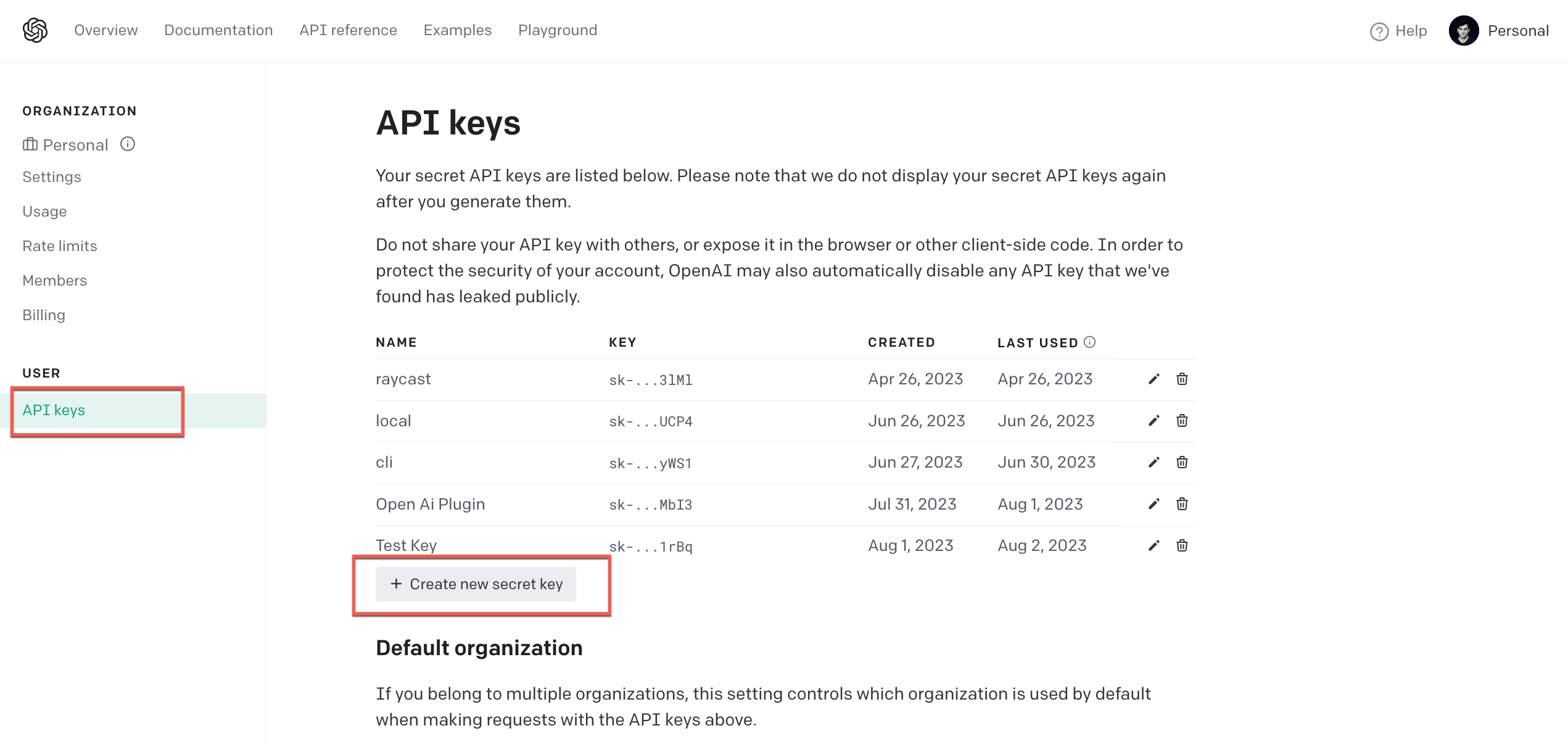
Pinecone Vector Database
Go to Pinecone.io and create your free account.
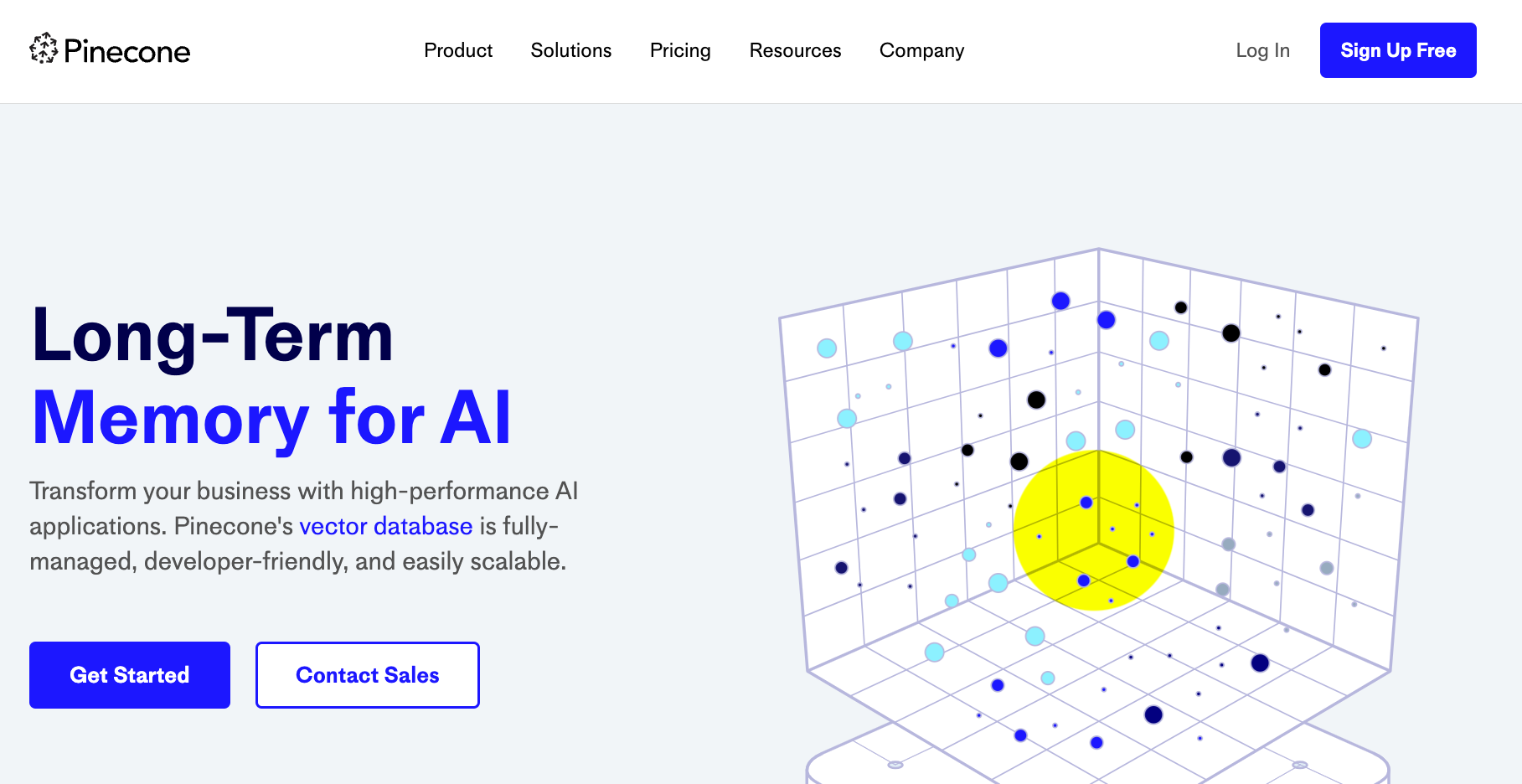
Once your account is setup, let's create our first index.
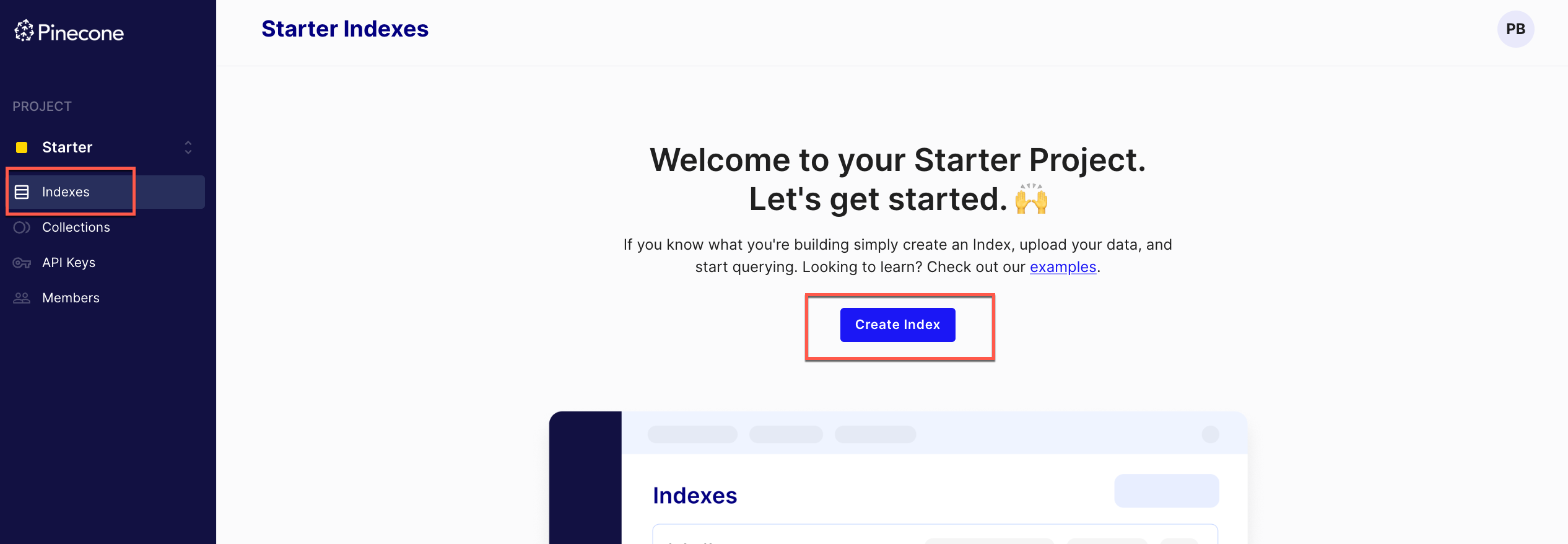
- Give it a name.
- Add dimensions ( has to be 1536 for Open AI)
- Use the free Starter Plan
- Click Create Index
Once created, you should see the following screen.
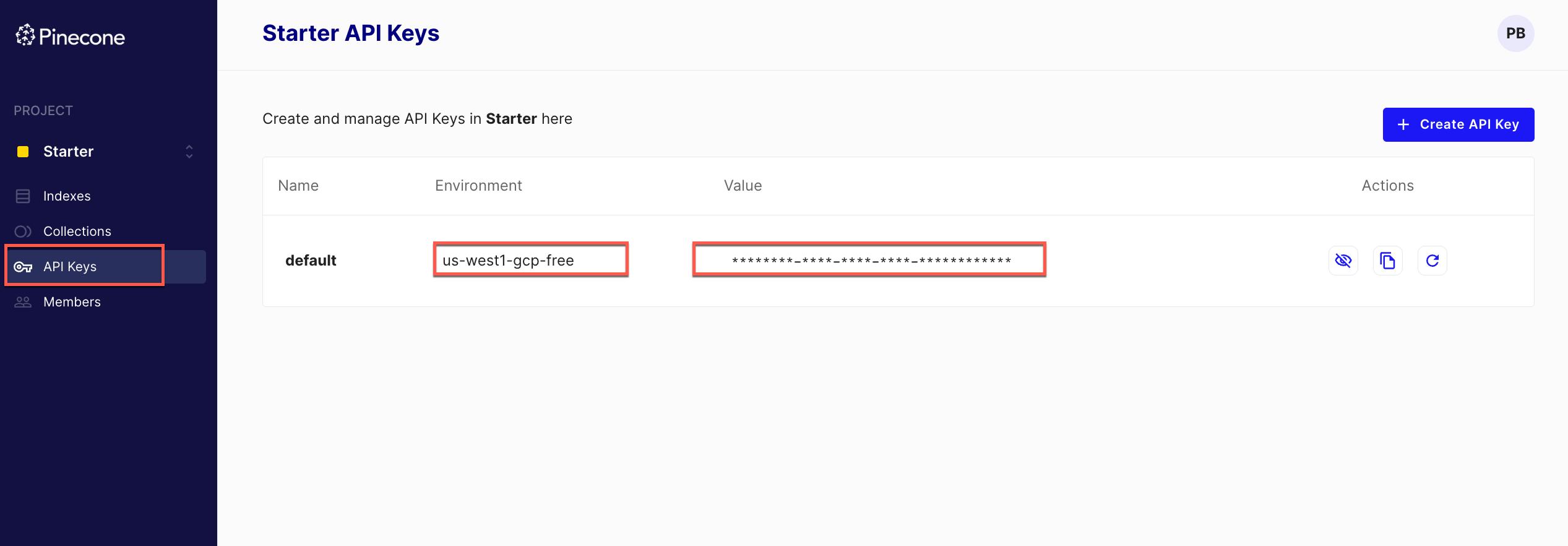
Now that you have all your credentials, add them inside the .env file inside the root of your Strapi project.
OPEN_AI_API_KEY=replace
OPEN_AI_MODEL_NAME=gpt-3.5-turbo
PINECONE_API_KEY=replace
PINECONE_API_ENV=replace
PINECONE_INDEX=replaceRestart your application by running yarn develop.
Create Your First Embedding And Ask Question
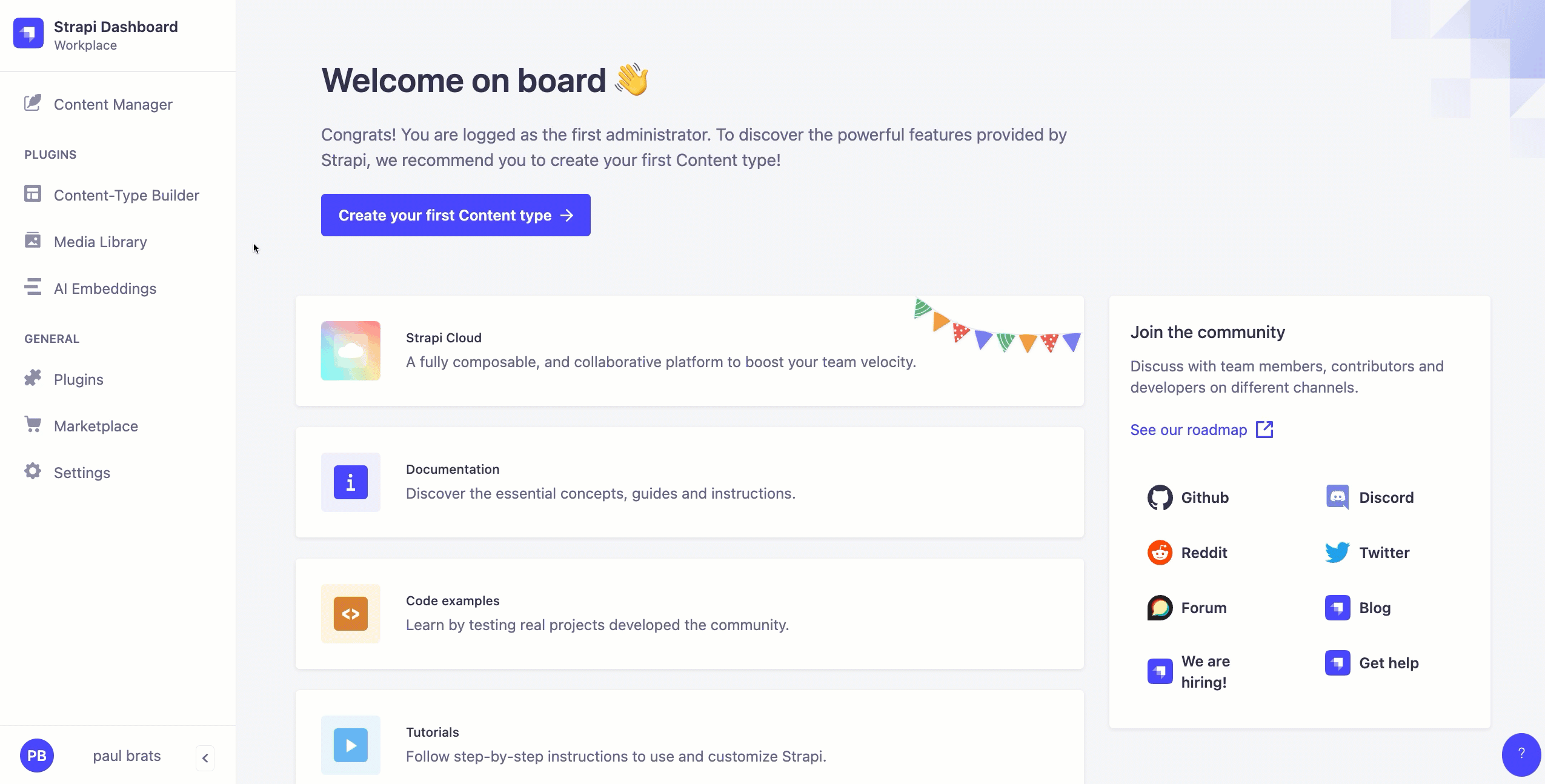
Plugin Demo Video
Will come soon