svelte-speedometer v3.0.1
svelte-speedometer
svelte-speedometer is a react component library for showing speedometer like gauge using d3.
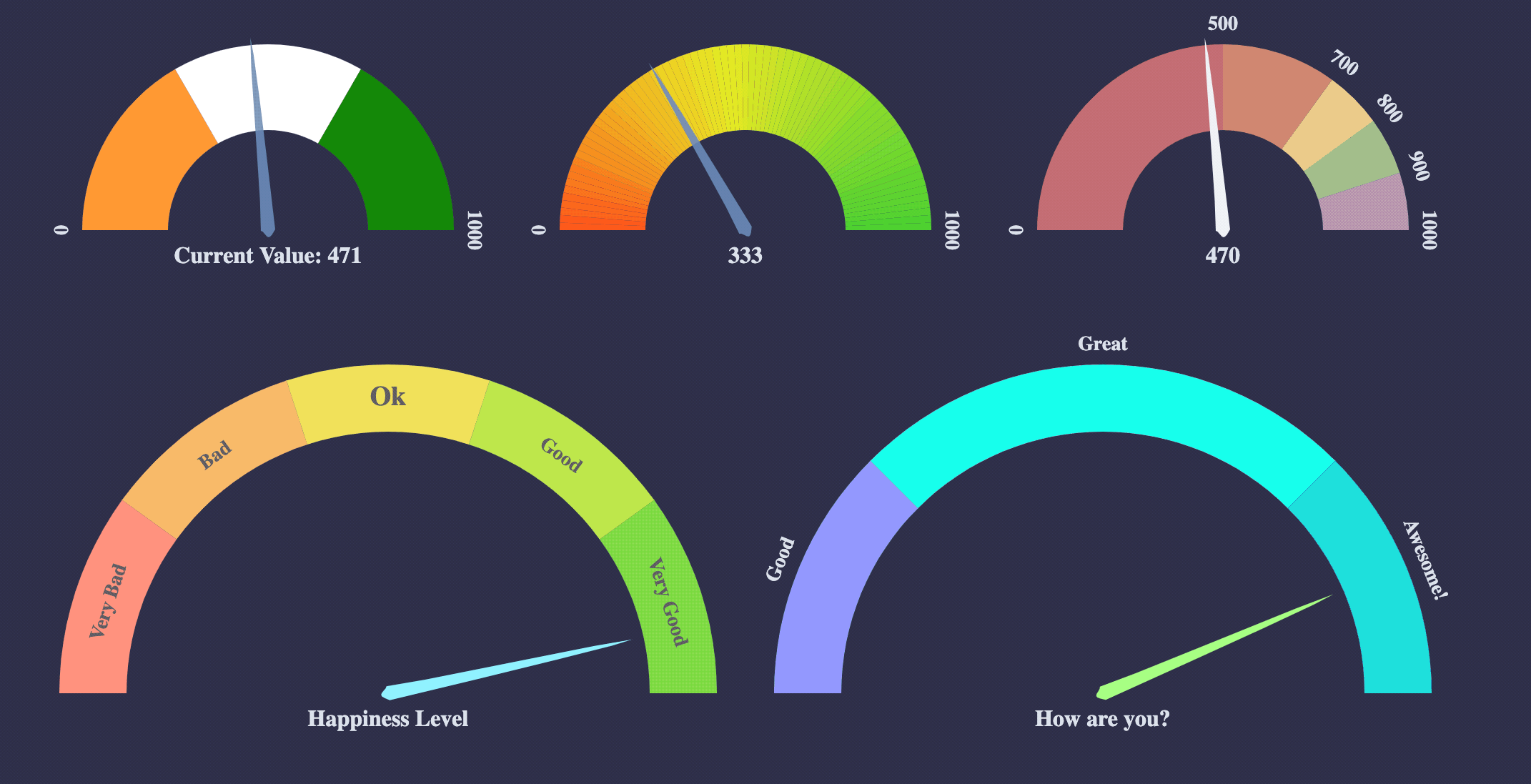
IMPORTANT: If you are using Svelte v5, please use v3.0.v2.0 is compatible with Svelte v3 or v4.
Usage:
pnpm
pnpm add svelte-speedometer
Yarn:
yarn add svelte-speedometer
NPM:
npm install --save svelte-speedometer
// import the component
import Speedometer from "svelte-speedometer"
// and just use it
<Speedometer />Ports:
- React: react-d3-speedometer
- Vue: vue-speedometer
Examples:
Configuration Options:
| prop | type | default | comments |
|---|---|---|---|
| value | Number | 0 | Make sure your value is between your minValue and maxValue |
| minValue | Number | 0 | |
| maxValue | Number | 1000 | |
| segments | Number | 5 | Number of segments in the speedometer. Please note, segments is calculated with d3-ticks which is an approximate count that is uniformly spaced between min and max. Please refer to d3-ticks and d3-array ticks for more detailed info. |
| maxSegmentLabels | Number | value from 'segments' prop | Limit the number of segment labels to displayed. This is useful for acheiving a gradient effect by giving arbitrary large number of segments and limiting the labels with this prop. See Live Example. Please note, maxSegmentLabels is calculated with d3-ticks which is an approximate count that is uniformly spaced between min and max. Please refer to d3-ticks and d3-array ticks for more detailed info. |
| forceRender | Boolean | false | After initial rendering/mounting, when props change, only the value is changed and animated to maintain smooth visualization. But, if you want to force rerender the whole component like change in segments, colors, dimensions etc, you can use this option to force rerender of the whole component on props change. |
| width | Number | 300 | diameter of the speedometer and the width of the svg element |
| height | Number | 300 | height of the svg element. Height of the speedometer is always half the width since it is a semi-circle. For fluid width, please refere to fluidWidth config |
| dimensionUnit | String | px | Default to px for width/height. Possible values - "em" , "ex" , "px" , "in" , "cm" , "mm" , "pt" , ,"pc" ... Please refer to specification for more details |
| fluidWidth | Boolean | false | If true takes the width of the parent component. See Live Example for more details |
| needleColor | String | steelblue | Should be a valid color code - colorname, hexadecimal name or rgb value. Should be a valid input for d3.interpolateHsl |
| startColor | String | #FF471A | Should be a valid color code - colorname, hexadecimal name or rgb value. Should be a valid input for d3.interpolateHsl |
| endColor | String | #33CC33 | Should be a valid color code - colorname, hexadecimal name or rgb value. Should be a valid input for d3.interpolateHsl |
| segmentColors | Array (of colors) | [] | Custom segment colors can be given with this option. Should be an array of valid color codes. If this option is given startColor and endColor options will be ignored. |
| needleTransition | String (JS) / Transition (TS) | easeQuadInOut | d3-easing-identifiers - easeLinear, easeQuadIn, easeQuadOut, easeQuadInOut, easeCubicIn, easeCubicOut, easeCubicInOut, easePolyIn, easePolyOut, easePolyInOut, easeSinIn, easeSinOut, easeSinInOut, easeExpIn, easeExpOut, easeExpInOut, easeCircleIn, easeCircleOut, easeCircleInOut, easeBounceIn, easeBounceOut, easeBounceInOut, easeBackIn, easeBackOut, easeBackInOut, easeElasticIn, easeElasticOut, easeElasticInOut, easeElastic. There is a helper Object/Type 'Transtion', which you can import like import { Transition } from 'react-d3-speedometer' and use it like Transition.easeElastic. This works for both JS and Typescript. For type(script) definitions, please refer here. |
| needleTransitionDuration | Number | 500 | Time in milliseconds. |
| needleHeightRatio | Float (between 0 and 1) | 0.9 | Control the height of the needle by giving a number/float between 0 and 1. Default height ratio is 0.9. |
| ringWidth | Number | 60 | Width of the speedometer ring. |
| textColor | String | #666 | Should be a valid color code - colorname, hexadecimal name or rgb value. Used for both showing the current value and the segment values |
| valueFormat | String | should be a valid format for d3-format. By default, no formatter is used. You can use a valid d3 format identifier (for eg: d to convert float to integers), to format the values. Note: This formatter affects all the values (current value, segment values) displayed in the speedometer | |
| segmentValueFormatter | Function | value => value | Custom segment values formatter function. This function is applied after 'valueFormat' prop if present. |
| currentValueText | String | ${value} | Should be provided a string which should have ${value} placeholder which will be replaced with current value. By default, current value is shown (formatted with valueFormat). For example, if current Value is 333 if you would like to show Current Value: 333, you should provide a string Current Value: ${value}. See Live Example |
| currentValuePlaceholderStyle | String | ${value} | Should be provided a placeholder string which will be replaced with current value in currentValueTextProp. For example: you can use ruby like interpolation by giving following props - <Speedometer currentValueText="Current Value: #{value}" currentValuePlaceholderStyle={"#{value}"} />. This is also helpful if you face no-template-curly-in-string eslint warnings and would like to use different placeholder for current value |
| customSegmentStops | Array | [] | Array of values starting at min value, and ending at max value. This configuration is useful if you would like to split the segments at custom points or have unequal segments at preferred values. If the values does not begin and end with min and max value respectively, an error will be thrown. This configuration will override segments prop, since total number of segments will be length - 1 of customSegmentProps. For example, [0, 50, 75, 100] value will have three segments - 0-50, 50-75, 75-100. See Live Example |
| customSegmentLabels | Array<CustomSegmentLabel> | [] | Takes an array of CustomSegmentLabel objects. Each object has following keys for custom rendering of labels - text, fontSize, color, position: OUTSIDE/INSIDE. For position, there is a helper CustomSegmentLabelPosition Object/Type which you can import like import { CustomSegmentLabelPosition } from 'react-d3-speedometer', and use it like CustomSegmentLabelPosition.Inside / CustomSegmentLabelPosition.Outside. This works for both JS and Typescript. For type(script) definitions, please refer here. |
| labelFontSize | String | 14px | Font size for segment labels/legends |
| valueTextFontSize | String | 16px | Font size for current value text |
| valueTextFontWeight | String | bold | Font weight for current value text. Any valid font weight identifier (500, bold etc) can be used. |
| paddingHorizontal | Number | 0 | Provides right/left space for the label text. Takes a number (without explicit unit, unit will be taken from dimensionUnit config which defaults to px). Helpful when using a bigger font size for label texts. |
| paddingVertical | Number | 0 | Provides top/bottom space for the current value label text below the needle. Takes a number (without explicit unit, unit will be taken from dimensionUnit config which defaults to px). Helpful when using a bigger font size for label texts. |
Examples
You can view Live Examples here
Default with no config - Live Example
<Speedometer />With configurations - Live Example
<Speedometer
maxValue={500}
value={473}
needleColor="red"
startColor="green"
segments={10}
endColor="blue"
/>Custom Segment Colors - Live Example
<Speedometer
value={333}
segments={5}
segmentColors={[
"#bf616a",
"#d08770",
"#ebcb8b",
"#a3be8c",
"#b48ead",
]}
// startColor will be ignored
// endColor will be ignored
/>Custom Segment Labels - Live Example
// 'customSegmentLabels' prop takes an array of 'CustomSegmentLabel' Object
/*
type CustomSegmentLabel = {
text?: string
position?: OUTSIDE/INSIDE
fontSize?: string
color?: string
}
*/
<Speedometer
value={777}
currentValueText="Happiness Level"
customSegmentLabels={[
{
text: "Very Bad",
position: "INSIDE",
color: "#555",
},
{
text: "Bad",
position: "INSIDE",
color: "#555",
},
{
text: "Ok",
position: "INSIDE",
color: "#555",
fontSize: "19px",
},
{
text: "Good",
position: "INSIDE",
color: "#555",
},
{
text: "Very Good",
position: "INSIDE",
color: "#555",
},
]}
/>Custom Segment Stops - Live Example
<Speedometer
customSegmentStops={[0, 500, 750, 900, 1000]}
segmentColors={["firebrick", "tomato", "gold", "limegreen"]}
value={333}
/>
// `segments` prop will be ignored since it will be calculated from `customSegmentStops`
// In this case there will be `4` segments (0-500, 500-750, 750-900, 900-1000)
/>Fluid Width Example - Live Example
// Speedometer will take the width of the parent div (500)
// any width passed will be ignored
<div style={{
width: "500px",
height: "300px",
background: "#EFEFEF"
}}>
<Speedometer
fluidWidth={true}
minValue={100}
maxValue={500}
value={473}
needleColor="steelblue"
/>
</div>Needle Transition Example - Live Example
<Speedometer
value={333}
needleColor="steelblue"
needleTransitionDuration={4000}
needleTransition="easeElastic"
/>Force Render component on props change - Live Example
// By default, when props change, only the value prop is updated and animated.
// This is to maintain smooth visualization and to ignore breaking appearance changes like segments, colors etc.
// You can override this behaviour by giving forceRender: true
// render a component initially
<Speedometer
width={200}
height={200}
/>
// Now, if given forceRender: true, and change the appearance all together, the component will rerender completely on props change
<Speedometer
forceRender={true}
segments={15}
width={500}
height={500}
/>Needle Height Configuration Example - Live Example
<Speedometer
value={333}
needleHeightRatio={0.7}
/>You can give a value between 0 and 1 to control the needle height.
Gradient Like Effect - Live Example
<Speedometer
value={333}
maxSegmentLabels={5}
segments={1000}
/>Todos:
- Test coverage (with
@testing-library/svelte) - Typescript support (Note: type definitions for props are available here. As of this writing, I cannot find the official svelte component official types. It will be updated as it is made available)
Tests:
svelte-speedometer comes with a test suite using @testing-library/svelte.
// navigate to root folder and run
npm test
// or 'yarn test' if you are using yarnFeature Updates:
v1.1.0valueTextFontWeightprop. ref: https://svelte.dev/repl/c7e2f081bce34508b07265d6d12cca65?version=3.29.4v1.0.0svelte-speedometerinitial launch
Changelog:
Contributing:
PRs are welcome. Please create a issue/bugfix/feature branch and create an issue with your branch details. Probably I will create a similar branch in the upstream repo so that PRs can be raised against that branch instead of master.
Notes
1.xversions are compatible with Sveltev3For every subsequent major svelte upgrade,svelte-speedometerwill be bumped to next major versions. For example2.xwill be compatible withSvelte v4.xso on and so forth ...
For similar library for React, please check out react-d3-speedometer For similar library for VueJS, please check out vue-speedometer
