0.0.19 • Published 3 years ago
tangram-layout v0.0.19
Tangram-layout, A Vue3 split & drag layout
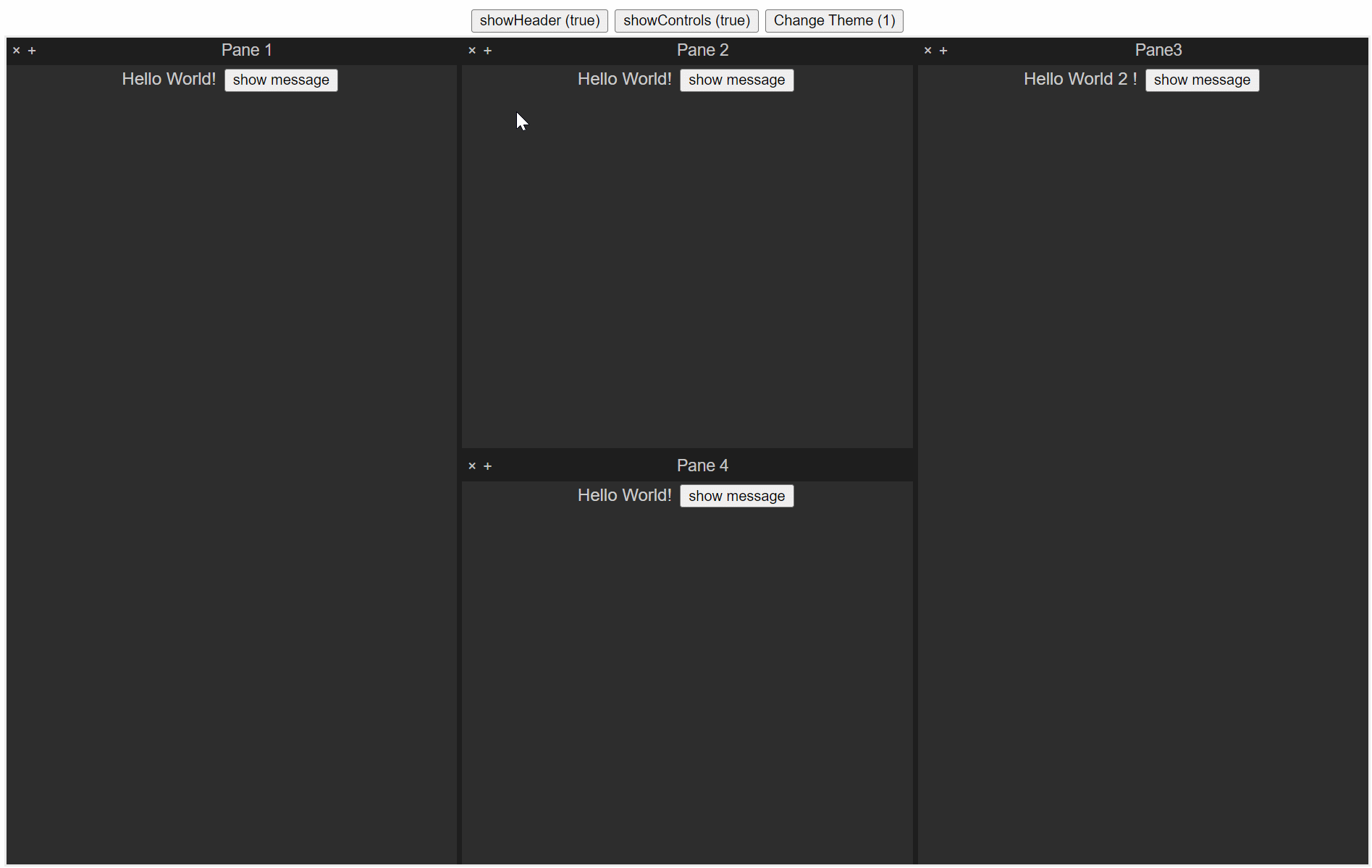
Installation
npm i tangram-layoutUsage
- Import
tangram-layoutinto your project:
// import tangram-layout
import {
TangramLayout,
TreeNode,
PluginObject,
createTree,
insertChild,
} from "tangram-layout";
import "/node_modules/tangram-layout/dist/style.css";
//import plugin views
import HelloWorld from "./components/plugins/HelloWorld/HelloWorld.vue";
import HelloWorld2 from "./components/plugins/HelloWorld2/HelloWorld2.vue";
import HelloWorld3 from "./components/plugins/HelloWorld3/HelloWorld3.vue";- Create a initial layout using a tree
// create tree for tangram layout
let layout_tree = createTree();
let node1: TreeNode = {
ID: "1",
name: "Pane 1", // title of the pane
layout: "horizontal", // layout of the pane (horizontal or vertical)
relativePosition: 1, // relative position of the pane (0: left/top, 1: right/bottom)
twinID: undefined, // twinID of the pane (if the pane is split, it will have a twin)
minSize: 0, //pixels
vNode: "Hello", // name of the component to show in the pane
};
let node2: TreeNode = {
ID: "2",
name: "Pane 2",
layout: "horizontal",
relativePosition: 1,
twinID: node1.ID,
minSize: 0,
vNode: "Hello",
};
let node3: TreeNode = {
ID: "3",
name: "Pane3",
layout: "horizontal",
relativePosition: 1,
twinID: node2.ID,
minSize: 0,
vNode: "Hello2",
};
let node4: TreeNode = {
ID: "4",
name: "Pane 4",
layout: "vertical",
relativePosition: 1,
twinID: node2.ID,
minSize: 0,
vNode: "Hello",
};
insertChild(layout_tree, node1);
insertChild(layout_tree, node2);
insertChild(layout_tree, node3);
insertChild(layout_tree, node4);- Create a plugin Configuration map.
let plugins = new Map<String, PluginObject>();
plugins.set("Hello", {
name: "Hello",
component: HelloWorld,
description: "...",
version: "xxx",
author: "...",
});
plugins.set("Hello2", {
name: "Hello2",
component: HelloWorld2,
description: "...",
version: "xxx",
author: "...",
});
plugins.set("Hello3", {
name: "Hello3",
// async import component
component: HelloWorld3,
description: "...",
version: "xxx",
author: "...",
});- Add tangram-layout element to your code
<template>
<TangramLayout :layout="layout_tree" :pluginComponents="plugins" />
</template>Options
Theme
TangramLayout has two built-in themes light and dark(default). You also can custom your theme by passing a theme to TangramLayout.
<script setup lang='ts'>
...
let theme = ref("");
theme.value="dark"; //built-in dark
theme.value="light"; //built-in light
theme.value={split: { bgColor: "black" }, // custom theme
pane: { headerBgColor: "black", bodyBgColor: "gray", color: "yellow" },
};
</script>
<template>
<TangramLayout :layout="layout_tree" :pluginComponents="plugins" :theme="theme" />
</template>showHeader
You can hide the header of the pane using showHeader.
<template>
<TangramLayout :layout="layout_tree" :pluginComponents="plugins" :showHeader="false" />
</template>showControls
You also can hide the controls of the pane using showControls.
<template>
<TangramLayout :layout="layout_tree" :pluginComponents="plugins" :showControls="false" />
</template>