tui-7z-archive-manager v1.3.0
TUI 7zip Archive Manager
This is a front-end manager for 7zip written in JavaScript and NodeJS.
NOTE: 7z must be globally available on your terminal for it to work, more on that here.
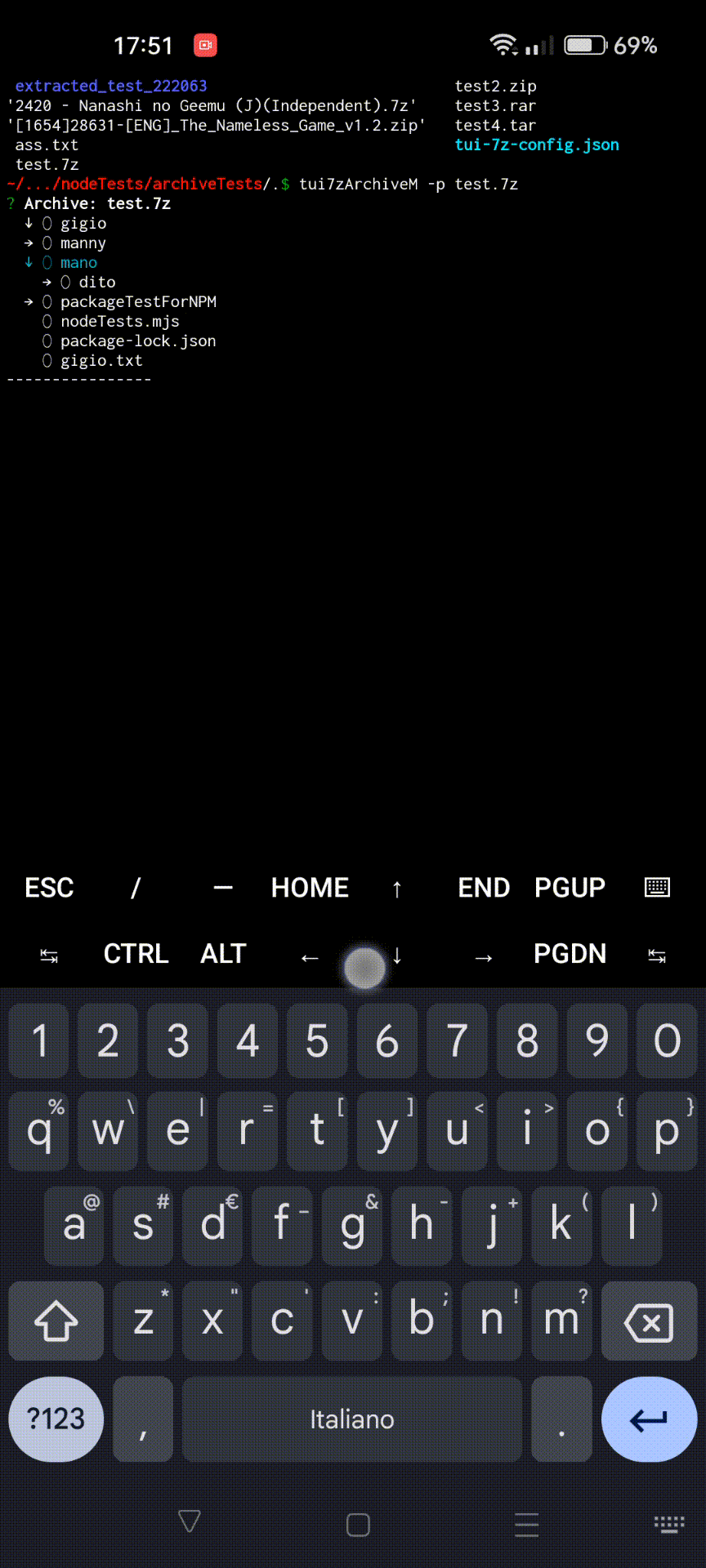
Why does it exist?
7zip is surely nice on the terminal but sometimes you want it a bit easier. Maybe you want to extract or deleting specific files and typing/copy-pasting can be time consuming, with this tool you can see what's inside and quickly do different things without creating a mess of a terminal.
Installation
To install it you'll need installed:
- NodeJS;
- 7zip and it being globally visible (more on that here);
- A terminal (Termux or whatever);
then type:
npm install -g tui-7z-archive-managerHow 7zip should be installed?
7zip needs to be visible globally for this tool to work, that is:
- On Windows:
Put your 7z.exe's folder path inside %path% variable and if that isn't enough try putting it inside the system's %path% one. You can view and modify variables by going
Control Panel > User Accounts > Change my environment variablesor you can do it through the commandline (CMD) in 2 ways like:- user only:
setx PATH "%PATH%;_your_7z_folder_"; - system wide:
setx /m PATH "%PATH%;_your_7z_folder_";
- user only:
- On Unix:
Just install it with a package manager (or App Store/Software Manager) and it should be already available globally, if that's not enough go find the 7z binary file path and add it to the $PATH variable permanently like:
echo "export PATH=\"$PATH:_your_7z_folder_\"" >> ~/.bashrc;
How to use it?
You'll need to either type tui7zArchiveM in the terminal or node tui-7z-archive-manager.mjs in the same folder of where the package is installed
Read COMMAND LINE PARAMETERS for more information about the available parameters
What changes have been made?
Check out the CHANGELOG file for more information.
It will include all changes being made in each version.
Keyboard shortcuts
Pressing enter will show all the available commands
d→ delete command;c→ move command;a→ add command;Ctrl + a→ skips to the selector for adding 📂/📄s;Meta (alt key) + a→ skips to the file creation;Shift + a→ skips to the folder creation;
e→ extract command;Ctrl + e→ skips to the "same place of archive" extraction;Shift + e→ skips to the "different location" extraction;
r→ rename command;n→ change archive command;Shift + n→ create an archive command;i→ information command;Shift + i→ shows only information about the archive;
Ctrl + f→ search command;h→ help command;
When using the info command:
Ctrl + arrow up→ Goes to the first item in the listCtrl + arrow down→ Goes to the last item in the listPage up→ Goes 3 items forwards normally but if the amount of items is less or equal to 3, it's like using w or up arrowPage down→ Goes 3 items backwards normally but if the amount of items is less or equal to 3, it's like using s or down arrow
Options
- inquirerPagePrompsSize → the amount of things that prompts can show at once (e.g the list of the archive) (default: 20);
- skipToNewlyCreatedArchive → goes directly to the newly created archive (default: true);
- backToMenuAfterCreatedArchive → goes back to the current archive and not the new one just created (default: false);
- recursiveSearch → enables or disables the recursive mode of the search command (default: true);
Credits
Inquirer.js for the library of prompts
anc95's inquirer-file-tree-selection-prompt for the file selector
leonsilicon's inquirer-press-to-continue for the pause prompt
insightfuls' inquirer-tree-prompt for generating the list prompt of the archive