xray-formatter v2.1.5
xray-formatter
This is an Xray formatter for Cucumber automation framework. Use this formatter if you use Xray Jira plugin for managing your automation test cases and running them via Xray Test Executions.
Installation
To install the package, run:
npm install xray-formatterAdd the reporter configuration to your Cucumber config file.
Usage
For this reporter to work correctly, Cucumber tests need to have their unique Jira IDs saved in the tags. If the test has several Jira tags, only the first one will be used to save the result.
Feature: Feature
@PC-12345
Scenario: Some TestSave results in a file
By default, only regexp and report options needs to be provided. The regular expression needs to match the Jira tags
and return the ID as the first capturing group.
The results of the test run will be saved in a file, which can be manually imported in a Xray Test Execution ( see docs).
module.exports = {
default: {
format: [
'xray-formatter:reports/xray.json',
],
formatOptions: {
jiraOptions: {
regexp: /(PC-\d+)/,
report: './reports/xray.json'
}
}
}
}Send results to Jira
If you want to send the results to Xray Test Execution automatically, you need to provide endpoint, token and execution options.
module.exports = {
default: {
format: [
'xray-formatter:reports/xray.json',
],
formatOptions: {
jiraOptions: {
endpoint: 'https://jira.company.com/jira/',
token: '123456789',
execution: 'PC-7',
regexp: /(PC-\d+)/,
report: './reports/xray.json',
}
}
}
}The results will be updated in real time.
Note
- This formatter uses default Xray test statuses: 'TODO', 'PASS' and 'FAIL'.
- In order to avoid reporting false positive results for Scenario Outlines, the formatter will not change any test's
status from 'FAIL' to 'PASS'. If you need to rerun tests from an execution, set them in 'TODO' status manually or
provide
resetTestsoption in the config.
Options
| Name | Type | Example | Description | Optional |
|---|---|---|---|---|
| regexp | RegExp | /@jira\((\w+-\d+)\)/ | Regular expression for getting a test's Jira ID from its tags. The first capturing group should return the ID. | No |
| report | string | ./report/xray.json | Path to the file where the xray report will be saved. | No |
| endpoint | string | https://jira.company.com/jira/ | Your Jira endpoint. | Yes |
| token | string | Jira API token. See docs. | Yes | |
| execution | string | PC-7 | The ID of your Xray Test Execution. | Yes |
| resetTests | string[] | 'PC-1', 'PC-2', 'PC-3' | An array of tests which should be reset in 'TODO' status before the run. | Yes |
| pageLimit | number | 100 | Max number of items returned by Xray API. Default is 200, set to another number if you have custom settings. | Yes |
CLI commands
Before running CLI commands, create a configuration file with your Jira endpoint and an access token.
By default, the package will search for xray.config.json in your root directory. To set a custom path, pass it in
your command as a --config argument.
Example of a basic xray.config.json file:
{
"endpoint": "https://jira.company.com/jira/",
"token": "12345"
}xray-upload
xray-upload --execution PC-1 --path ./report/xray.jsonThis command uploads test results from a JSON Xray report to the Xray execution.
Options:
execution- ID of your Test Execution.path- path to your xray report.
xray-clear
xray-clear --execution PC-1This command sets all tests in the execution in TODO status.
Options:
execution- ID of your Test Execution.
xray-extract
xray-extract --execution PC-1
xray-extract --report ./report/xray.jsonThis command extracts IDs of failed/unexecuted tests from a Text Execution or an xray report file, and saves them as a Cucumber tag string. The string can be used to re-run those tests.
By default, the tags are saved in a @id1 or @id2 or @id3 format. If you use a different format to mark your tests
with their Jira IDs, you can provide a --format option.
xray-extract --execution PC-1 --format "@jira(id)"Options:
execution- ID of your Test Execution.report- path to your xray report.format- format for saving the tags.path- path to a file where the tag string will be saved. Default:./tags.txt
xray-import
xray-import --path ./features/ --regexp "(PC-\d+)" --tests PC-1 PC-2 PC-3This command parses .feature files and updates steps in Jira scenarios with a corresponding ID.
To use this command, you need to add customFields property to your xray config.
This property should contain custom field IDs for test type, scenario type and steps; as well as value IDs for "Cucumber" test type and "Scenario"/"Scenario Outline" scenario types.
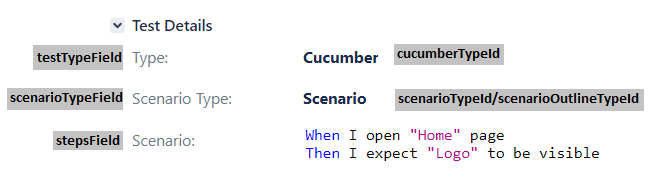
These fields and values are unique for every Jira instance, and you can look them up in Xray configuration or by inspecting elements on the page.
{
"endpoint": "https://jira.company.com/jira/",
"token": "12345",
"customFields": {
"testTypeField": "customfield_10112",
"cucumberTypeId": "10001",
"scenarioTypeField": "customfield_10113",
"scenarioTypeId": "10003",
"scenarioOutlineTypeId": "10004",
"stepsField": "customfield_10114"
}
}Options:
path- path to your feature files.regexp- regular expression for getting a test's Jira ID from its tags..tests- (optional) IDs of tests that should be updated.
3 years ago
3 years ago
3 years ago
3 years ago
3 years ago
3 years ago
3 years ago
3 years ago
3 years ago
3 years ago
3 years ago
3 years ago
3 years ago
3 years ago
3 years ago
3 years ago
3 years ago
3 years ago
3 years ago