candy-red v9.11.0
CANDY RED
CANDY RED is IoT gateway software designed for CANDY Pi Lite board with Raspberry Pi and ASUS Tinker Board powered by Node-RED.
Features
- Include Node-RED flow editor/flow execution runtime
- PAM Authentication is enabled by default
- Running as a systemd service
- Dashboard UI is installed by default
- More builtin nodes
OS and Hardwares
- Raspberry Pi + Raspbian
- ASUS Tinker Board + Tinker OS (Debian) v2.0.5+
- OSX/Debian/Ubuntu/Raspbian for Development
Screenshots
CANDY RED flow editor page on browser
This is the default screen theme.
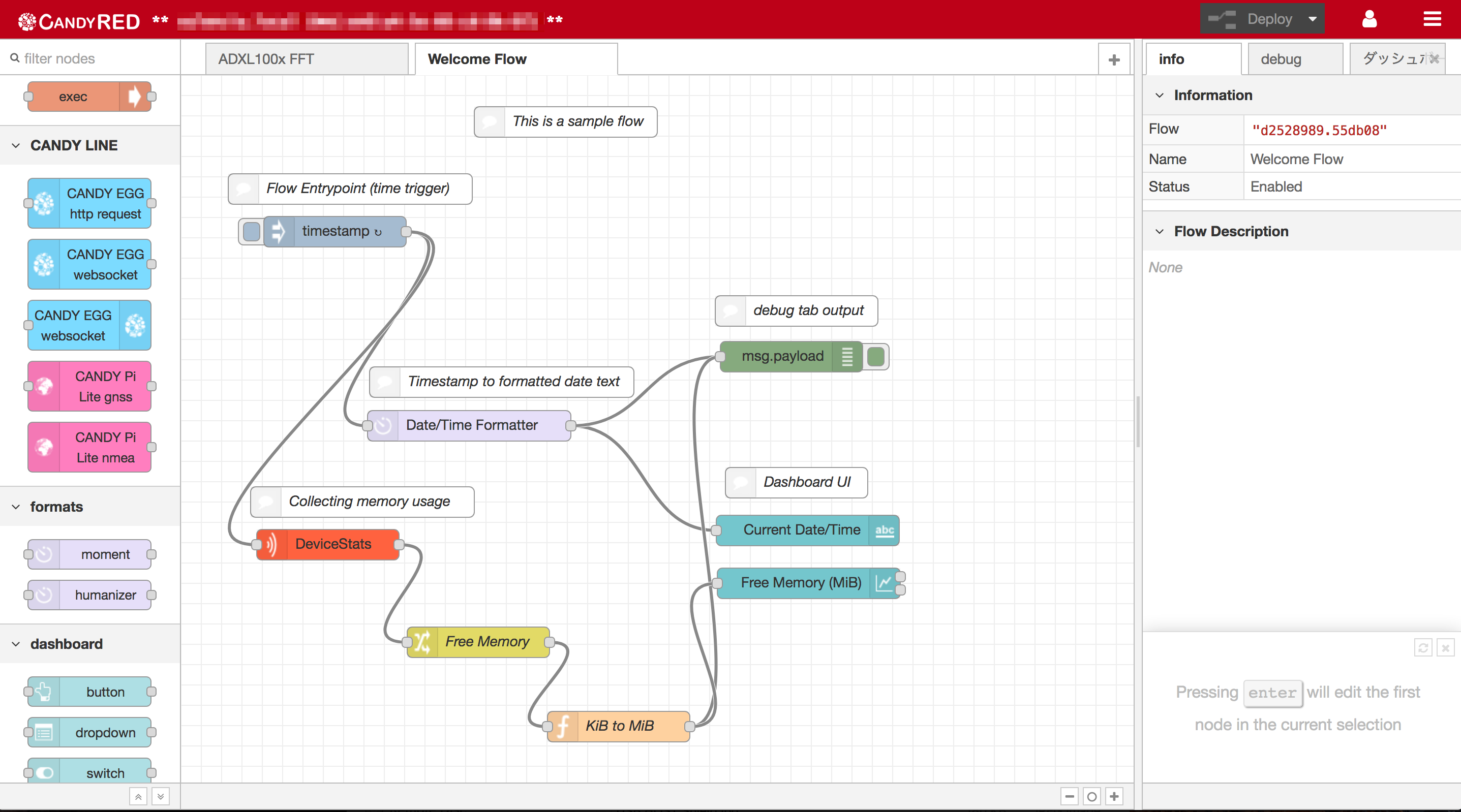
Raspberry Pi + Raspbian
Prerequisites
Raspbian version
- 2020-02-13-raspbian-buster
Tested Node.js versions
- v10 (Active LTS)
- v12 (Active LTS)
Supported npm version
- v6.x+
Install/Version-up
The module installation will take around 30 minutes on RPi1. On RPi2+, the installation time will be shorter.
Please consider to change your hostname as described below prior to installing CANDY RED.
--unsafe-perm flag is required for installing this project module since npm performs privileged actions during the installation. This is discussed in the issue.
You can ignore npm WARNs, gyp WARNs, gyp ERR!s and node-pre-gyp ERR!s unless the installation terminates normally. You can check if the installation is successful by sudo service candy-red status command after running install.sh script as well as npm install.
Please export your flow data prior to performing version-up
Please refer to the following commands to install.
$ sudo npm install -g --unsafe-perm --production candy-redYou can access http://<hostname.local or ip address>:8100 with your browser on the same LAN where <hostname.local or ip address> is a host name with .local suffix or IP address.
Authentication
PAM authentication is enabled by default for both Linux (Raspbian/Debian/Ubuntu) and macOS. So you need to login with your OS account such as pi user. You can add custom user ID/password as well by providing the following environmental variables on installation.
When providing the credentials, PAM authentication is disabled.
$ sudo \
CANDY_RED_ADMIN_USER_ID=... \
CANDY_RED_ADMIN_PASSWORD=... \
npm install -g --unsafe-perm --production candy-redThe password is encrypted while the installation process.
Note that PAM authentication feature (not custom credentials authentication) is disabled unless NODE_ENV is production.
Stop/Start/Status Service (Raspbian)
The service name is candy-red. As of Jessie, systemd comes as a default system manager.
$ sudo systemctl stop candy-red
$ sudo systemctl start candy-red
$ sudo systemctl status candy-red
$ sudo journalctl -f -u candy-red -o catUninstall
$ sudo npm uninstall -g --unsafe-perm candy-redIf you run sudo npm uninstall -g candy-red (without --unsafe-perm) and see [ERROR] This script must be run as root message, please run the following commands in order to reset systemd configurations.
$ sudo systemctl stop candy-red
$ sudo systemctl disable candy-red
$ sudo rm -f "$(dirname $(dirname $(which systemctl)))/lib/systemd/system/candy-red.service"RPi Tips
Change Hostname
Since RPi hostname is raspberrypi by default, you will get confused when you have 2 or more devices and they're online.
You can change the host name by either sudo raspi-config.
BLE USB adaptor/dongle
CANDY RED service tries to activate the hci0 device if it exists on boot so that you can use BLE devices on the flow editor. This is performed silently at background and you usually don't have to care of it.
However, you need to tell the system to restart the CANDY RED service by performing sudo systemctl restart candy-red when you insert the dongle after boot. Or BLE is not available.
Node-RED home
The Node-RED home path, where flow files are placed, is found at $(npm root -g)/candy-red/.node-red/.
Alternately, you can provide the arbitrary path with CANDY_RED_HOME environment variable defined in $(npm root -g)/candy-red/.node-red/environment file.
BlueZ source code build
The latest Raspbian offers you to install BlueZ with apt-get command as described above.
However, you can still use the latest version of BlueZ if you want.
You can find the installation instruction in the article. The compilation takes around 40 minutes (RPi B+).
Here is a brief instruction. (Check the latest version of BlueZ at www.bluez.org)
$ BLUEZ_VER=5.52
$ sudo apt-get install -y build-essential libdbus-1-dev \
libdbus-glib-1-dev libglib2.0-dev libical-dev \
libreadline-dev libudev-dev libusb-dev make
$ wget https://www.kernel.org/pub/linux/bluetooth/bluez-${BLUEZ_VER}.tar.xz
$ tar xvf bluez-${BLUEZ_VER}.tar.xz
$ cd bluez-${BLUEZ_VER}
$ ./configure
$ make
$ sudo make installConfiguration
Initial Welcome Flow
Welcome flow is a sample flow for helping users to understand the flow editor, which is created by CANDY RED when user's flow is missing.
WELCOME_FLOW_URL environmental variable allows users to specify the initial welcome flow file in URL form. You can set it on installation by, for example, WELCOME_FLOW_URL=http://... npm install -g .....
By default, welcome-flow.json is used as the initial flow.
Note that the downloaded flow file will be discarded if it is not a valid JSON data.
Preinstalled nodes
$ sudo NODES_CSV="node-ed-contib-cache,>=1.0.4 node-ed-contib-geneic-ble,>=2.0.4 node-ed-contib-smartmesh,>=1.0.0" npm install -g --unsafe-perm --production candy-redEither a single space or \n can be a delimiter of NODE_CSV value.
Development
Prerequisites
Supported Node.js versions
- v10 (Active LTS)
- v12 (Active LTS)
Setup for Building
Install the local dependencies.
$ git clone https://github.com/CANDY-LINE/candy-red.git
$ cd candy-red
$ DEVEL=true npm install
# Run one of the following command to install default nodes
$ make #=> default nodes are installed into ~/.node-red/node_modules
$ make CANDY_RED_HOME=$(pwd)/tmp #=> default nodes are installed into $(pwd)/tmp/.node-red/node_modulesBuild
$ npm run buildThe processed files are placed under dist directory.
Version up
Just pull the update on the candy-red directory and perform npm install.
$ cd candy-red
$ git pull
$ npm install --productionRun on localhost for development use
Try the following commands after npm run build:
(Prepends sudo for Raspbian)
$ npm run startWith a remote welcome flow file:
$ WELCOME_FLOW_URL=https://git.io/vKx5r npm run startAnd you'll see the sensor info like this:
[INFO] Default welcome flow has been created
29 Jul 21:52:35 - [info] [CANDY RED] Deploying Flow Editor UI...
Welcome to Node-RED
===================
29 Jul 21:52:35 - [info] Node-RED version: v0.14.6 [candy-red v2.6.3]
29 Jul 21:52:35 - [info] Node.js version: v4.4.7
29 Jul 21:52:35 - [info] Darwin 15.6.0 x64 LE
29 Jul 21:52:35 - [info] Loading palette nodes
29 Jul 21:52:36 - [info] UI started at /api/ui
29 Jul 21:52:36 - [warn] ------------------------------------------------------
29 Jul 21:52:36 - [warn] [rpi-gpio] Info : Ignoring Raspberry Pi specific node
29 Jul 21:52:36 - [warn] ------------------------------------------------------
29 Jul 21:52:36 - [info] User directory : /Users/guest/.node-red
29 Jul 21:52:36 - [info] Flows file : /Users/guest/.node-red/flows_candy-red.json
29 Jul 21:52:36 - [info] [BLE] Set up done
29 Jul 21:52:36 - [info] Listen port=8100
29 Jul 21:52:36 - [info] Starting flows
29 Jul 21:52:36 - [info] [inject:89c364b0.763c98] repeat = 1000
29 Jul 21:52:36 - [info] Started flowsWith password authentication:
$ CANDY_RED_ADMIN_USER_ID=admin \
CANDY_RED_ADMIN_PASSWORD_ENC=`node -e "console.log(require('bcryptjs').hashSync(process.argv[1], 8));" password` \
CANDY_RED_SESSION_TIMEOUT=3600 \
npm run startThe above variables allows you to use the following credentials,
- username:
admin - password:
password - session timeout: 1 hour
Test
$ npm testPackage
# Development Machine
$ npm pack
$ scp ./candy-red-9.11.0.tgz pi@raspberrypi.local:~
# RPi (on ~)
$ sudo npm uninstall -g --unsafe-perm candy-red
$ sudo rm -fr /opt/candy-red # to prune user specific files if necessary
$ time sudo npm install -g --unsafe-perm ./candy-red-9.11.0.tgz
$ sudo journalctl -f -u candy-red -o cat # to show logsUpload dist
$ scp -rp ./dist/* pi@raspberrypi.local:/usr/lib/node_modules/candy-red/distDocker
Image Building
$ cd candy-red
$ docker build -t candy-red .
$ docker build --build-arg CANDY_RED_VERSION=9.9.0 -t candy-red .Run CANDY RED container
Run in foreground:
$ docker run -ti --rm candy-redCtrl+C to exit.
Run in background:
$ docker run -tid --name candy-red candy-redRun docker rm -f candy-red to stop (and remove) the container.
Run CANDY RED container with manually built code
Run in foreground:
$ npm run build
$ docker run -ti --rm -v ./dist:/candy-red-dist candy-redRun in background:
$ npm run build
$ docker run -tid -v ./dist:/candy-red-dist candy-redHow to release
- Publish NPM package:
npm publish - Tag Release and Push
Coding Styles
- Use ES6 (except gulpfile.js and *.html)
- 2-space soft tabs
- Append .es6.js suffix to ES6 JS files
- See .jshintrc for detail
TODO
- publish local Node-RED nodes in this project to npm repository
Files including the package version
- README.md
- package.json
Copyright and License
Source Code License
Licensed under the Apache License, Version 2.0 (the "License"); you may not use this file except in compliance with the License. You may obtain a copy of the License at
http://www.apache.org/licenses/LICENSE-2.0Unless required by applicable law or agreed to in writing, software distributed under the License is distributed on an "AS IS" BASIS, WITHOUT WARRANTIES OR CONDITIONS OF ANY KIND, either express or implied. See the License for the specific language governing permissions and limitations under the License.
Creative works
PNG/ICO images under src/public folder are released under CC BY-NC-SA, Copyright (c) 2019 CANDY LINE INC.
5 years ago
5 years ago
5 years ago
5 years ago
5 years ago
5 years ago
5 years ago
5 years ago
5 years ago
5 years ago
5 years ago
5 years ago
6 years ago
6 years ago
6 years ago
6 years ago
6 years ago
6 years ago
6 years ago
6 years ago
6 years ago
6 years ago
7 years ago
7 years ago
7 years ago
7 years ago
7 years ago
7 years ago
7 years ago
7 years ago
7 years ago
7 years ago
7 years ago
8 years ago
8 years ago
8 years ago
8 years ago
8 years ago
8 years ago
8 years ago
8 years ago
8 years ago
8 years ago
8 years ago
8 years ago
8 years ago
9 years ago
9 years ago
9 years ago
9 years ago
9 years ago
9 years ago
9 years ago
9 years ago
9 years ago
9 years ago
9 years ago
9 years ago
10 years ago
10 years ago
10 years ago
10 years ago
10 years ago
