code-template-generator v3.0.0-alpha.1.0.1
code-template-generator
Breaking changes in version 3
- Removed classic React templates for both project and component. You can find them on the repo Build environment. We keep the app is lightweight and nothing is missing ;-).
- New For both project and component:
- Using only React Hooks.
- Support both plain JavaScript and TypeScript.
Table of contents
- Introduction
- Main features
- Installation
- Usage
- Examples
- Tips and tricks for the project templates
- Thanks you!
1. Introduction
The application is a lightweight Node.js CLI tool that is most using for front-end web development with React. Main features:
- Project generation that has a part of the Build environments project.
- Component generation.
- User asset generation.
You build your own and have more choices for your frontend development. It makes your life easier. (^_~)
Screenshot
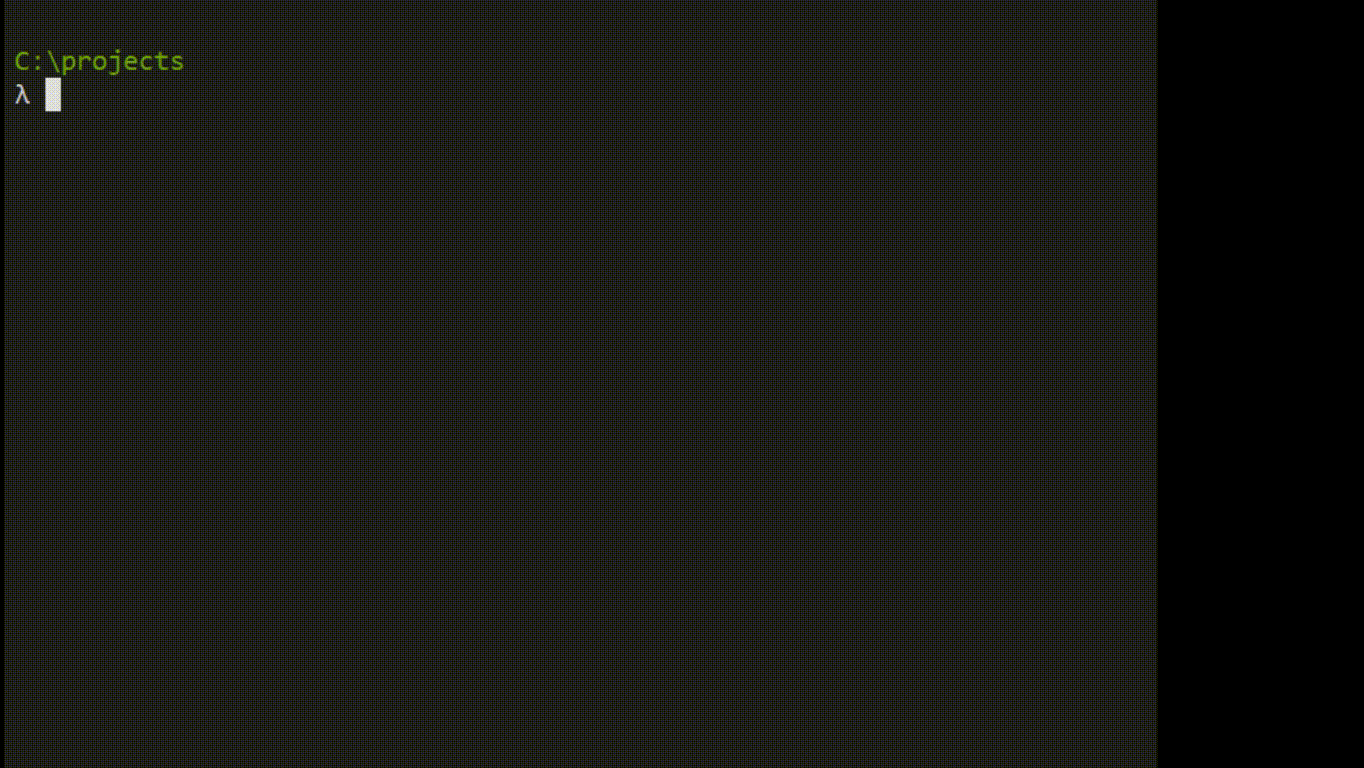
2. Main features
- Project generation:
- Without running the
git initcommand. - With running the
git initcommand and generation of a.gitignorefile while the project is generated from a chosen template.
- Without running the
- React component generation and it can be:
- A single React component that is a file
*.js,*.jsxor*.tsx. - A full React component that is a directory with two files
*.cssand*.js(or*.jsx,*.tsx) are within.
- A single React component that is a file
.gitignorefile generation.- Automatic update checking for the latest stable version.
- Project templates:
- It's simple for configuration and installation of only dependencies you need.
- Fast and flexible.
- Only the minimum needed dependencies are installed and preconfigured.
- Easy to change to (or from) another build environment.
- Compatibility with another project that is generated from create-react-app.
- Code splitting.
- Image handling.
- Minification for production.
- CSS, JS code injected automatic into the HTML template
/src/index.html. - Hot Module Replacement (HMR) is enabled.
- You don't need to care about the distribution directory
/dist. The things you care are only the directory/src. - Anti-caching.
- It's simple for configuration and installation of only dependencies you need.
- User asset generation -> You can retrieve your own assets from a local directory.
2.1 Project templates
| Templates | Main dependencies |
|---|---|
| react-hooks | React Hooks |
| react-sass | React Hooks and SASS |
| react-typescript | React Hooks, TypeScript 3, awesome-typescript-loader |
| simple-express-server | Express, cors |
You can view more details about these project templates in the repository Build environments.
2.2 Component templates
| Component | Single (*) | Full (**) | Description |
|---|---|---|---|
| Plain JavaScript | ✓ | ✓ | .js, .jsx |
| TypeScript | ✓ | ✓ | *.tsx |
() Single component is a file with these supported extension .js, .jsx and .tsx.
(*) Full component is a directory with two files .css and .js (or .jsx, *.tsx) that are generated within.
2.3 User asset generation
You can retrieve your own assets from a local directory.

- Reasons
- You may have your own libraries, code templates and many more like .gitignore, .editorconfig, .eslinttrc.json, .eslintignore, ect.
- You don't want to do the same things as search-copy-paste the assets many times while you are coding or starting a new project.
- Details
- The options, sub options and their respective aliases:
-cf, --configis used with its sub options:--set-asset--view-asset
-m, --my-asset
- Syntaxes:
generate -cf --set-asset <local-path-to-your-asset-directory>generate -cf --view-assetgenerate -m
- The options, sub options and their respective aliases:
(You can view how to use and the examples are below for more details)
3. Installation
$ npm install --global code-template-generator
System requirements:
- The minimum supported Node.js version is 8.3.0 (Node.js LTS version is a good choice for the stability).
- Administrator permission is required by your operating system for:
- Installation of
code-template-generatoron global by the option--global. - Running the command
$ generate --updatefor the latest stable version updating.
- Installation of
4. Usage
$ generate [-option] [--sub-option] [project-name][component-name][path]
Tip! You can use the command gen instead of generate in version 2.2.x. It's more quickly when you enter a command line.
Examples:
generate --version-> Main command.gen --version-> Short command.
4.1 Options
| Option | Used with | Description |
|---|---|---|
| - | <project-name> | Generate a new project from a chosen template without running the git init command |
-g | <project-name> | Run automatically the git init command and generate a .gitignore file on the root of project directory during the generation |
-c | <component-name.js> | Generate a single React component (*.js or *.jsx) in the current directory |
-f | <component-name> | Generate a full React component that is a directory with *.js, *.css files in the current directory |
-i | - | A .gitignore file will be generated in the current directory |
-v | - | View the installed version |
-help | - | View help documentation |
-u | - | Automatic update checking and installation for the latest stable version (*) |
-cf | (**) | Using with one of these sub options: --set-asset, --view-asset |
-m | - | Show a list to retrieve chosen asset(s) into the current work directory |
(*) Administrator permission is required by your operating system. Here are the examples for MacOS and Ubuntu systems by using sudo:
$ sudo generate -u$ sudo generate --update(Using alias)
(**) View how to use with its sub options that are below.
4.2 Sub options
--no-install(No install dependencies)--set-asset(Set a local path to the asset directory)--view-asset(View the current local path to the asset directory)--jsx--tsx
| Option | Sub option | Used with | Description |
|---|---|---|---|
| - | --no-install | <project-name> | Generate a project without running the git init command and installation of dependencies |
-g | --no-install | <project-name> | Generate a project with running the git init command but without installation of dependencies |
-cf | --set-asset | <local-path> | Store a local path to the asset directory into the application config file |
-cf | --view-asset | - | View the current asset path |
-f | --jsx | <component-name> | () The application creates a `.jsxfile instead of a*.js` file that is default when it generates a full component |
-f | --tsx | <component-name> | () The application creates a `.tsxfile instead of a*.js` file that is default when it generates a full component |
4.3 Aliases
| Option | Alias |
|---|---|
-g | --git |
-c | --component |
-f | --full-component |
-i | --gitignore |
-v | --version |
-help | --help |
-u | --update |
-cf | --config |
-m | --my-asset |
5. Examples
// Project generation
$ generate first-project // Standar and without any options
$ generate -g secondproject // With running the `git init` command
$ generate --git ThirdProject // Using alias --git instead of -g
$ generate -g --no-install OtherProject
$ generate --no-install LastProject // No install dependencies
// Single component -> A file
$ generate -c SearchComponent.js
$ generate -c ReviewComponent.jsx
$ generate -c Count.tsx
// Full component -> A directory
$ generate -f ProductComponent
$ generate -f --jsx CartComponent
$ generate -f --tsx Counter
// Asset generation
$ generate -cf --set-asset "C:\Users\name\myassets" // Windows
$ generate -cf --set-asset "/Users/name/myassets" // MacOS
$ generate -cf --set-asset "/home/name/myassets" // Ubuntu
$ generate -cf --view-asset // View the current asset location
$ generate -m // Show the asset list and retrieve them
// Others
$ generate --gitignore // Generate a .gitignore file
$ generate --version // View the installed version
$ generate --help // View help documentation
$ generate --update // Install the latest stable version6. Thank you!
Special thanks to Harriet Ryder!
Many thanks to Commander.js for the inspiration.
5 years ago
5 years ago
5 years ago
5 years ago
5 years ago
5 years ago
5 years ago
6 years ago
6 years ago
6 years ago
6 years ago
6 years ago
6 years ago
6 years ago
6 years ago
6 years ago
6 years ago
6 years ago
6 years ago
6 years ago
6 years ago
6 years ago
6 years ago
6 years ago
6 years ago
6 years ago
6 years ago
6 years ago
6 years ago
6 years ago
6 years ago
6 years ago
6 years ago
6 years ago
6 years ago
6 years ago
6 years ago
6 years ago
6 years ago
6 years ago
6 years ago
6 years ago
6 years ago
6 years ago
6 years ago
6 years ago
6 years ago
6 years ago
6 years ago
6 years ago
6 years ago
6 years ago
6 years ago
6 years ago
6 years ago
6 years ago
6 years ago
6 years ago
6 years ago
6 years ago
6 years ago
6 years ago
6 years ago
6 years ago
6 years ago
6 years ago
6 years ago
6 years ago
6 years ago
6 years ago
6 years ago
6 years ago
6 years ago
6 years ago
6 years ago
6 years ago
6 years ago
6 years ago
6 years ago
6 years ago
6 years ago
6 years ago
6 years ago
6 years ago
6 years ago
6 years ago
6 years ago
6 years ago
6 years ago
6 years ago
6 years ago
6 years ago
6 years ago
6 years ago
6 years ago
6 years ago
6 years ago
6 years ago
6 years ago
6 years ago
6 years ago
6 years ago
6 years ago
6 years ago
6 years ago
6 years ago
6 years ago
6 years ago
6 years ago
6 years ago
6 years ago
6 years ago
6 years ago
6 years ago
6 years ago
6 years ago
6 years ago
6 years ago
6 years ago
6 years ago
6 years ago
6 years ago
6 years ago
6 years ago
6 years ago
6 years ago
6 years ago
6 years ago
6 years ago
6 years ago
6 years ago
6 years ago
6 years ago
7 years ago
7 years ago
7 years ago
7 years ago
7 years ago
7 years ago
7 years ago
7 years ago
7 years ago
7 years ago
7 years ago
7 years ago
7 years ago
7 years ago
7 years ago
7 years ago
7 years ago
7 years ago
7 years ago
7 years ago
7 years ago
7 years ago
7 years ago
7 years ago
7 years ago
7 years ago
7 years ago
7 years ago
7 years ago
7 years ago
7 years ago
7 years ago
7 years ago
7 years ago
7 years ago
7 years ago
7 years ago
7 years ago
7 years ago
7 years ago
7 years ago
7 years ago
7 years ago
7 years ago
7 years ago
7 years ago
7 years ago
7 years ago
7 years ago
7 years ago
7 years ago
7 years ago
7 years ago
7 years ago
7 years ago
7 years ago
7 years ago
7 years ago
7 years ago
7 years ago
7 years ago
7 years ago
7 years ago
7 years ago
7 years ago
7 years ago
7 years ago
7 years ago
7 years ago
7 years ago
7 years ago
7 years ago
7 years ago
7 years ago
7 years ago
7 years ago
7 years ago
7 years ago
7 years ago
7 years ago
7 years ago
7 years ago
7 years ago
7 years ago
7 years ago
7 years ago
7 years ago
7 years ago
7 years ago
7 years ago
7 years ago
7 years ago


