karlamacedo-md-links v0.2.0
Markdown Links
Index
- 1. Introduction
- 2. Project Summary
- 3. General Considerations
- 4. Usage Instructions
- 5. Project Planning
- 6. Learning Objectives
1. Introduction
Markdown is a lightweight markup
language widely used among developers. It is used in many platforms that
handle plain text (such as GitHub, forums, blogs, etc.), and it is common
to find multiple files in that format in any type of repository (starting
with the traditional README.md file).
These Markdown files often contain links that are sometimes broken or
no longer valid, which greatly diminishes the value of the shared information.
Within an open-source community, we have been tasked with creating a tool using
Node.js that reads and analyzes Markdown files, verifies
the links they contain, and reports some statistics.
2. Project Summary
This project is a command-line tool (CLI) / JavaScript library that is executed using Node.js.
Node.js is a runtime environment for JavaScript built on the Chrome V8 JavaScript engine. It allows running JavaScript in the operating system environment, either on a machine or a server, opening the doors to interact with the system itself, files, networks, etc.
3. General Considerations
This project was completed individually.
The estimated time range to complete the project was 4 to 5 Sprints, and it was completed in 2.5 Sprints.
Compatibility was verified in the Linux, Mac and Windows execution environments.
The library and the executable script (command-line tool - CLI) are implemented in JavaScript to be run with Node.js. External libraries like path, FS, Axios, JSDOM, chalk, and marked were used.
The module is installable via
npm install karlamacedo-md-links.For this project, the use of
async/awaitwas not allowed.The asynchronous version was used to read files.
ES Modules
(import/export)were used with the help of babel.To reduce the complexity of the recursive algorithm, the synchronous version of the function to read directories,
readdirSync, was used.
4. Usage Instructions
Installation
To install the library, run the following command in the terminal:
npm install karlamacedo-md-linksUsage in the Terminal
To use the library through the terminal, use the following command:
npx karlamacedo-md-links <path-to-file> [options]Replace <path-to-file> with the path (absolute or relative) of the file or directory
you want to process. Replace [options] with the action you want to perform:
Options
If no options are provided (npx karlamacedo-md-links <path-to-file>), it will return the
.md files found and the links contained within each file. If no links or files are found,
a notification will be displayed.
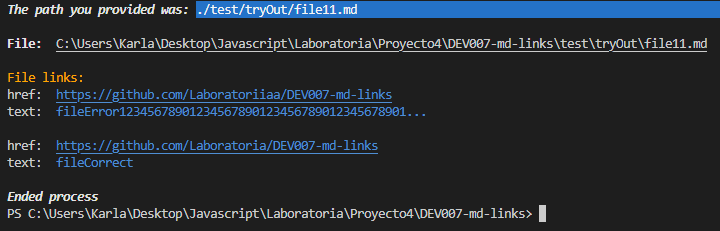
If only the --valid option is provided (npx karlamacedo-md-links <path-to-file> --valid),
it will return the .md files found, the links contained within each file, and validate
them through an HTTP request. It will also return their status codes, displaying an "OK ✔"
notification for successful requests and a "Fail ✘" notification otherwise. If no links or
files are found, a notification will be displayed.
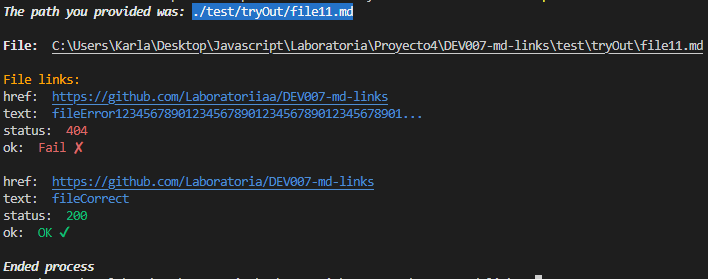
If only the --stats option is provided (npx karlamacedo-md-links <path-to-file> --stats),
it will return the .md files found and the links contained within each file. If no links
or files are found, a notification will be displayed. Additionally, it will display a
statistics section showing the total number of links found in the search and how many of
them are unique.
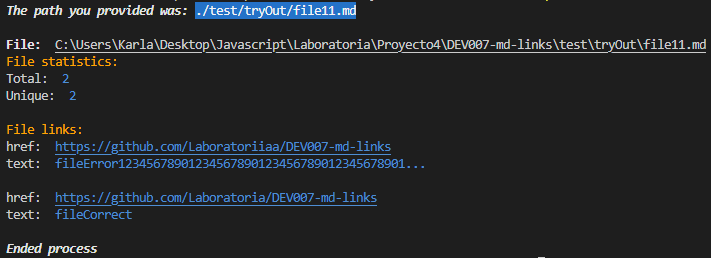
If the --valid and --stats options are provided (npx karlamacedo-md-links <path-to-file> --valid --stats),
it will return the .md files found, the links contained within each file, validate them
through an HTTP request, and display their status codes with an "OK ✔" notification for
successful requests and a "Fail ✘" notification otherwise. If no links or files are found,
a notification will be displayed. Additionally, it will display a statistics section showing
the total number of links found in the search, how many of them are unique, how many were
successful in the HTTP request, and how many were not.
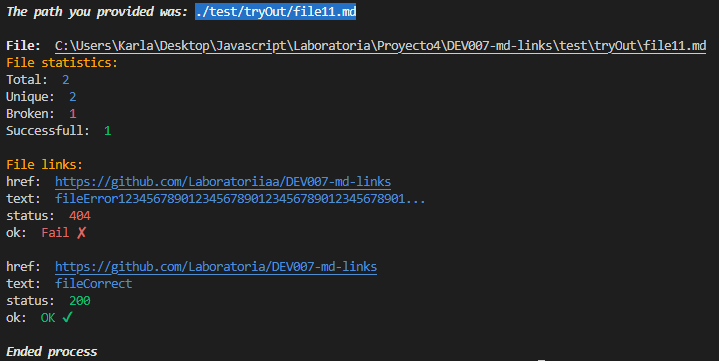
Usage as an API
To use the library as an API (Application Programming Interface), follow these steps:
Fork the GitHub repository.
Open your terminal and navigate to the location where you want to save the project using the
cdcommand.Run the following command:
git clone https://github.com/karlamacedoedo/DEV007-md-links.gitOpen the project folder in your preferred code editor.
Open the terminal and execute the project using the following commands, depending on the desired action:
Opciones
If no options are provided (node cli.js <path-to-file>), it will return the .md files found
and the links contained within each file. If no links or files are found, a notification will
be displayed.
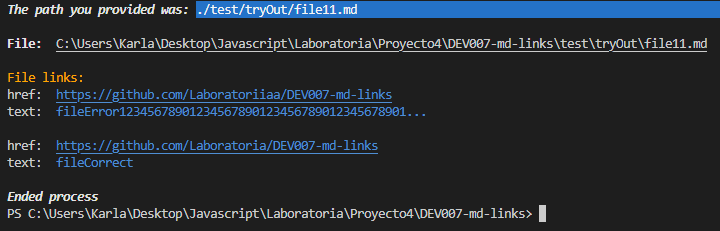
If only the --valid option is provided (node cli.js <path-to-file> --valid), it will return
the .md files found, the links contained within each file, and validate them through an HTTP
request. It will also return their status codes, displaying an "OK ✔" notification for successful
requests and a "Fail ✘" notification otherwise. If no links or files are found, a notification
will be displayed.
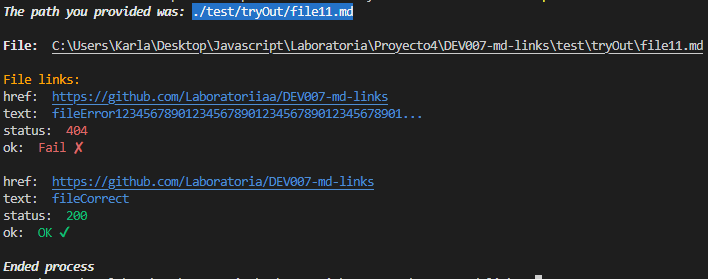
If only the --stats option is provided (node cli.js <path-to-file> --stats), it will return the
.md files found and the links contained within each file. If no links or files are found, a
notification will be displayed. Additionally, it will display a statistics section showing the total
number of links found in the search and how many of them are unique.
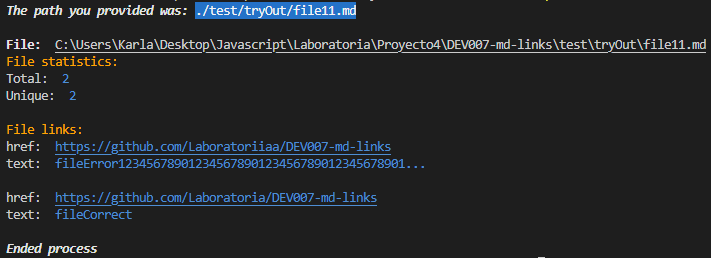
If the --valid and --stats options are provided (node cli.js <path-to-file> --valid --stats),
it will return the .md files found, the links contained within each file, validate them through an HTTP
request, and display their status codes with an "OK ✔" notification for successful requests and a
"Fail ✘" notification otherwise. If no links or files are found, a notification will be displayed.
Additionally, it will display a statistics section showing the total number of links found in the search,
how many of them are unique, how many had successful HTTP requests, and how many had failed requests.
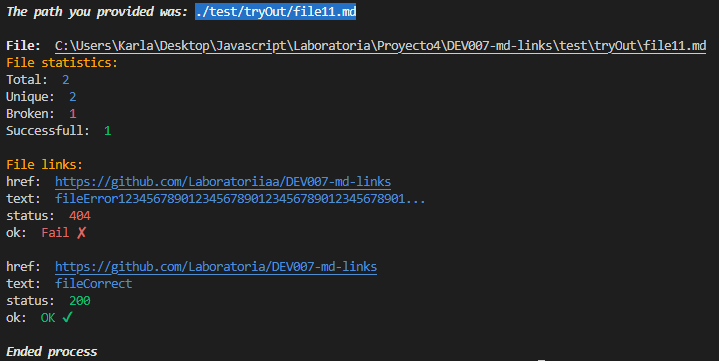
5. Project Planning
This project was planned using GitHub Projects, creating issues, labels, and milestones.
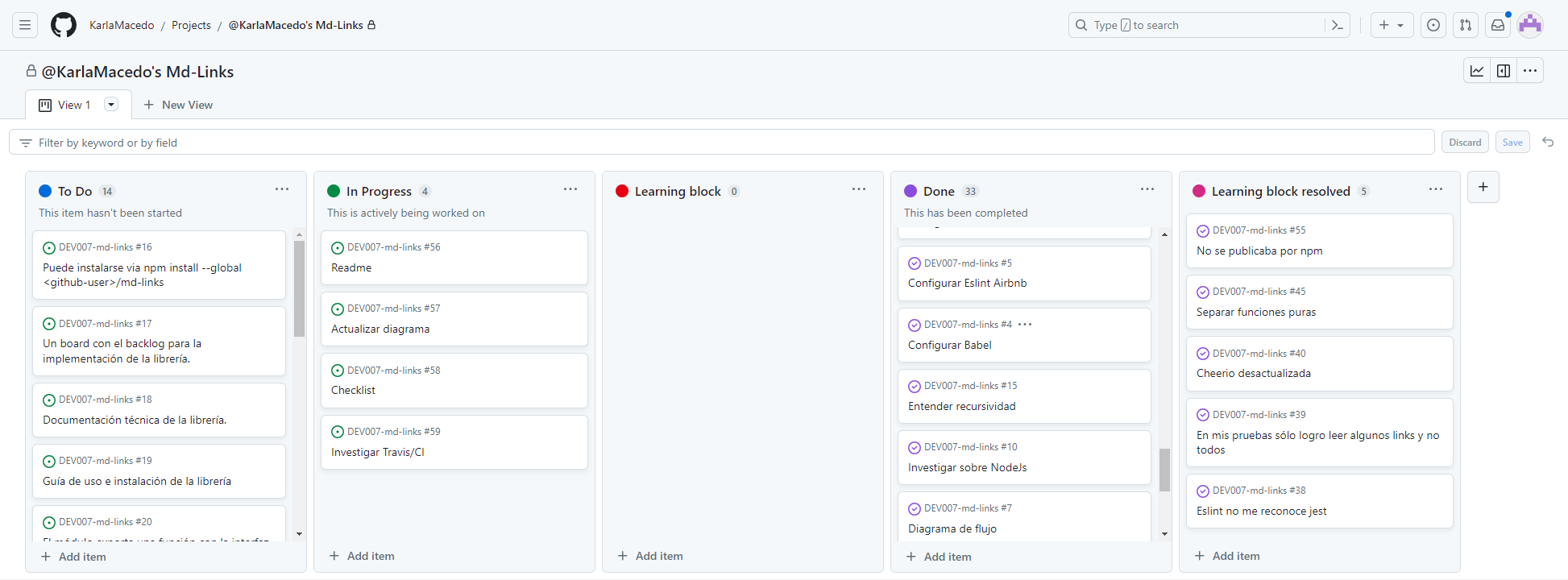
A flowchart was also previously created as a guide for the development of the logic of the project.
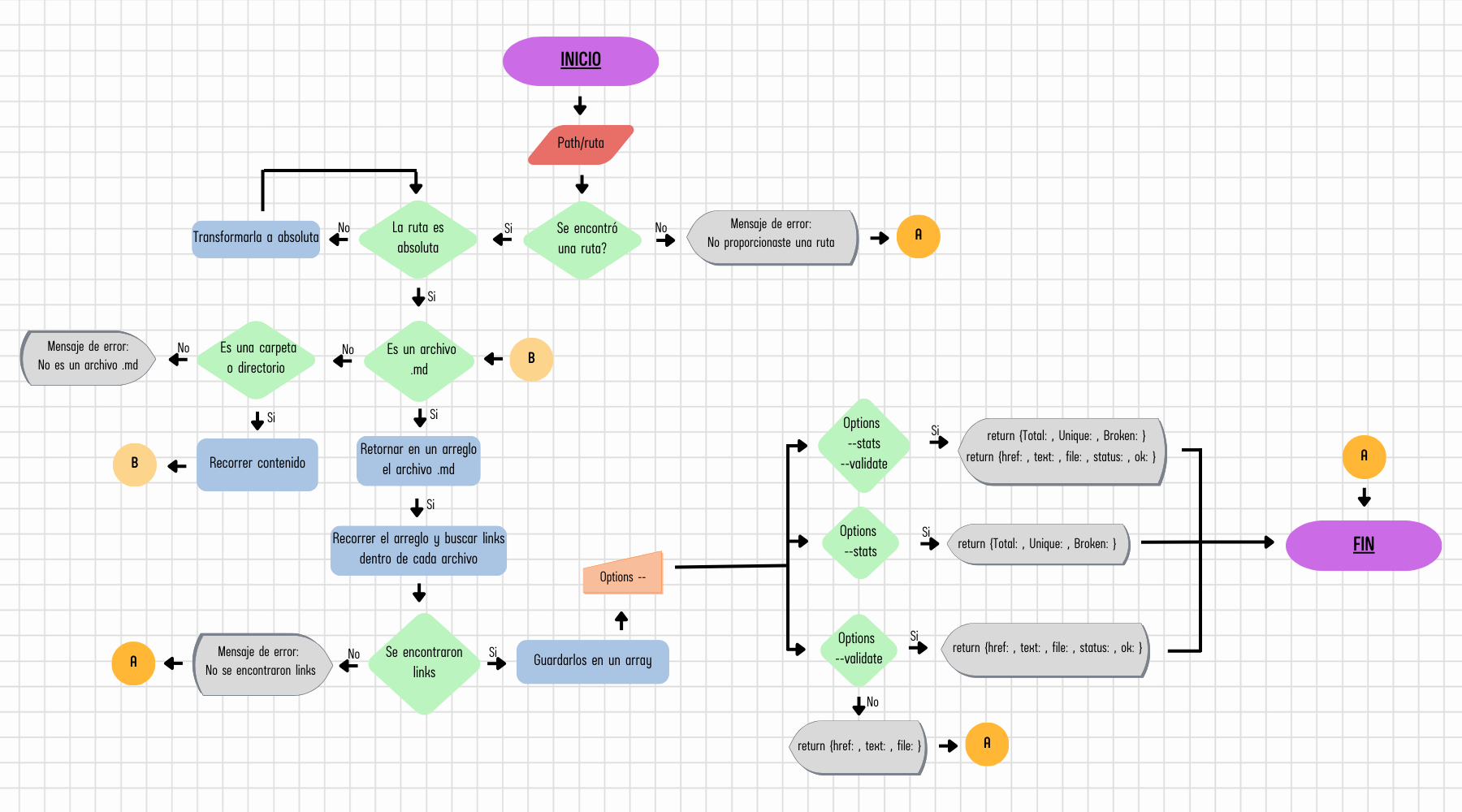
6. Learning Objectives
JavaScript
✓ Distinguish between primitive and non-primitive data types
✓ Arrays
✓ Objects (key, value)
✓ Use of conditionals (if-else, switch, ternary operator, boolean logic)
✓ Functions (params, args, return)
✓ Recursion
✓ CommonJS Modules
✓ Distinguish between expressions and statements
✓ Callbacks
✓ Promises
✓ Unit Testing
✓ Asynchronous Testing
Use of Mocks and Spies
Compatibility Testing in Multiple Execution Environments
✓ Use of linter (ESLint)
✓ Use of descriptive identifiers (Naming and Semantics)
Node.js
✓ Install and Use Modules with npm
✓ Package.json Configuration
✓ npm-scripts Configuration
✓ process (env, argv, stdin-stdout-stderr, exit-code)
✓ File system (fs, path)
Version Control (Git y GitHub)
✓ Git: Installation and Configuration
✓ Git: Version Control with Git (init, clone, add, commit, status, push, pull, remote)
✓ Git: Integration of Changes Between Branches (branch, checkout, fetch, merge, reset, rebase, tag)
✓ GitHub: Account Creation and Repositories, SSH Key Configuration
✓ GitHub: Collaboration on Github (branches | forks | pull requests | code review | tags)
✓ GitHub: Organization on Github (projects | issues | labels | milestones | releases)