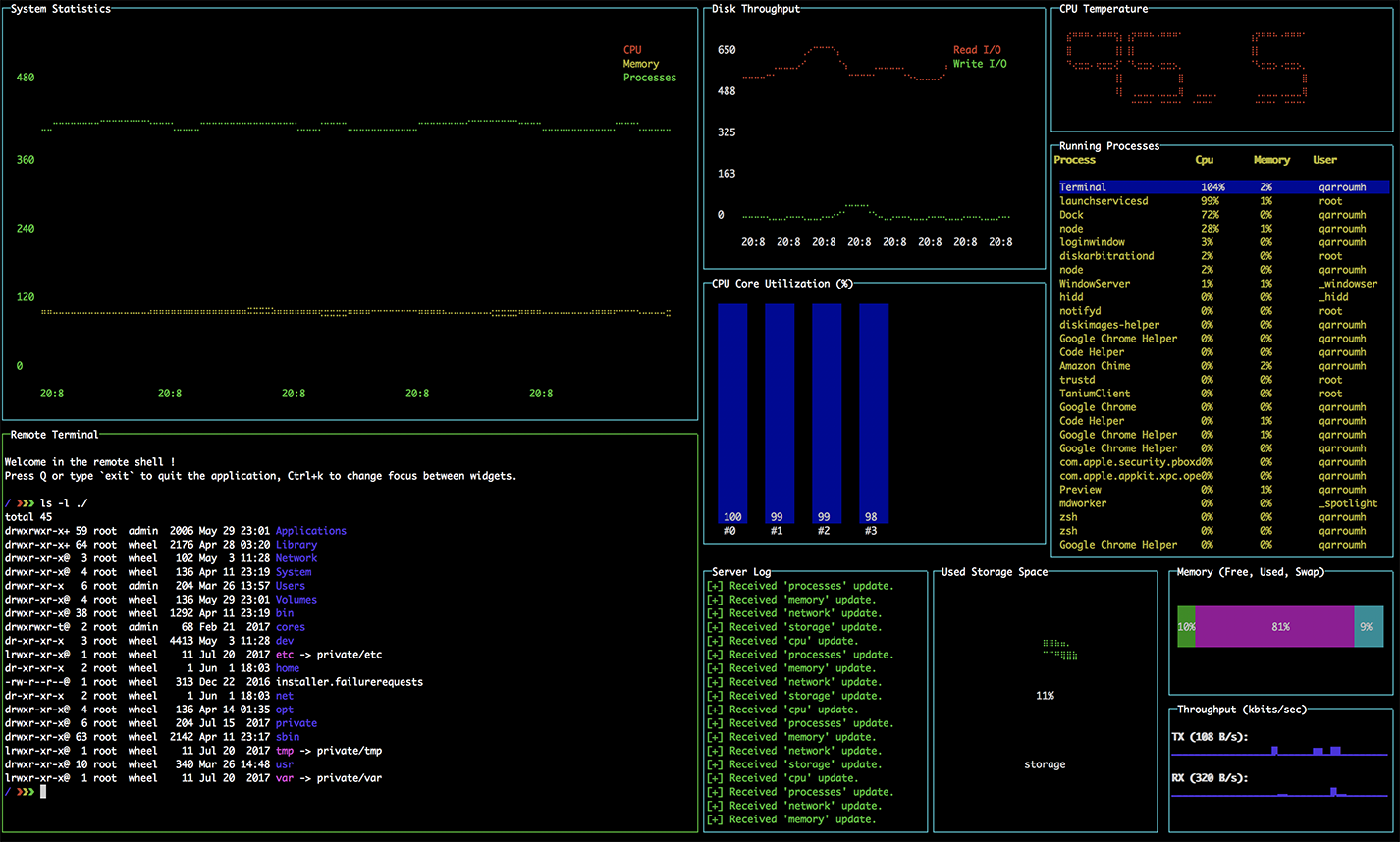sys-get v1.0.4
sys-get
Portable system information provider command-line tool.
Current version: 1.0.4
Lead Maintainer: Halim Qarroum
Table of contents
Install
npm install --global sys-getFeatures
- Portable monitoring of system components (CPU, Memory, Processes, Network, Storage, OS).
- CPU temperature monitoring (see below for details).
- A real-time dashboard of system metrics in the terminal.
- All features work locally or remotely by exposing system metrics through
ipcormqttusingexpressify. - Enables local and remote shell access.
Usage
In this section, we are going to review all the sub-commands and use-cases associated with the sys-get command-line tool through different examples.
Retrieving system informations
Once sys-get is installed on your system, you can simply run sys-get without any arguments, which will dump all the system metrics currently available on the host machine.
It is also possible to filter the system metrics by topic when running sys-get. The available system metrics are the following :
- os - Dumps general information about the host operating system.
- memory - Displays available, used and total memory and swap metrics.
- graphics - Lists the available graphic cards as well as the currently connected monitors.
- cpu - Displays information on the CPU (architecture, model, load, etc.)
- storage - Lists the available block devices and partitions on the system.
- network - Displays information on the network interface and their associated metrics.
processes - Lists the current processes along with their associated metrics (memory usage, cpu load, etc.)
For instance, in order to display information about the CPU, the memory and the storage sub-systems, you simply run :
sys-get cpu memory storageUsing the dashboard
sys-get comes buit-in with a dashboard built on top of blessed-contrib allowing to display the system metrics using live graphs and structured information right in your terminal !
To launch a local instance of a dashboard, you simply run :
sys-get dashboardThe information are updated at a default time interval, to update the refresh interval of the dashboard, you can specify an optional --refresh-rate option to sys-get. For instance, the following command will request the dashboard to update system metrics once every 1 second.
sys-get dashboard --refresh-rate 1000Note that the retrieval of system metrics can be a heavy process, it is thus recommended to keep the refresh rate equal or above to 1 second.
Changing the focus
Some of the widgets mounted on the dashboard grid can earn a focus, it is the case for the terminal widget which has the focus by default, as well for the process widget. In order to switch the focus between widgets use the Ctrl+K shortcut.
Using sys-get remotely
One of the nicest feature of sys-get is to be able to expose a RESTful interface, using the expressify framework, on top of any transport mechanism. You will see below through the supported transports how to remotely operate sys-get.
Exposing metrics over IPC
It is often useful to expose system metrics to another process running on the same host in order to decouple services but also to avoid an unecessary development in every processes requiring this feature. To start serving the sys-get API over the Inter-Process Communication (IPC) transport, run the following command.
sys-get serve --use-expressify ipcNote that the
ipctransport is selected by default whensys-get serveis run, and omitting theuse-expressifyoptions will have the same effect as the above command in this case.
IPC advanced options
The ipc strategy for Expressify uses local sockets to operate the communication between processes in a cross-platform manner. These sockets can be attributed an endpoint which uniquely identifies the server to communicate with, and a namespace which is used to partition in different topics the communication with an endpoint.
To specify a new endpoint or namespace, you can selectively use the following options. Below is an example where the endpoint is expressif.server and the namespace is foo.
sys-get serve --use-expressify ipc --endpoint expressify.server --namespace fooThis is a useful option if you happen to run multiple instances of a sys-get serve on the same host.
Using sys-get as a client
Once you have a running sys-get serve instance running on your host, you can run sys-get as a client to start querying it. Below are two examples of how to connect sys-get to your server instance.
# Retrieves once the `os` and `memory` system metrics from the remote ipc endpoint.
sys-get os memory --use-expressify ipc
# Connects the dashboard to the remote ipc endpoint.
sys-get dashboard --use-expressify ipcIf you changed the
namespaceor theendpointon your server, you can specify them when running the client using the same--endpointand--namespaceoptions which we previously saw when running the server.
Exposing metrics over MQTT
The mqtt strategy for Expressify uses MQTT topics to operate the communication between sys-get server and a client instances.
To start serving the sys-get API over an MQTT transport, run the following command.
sys-get serve --use-expressify mqtt --mqtt-opts /path/to/config.jsonThe mqtt-opts sepcifier indicates to sys-get the location of the MQTT configuration file indicating where the certificates are located on your host filesystem, amongst other options related to the MQTT server hostname and the MQTT connection.
For more information on what the content of this file should look like, please read its associated documentation on the expressify-mqtt documentation.
Updating the base topic
When the MQTT strategy is run, it defaults to a communication scheme based on the system topic. Below is an example of how to update this value and use another topic.
sys-get serve --use-expressify mqtt --mqtt-opts /path/to/config.json --topic my/topicA note on server-side refresh rates
To avoid polling data from the server at a regular interval, the dashboard application subscribes to the resources it is interested to on the server and awaits for an event indicating that the resources have changed.
Thus, if you'd like to change the refresh rate of the information on the dashboard(s) connected to a sys-get server, you need to configure the server's refresh-rate as follow.
# Starts an `ipc` server with a refresh rate of `1` second.
sys-get serve --use-expressify ipc --refresh-rate 1000Starting a remote terminal session
If you have seen the live dashboard, you have noticed that sys-get provides the ability to start and control a terminal session locally or remotely. Below are a few examples associated with different communication methods to interact directly with a local or remote terminal.
Local terminal
Starts a local session on the local host.
sys-get shellIPC terminal
Starts a remote session on the local host using ipc.
sys-get shell --use-expressify ipcMQTT terminal
Starts a remote session on a remote host using mqtt.
sys-get shell --use-expressify mqtt --mqtt-opts /path/to/config.jsonNotes
CPU temperature
sys-get uses the systeminformation module in order to retrieve informations about the system, comprising the temperature of the CPU Cores. Given your system, the temperature retrieval might fail and you'll see N-A in place of the temperature value in the dashboard. In this case, please read the Known Issues section of the systeminformation module in order to understand how you can resolve your problem.
Performance issues
Retrieving system metrics in a short interval might have a performance impact on your overall system, this is why it is advised to keep a refresh rate of 1-2 seconds minimum.
See also
- The Expressify framework.
- The expressify-ipc strategy supporting local sockets as a transport.
- The expressify-mqtt strategy supporting MQTT as a transport.
- The systeminformation module.